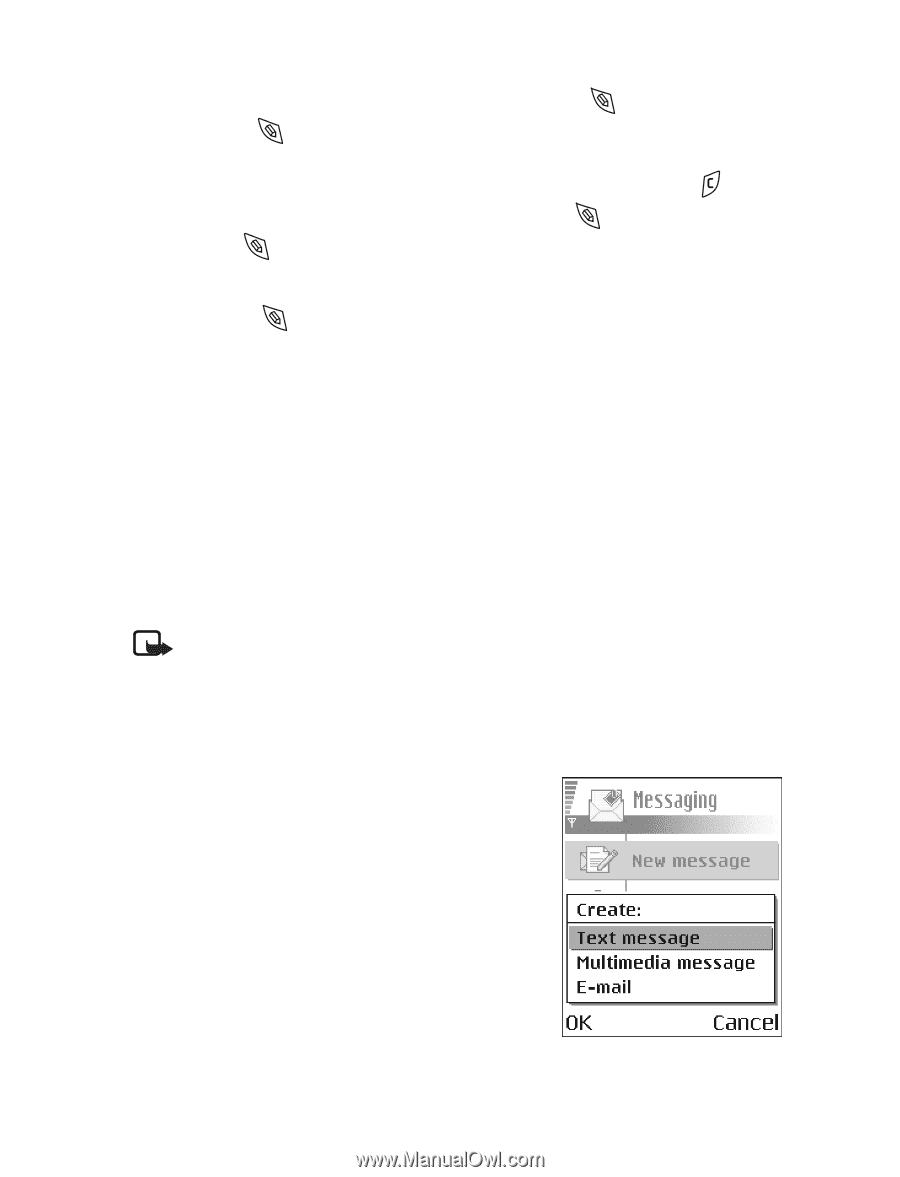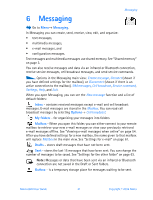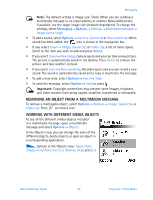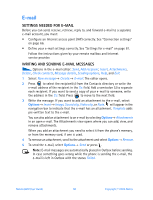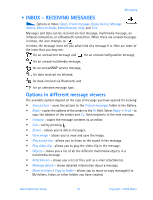Nokia 6600 Nokia 6600 User Guide in English - Page 59
Editing options, . Creating and sending new messages
 |
UPC - 738642184368
View all Nokia 6600 manuals
Add to My Manuals
Save this manual to your list of manuals |
Page 59 highlights
3 To copy the text to the clipboard, while still holding , press Copy. Or, release and then press it once to open a list of editing commands, for example, Copy or Cut. If you want to remove the selected text from the document, press . 4 To insert the text into a document, press and hold and press Paste. Or, press once and select Paste. Editing options When you press , the following options appear (depending on the editing mode and situation you are in): • Predictive text / Predictive text on (predictive text input), • Alpha mode / Number mode (traditional text input), • Cut, Copy - available only if text has been selected first, • Paste - available only when text has been either cut or copied to the clipboard, • Insert symbol, and • Writing language: - changes the input language for all editors in the phone. See "Phone settings" on page 64. • CREATING AND SENDING NEW MESSAGES Note: When sending messages, your phone may indicate that the message is being sent. This actually shows that the message has been sent by your phone to the message center number programed into your phone. This is not an indication that the message has been received at the intended destination. For more details about messaging services, check with your service provider. You can start to create a message in two ways: • By selecting New message→ Create:→ Text message, Multimedia message, or E-mail in the Messaging main view, or • Start to create a message from an application that has the option Send. In this case the file that was selected (such as an image or text) is added to the message. Nokia 6600 User Guide 46 Copyright © 2004 Nokia