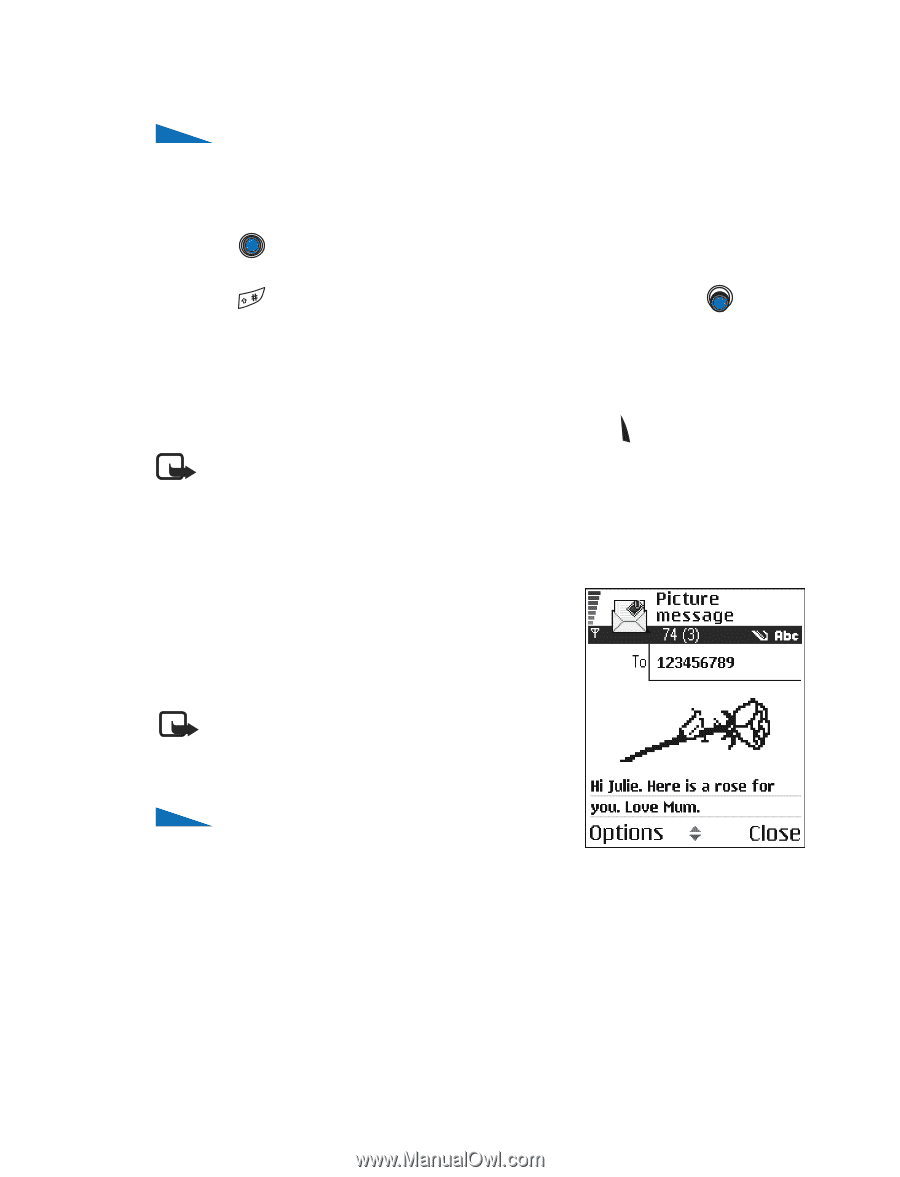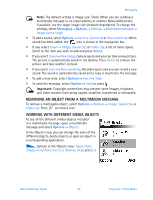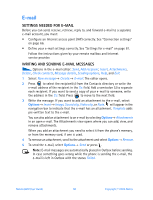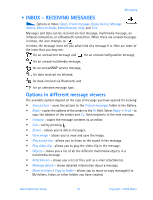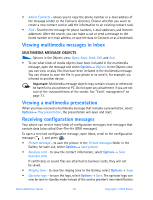Nokia 6600 Nokia 6600 User Guide in English - Page 60
Writing and sending text messages - black
 |
UPC - 738642184368
View all Nokia 6600 manuals
Add to My Manuals
Save this manual to your list of manuals |
Page 60 highlights
Messaging Writing and sending text messages Options in the text message editor: Send, Add recipient, Insert, Delete, Check contacts, Message details, Sending options, Help, and Exit. 1 Select New message. A list of message options opens. 2 Select Create:→ Text message. The editor opens with the cursor in the To: field. Press to select recipient(s) from the Contacts directory or write the phone number of the recipient. Press to add a semicolon (;) to separate each recipient. Press to the message field. to move 3 Write the message. In the navigation bar, you can see the message length indicator counting backwards from 160. For example, 10 (2) means that you can still add 10 characters for the text to be sent as two messages. 4 To send the message, select Options→ Send or press . Note: Your phone supports the sending of multiple text messages at the same time, therefore, the normal 160 character limit for one text message can be exceeded. If your text exceeds 160 characters, it will be sent in two or more messages and message sending may cost you more. CREATING AND SENDING PICTURE MESSAGES Your phone allows you to send and receive picture messages. Picture messages are text messages that contain small black-and-white graphics. There are several default pictures available in the Images→ Picture messages folder in the Gallery. Note: This function can be used only if it is supported by your service provider. Only phones that offer picture message features can receive and display picture messages. Options in the picture message editor: Send, Add recipient, Insert, Remove picture, Delete, Check contacts, Message details, Help, and Exit. To send a picture message: 1 There are two possibilities, either: • Go to Menu→ Gallery→ Images→ Picture messages and select a picture to be sent. Select Options→ Send, or • Select Messaging→ New message→ Create:→ Text message and select Options→ Insert→ Picture. Nokia 6600 User Guide 47 Copyright © 2004 Nokia