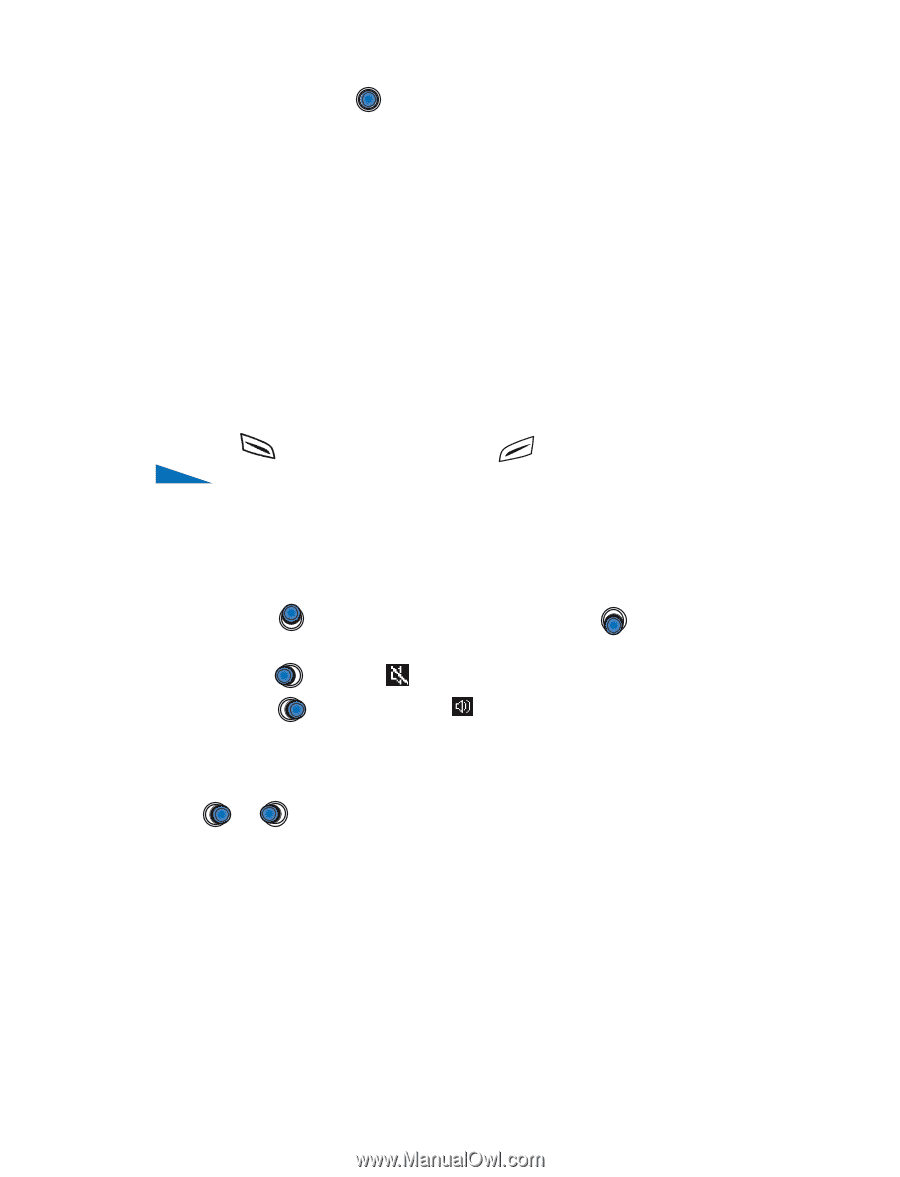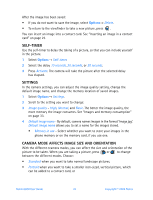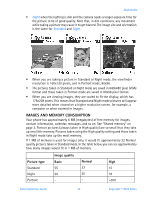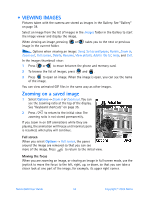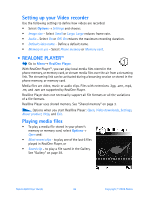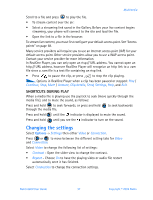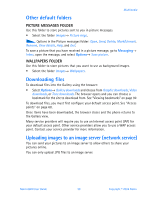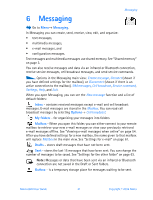Nokia 6600 Nokia 6600 User Guide in English - Page 50
Changing the settings, SHORTCUTS DURING PLAY
 |
UPC - 738642184368
View all Nokia 6600 manuals
Add to My Manuals
Save this manual to your list of manuals |
Page 50 highlights
Multimedia Scroll to a file and press to play the file. • To stream content over the air: • Select a streaming link saved in the Gallery. Before your live content begins streaming, your phone will connect to the site and load the file. • Open the link to a file in the browser. To stream live content, you must first configure your default access point. See "Access points" on page 68. Many service providers will require you to use an Internet access point (IAP) for your default access point. Other service providers allow you to use a WAP access point. Contact your service provider for more information. In RealOne Player, you can only open an rtsp:// URL address. You cannot open an http:// URL address, however RealOne Player will recognize an http link to a .ram file since a .ram file is a text file containing an rtsp link. • Press to pause the clip, or press to stop the clip playing. Options in RealOne Player when a clip has been paused or stopped: Play / Continue, Stop, Mute / Unmute, Clip details, Send, Settings, Help, and Exit. SHORTCUTS DURING PLAY When a media file is playing use the joystick to seek (move quickly through the media file), and to mute the sound, as follows: Press and hold to seek forwards, or press and hold through the media file. to seek backwards Press and hold until the indicator is displayed to mute the sound. Press and hold until you see the indicator to turn on the sound. Changing the settings Select Options→ Settings then either Video or Connection. Press or to move between the different setting tabs for Video and Connection. Select Video to change the following list of settings: • Contrast - Open the slider view to change the contrast. • Repeat - Choose On to have the playing video or audio file restart automatically once it has finished. Select Connection to change the connection settings. Nokia 6600 User Guide 37 Copyright © 2004 Nokia