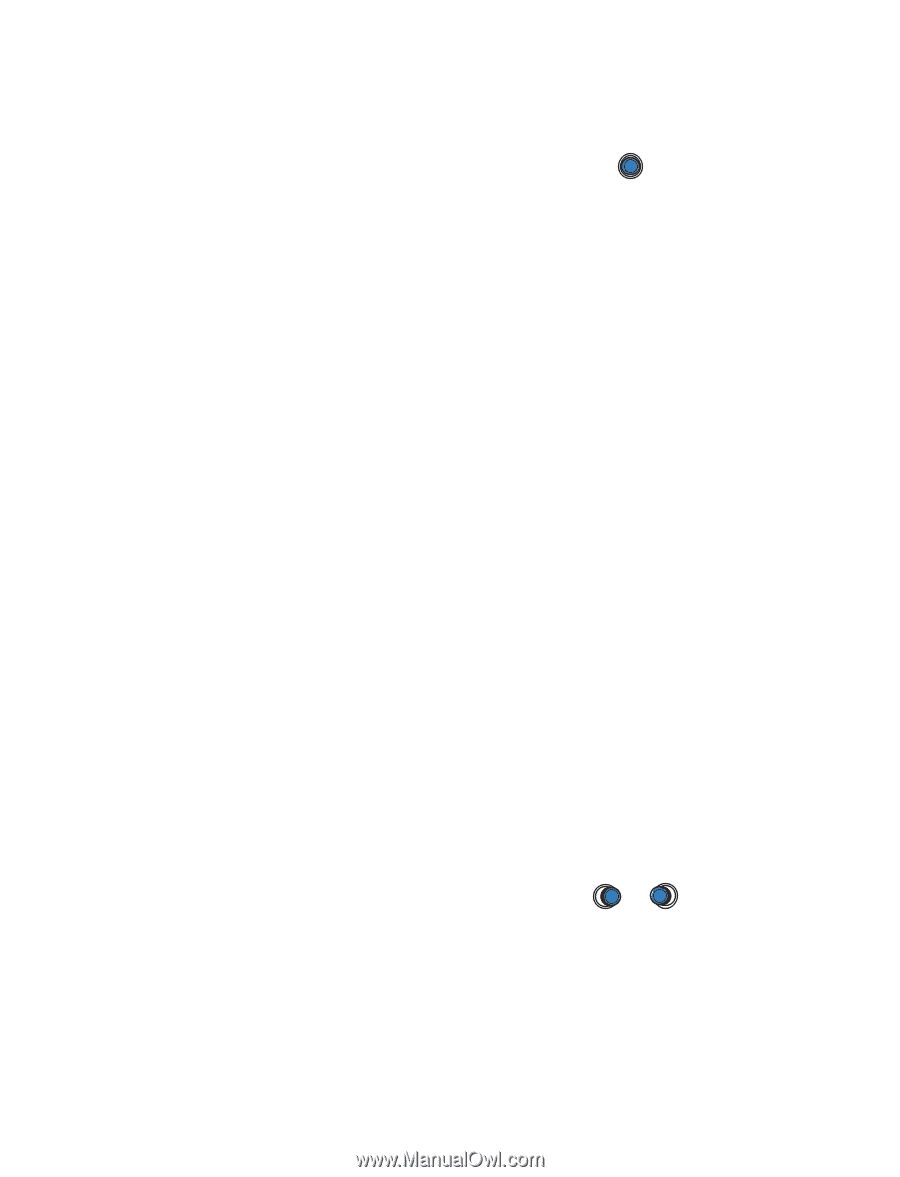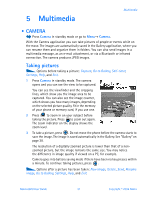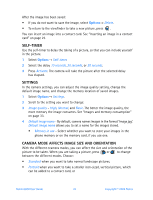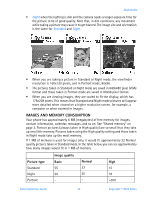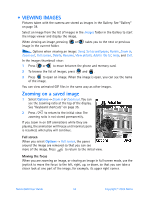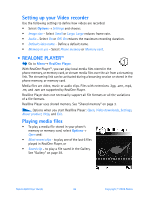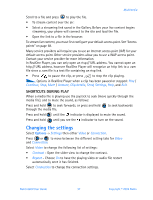Nokia 6600 Nokia 6600 User Guide in English - Page 45
Self-timer, Settings, Camera Mode Affects Image Size And Orientation, Delete, Seconds, Activate - phone memory format
 |
UPC - 738642184368
View all Nokia 6600 manuals
Add to My Manuals
Save this manual to your list of manuals |
Page 45 highlights
After the image has been saved: • If you do not want to save the image, select Options→ Delete. • To return to the viewfinder to take a new picture, press . You can insert an image into a contact card. See "Inserting an image in a contact card" on page 23. SELF-TIMER Use the self-timer to delay the taking of a picture, so that you can include yourself in the picture. 1 Select Options→ Self-timer. 2 Select the delay 10 seconds, 20 seconds, or 30 seconds. 3 Press Activate. The camera will take the picture after the selected delay has elapsed. SETTINGS In the camera settings, you can adjust the image quality setting, change the default image name, and change the memory location of saved images. 1 Select Options→ Settings. 2 Scroll to the setting you want to change: 3 Image quality - High, Normal, and Basic. The better the image quality, the more memory the image consumes. See "Images and memory consumption" on page 33. 4 Default image name - By default, camera names images in the format 'Image.jpg'. Default image name allows you to set a name for the images stored. • Memory in use - Select whether you want to store your images in the phone memory or on the memory card, if you use one. CAMERA MODE AFFECTS IMAGE SIZE AND ORIENTATION With the different ccamera modes, you can affect the size and orientation of the picture to be taken. When you are taking a picture, press or to change between the different modes. Choose: • Standard when you want to take normal landscape pictures, • Portrait when you want to take a smaller icon-sized, vertical picture, which can be added to a contact card, or Nokia 6600 User Guide 32 Copyright © 2004 Nokia