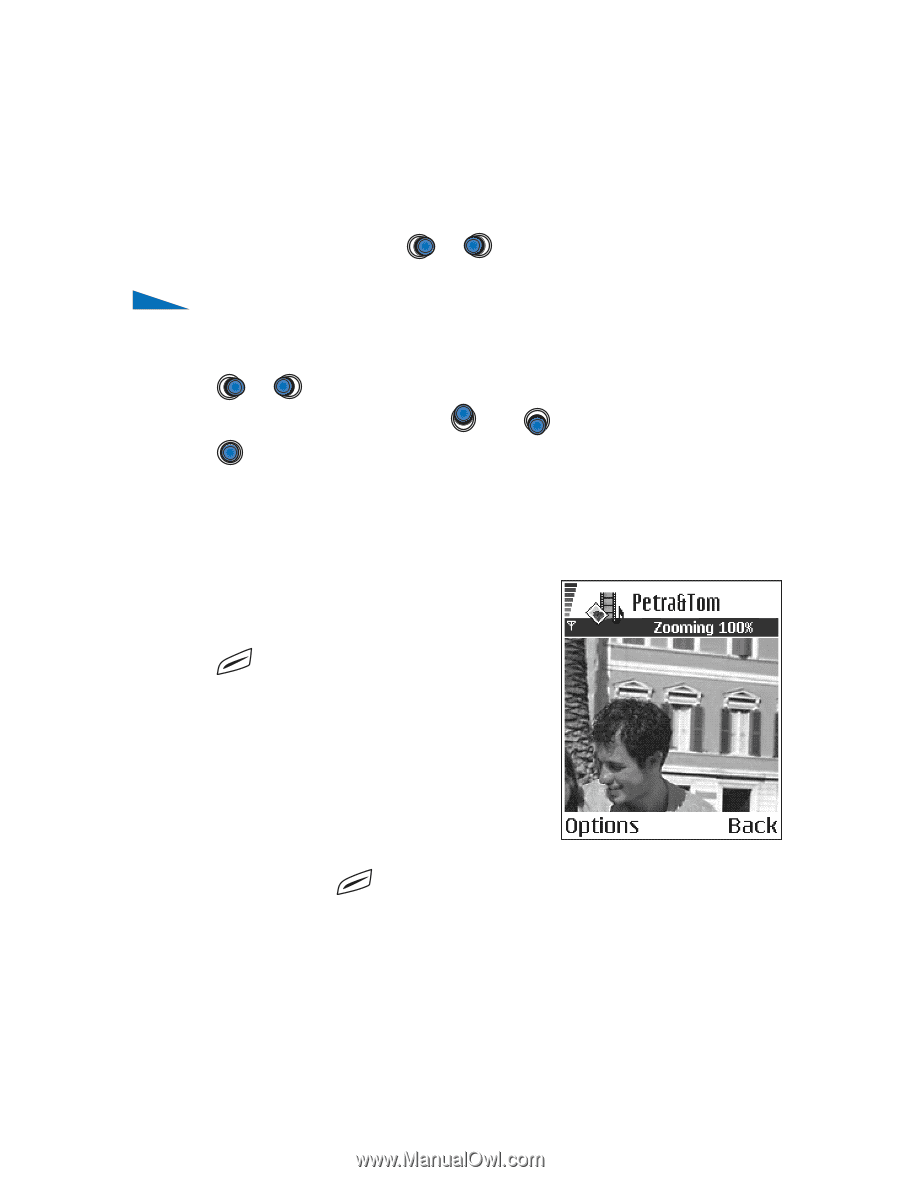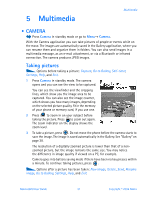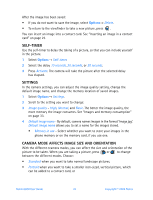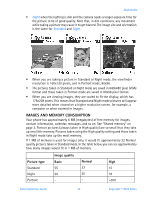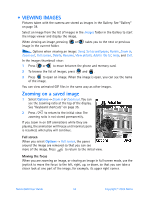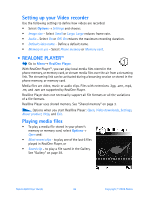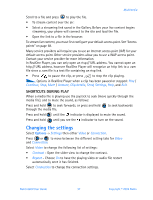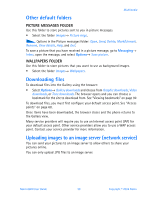Nokia 6600 Nokia 6600 User Guide in English - Page 47
Viewing images, Zooming on a saved image, Full screen, Moving the focus
 |
UPC - 738642184368
View all Nokia 6600 manuals
Add to My Manuals
Save this manual to your list of manuals |
Page 47 highlights
• VIEWING IMAGES Pictures taken with the camera are stored as images in the Gallery. See "Gallery" on page 38. Select an image from the list of images in the Images folder in the Gallery to start the image viewer and display the image. When viewing an image, pressing or takes you to the next or previous image in the current folder. Options when viewing an image: Send, Set as wallpaper, Rotate, Zoom in, Zoom out, Full screen, Delete, Rename, View details, Add to 'Go to', Help, and Exit. In the images thumbnail view: 1 Press or to move between the phone and memory card. 2 To browse the list of images, press and . 3 Press to open an image. When the image is open, you can see the name of the image. You can view animated GIF files in the same way as other images. Zooming on a saved image 1 Select Options→ Zoom in or Zoom out. You can see the zooming ratio at the top of the display. See "Keyboard shortcuts" on page 35. 2 Press to return to the initial view. The zooming ratio is not stored permanently. If you zoom in on GIF animations while they are playing, the animation will freeze until normal zoom is resumed, when play will continue. Full screen When you select Options→ Full screen, the panes around the image are removed so that you can see more of the image. Press to return to the initial view. Moving the focus When you are zooming an image, or viewing an image in full screen mode, use the joystick to move the focus to the left, right, up, or down, so that you can take a closer look at one part of the image, for example, its upper right corner. Nokia 6600 User Guide 34 Copyright © 2004 Nokia