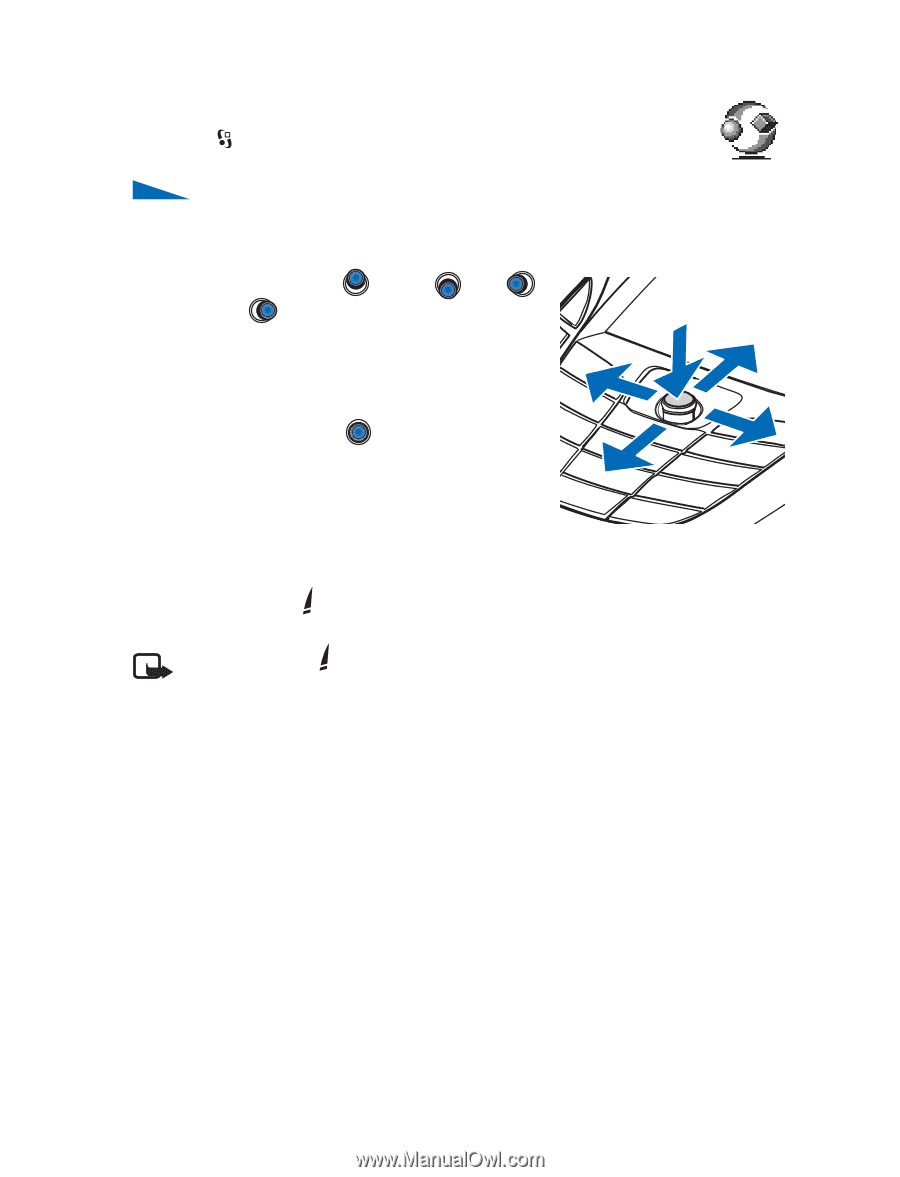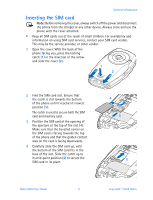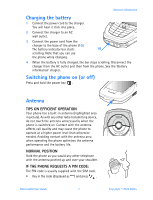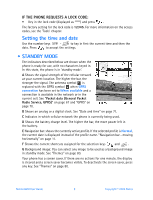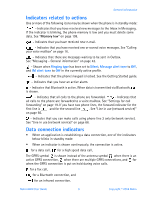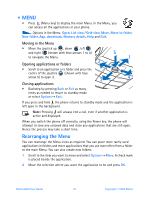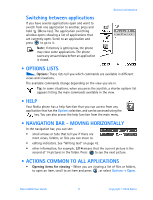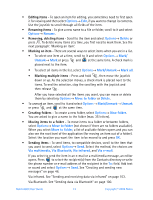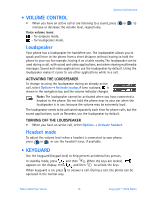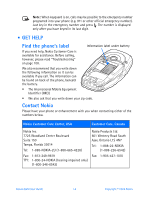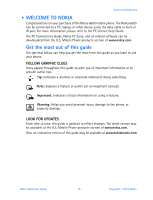Nokia 6600 Nokia 6600 User Guide in English - Page 23
Menu, Rearranging the Menu, Moving in the Menu, Opening applications or folders - apps
 |
UPC - 738642184368
View all Nokia 6600 manuals
Add to My Manuals
Save this manual to your list of manuals |
Page 23 highlights
• MENU • Press (Menu key) to display the main Menu. In the Menu, you can access all the applications in your phone. Options in the Menu: Open, List view / Grid view, Move, Move to folder, New folder, App. downloads, Memory details, Help and Exit. Moving in the Menu • Move the joystick up , down , left and right (shown with blue arrows 1 to 4) to navigate the Menu. 3 Opening applications or folders 5 1 • Scroll to an application or a folder and press the center of the joystick (shown with blue arrow 5) to open it. 2 4 Closing applications • Backstep by pressing Back or Exit as many times as needed to return to standby mode or select Options→ Exit. If you press and hold , the phone returns to standby mode and the application is left open in the background. Note: Pressing will always end a call, even if another application is active and displayed. When you switch the phone off correctly, using the Power key, the phone will attempt to save any unsaved data and close any applications that are still open. Hence the process may take a short time. Rearranging the Menu You can rearrange the Menu icons as required. You can place more rarely used applications in folders and move applications that you use more often from a folder to the main Menu. You can also create new folders. 1 Scroll to the item you want to move and select Options→ Move. A check mark is placed beside the application. 2 Move the selection where you want the application to be and press OK. Nokia 6600 User Guide 10 Copyright © 2004 Nokia