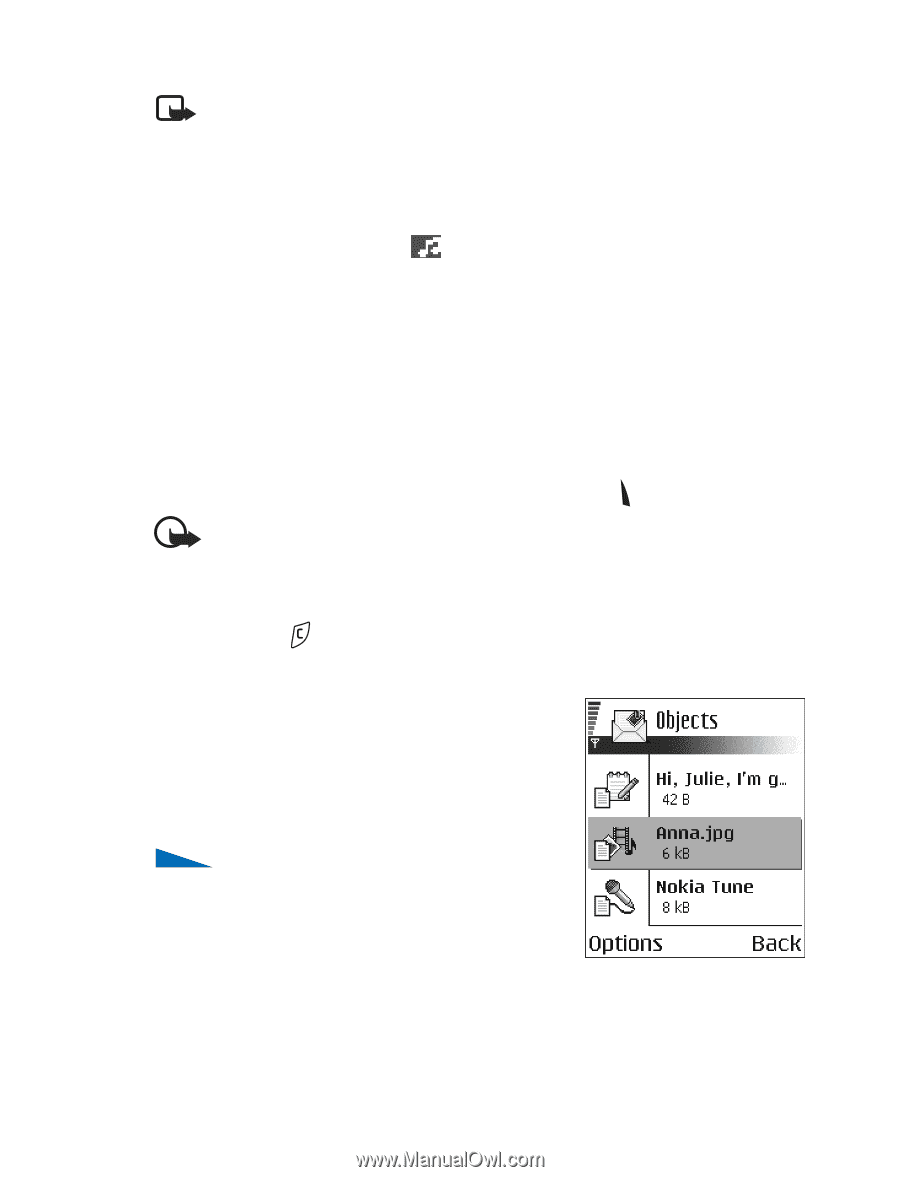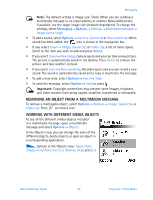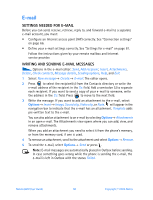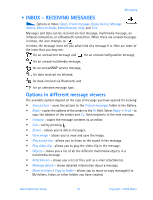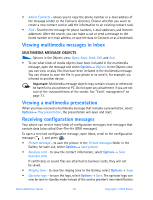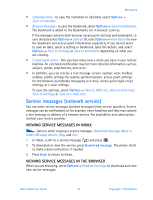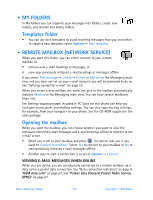Nokia 6600 Nokia 6600 User Guide in English - Page 62
Removing An Object From A Multimedia Message, Working With Different Media Objects, Messaging, Options - ringtones
 |
UPC - 738642184368
View all Nokia 6600 manuals
Add to My Manuals
Save this manual to your list of manuals |
Page 62 highlights
Messaging Note: The default setting is Image size: Small. When you are sending a multimedia message to an email address or another Nokia 6600 phone, if possible, use the larger image size (network dependent). To change the settings, select Messaging→ Options→ Settings→ Multimedia message→ Image size→ Large • To add a sound, select Options→ Insert→ Sound clip or New sound clip. When sound has been added, the icon is shown in the navigation bar. • If you select Insert→ Image, Sound clip, or Video clip, a list of items opens. Scroll to the item you wish to add and press Select. • If you select Insert→ New image, camera opens and you can take a new picture. The picture is automatically saved in the Gallery. Press Delete to remove the picture and take another instead. • If you select Insert→ New sound clip, Recorder opens and you can record a new sound. The sound is automatically saved and a copy is inserted in the message. 4 To add a new slide, select Options→ Insert→ Slide. 5 To send the message, select Options→ Send or press . Important: Copyright protections may prevent some images, ringtones, and other content from being copied, modified, transferred or forwarded. REMOVING AN OBJECT FROM A MULTIMEDIA MESSAGE To remove a multimedia object, select Options→ Remove→ Image, Sound clip, or Video clip. Press to remove text. WORKING WITH DIFFERENT MEDIA OBJECTS To see all the different media objects included in a multimedia message, open a multimedia message and select Options→ Objects. In the Objects view, you can change the order of the different objects, delete objects, or open an object in a corresponding application. Options in the Objects view: Open, Place images first / Place text first, Remove, Help, and Exit. Nokia 6600 User Guide 49 Copyright © 2004 Nokia