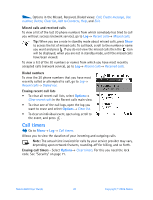Nokia 6600 Nokia 6600 User Guide in English - Page 38
Assigning 1-touch Dialing Keys, Adding A Ringing Tone For A Contact Card Or Group, Options, Start
 |
UPC - 738642184368
View all Nokia 6600 manuals
Add to My Manuals
Save this manual to your list of manuals |
Page 38 highlights
Personal information When an application using a data call or GPRS connection is sending or receiving data, you cannot make a call by using voice dialing. To make a call by using a voice tag, end all active data connections. Replaying, erasing, or changing a voice tag To replay, erase, or change a voice tag, scroll to the item that has a voice tag (indicated by ), select Options→ Voice tag, and then either: • Playback - to listen to the voice tag again, or • Delete - to erase the voice tag, or • Change - to record a new voice tag. Press Start to record. ASSIGNING 1-TOUCH DIALING KEYS 1-touch dialing is a quick way to call frequently used numbers. You can assign 1-touch dialing keys to eight phone numbers. Number 1 is reserved for the voice mailbox. 1 Open the contact card for which you want a 1-touch dialing key and select Options→ Assign 1-touch no.. The 1-touch dialing grid opens, showing you the numbers from 1-9. 2 Scroll to a number and press Assign. When you return to the contact information view, you can see the 1-touch dial icon next to the number. • To call the contact by 1-touch dialing, go to standby mode and press the 1-touch dialing key and . ADDING A RINGING TONE FOR A CONTACT CARD OR GROUP You can set a ringing tone for each contact card and group. When that contact or group member calls you, the phone plays the chosen ringing tone (if the caller's telephone number is sent with the call and your phone recognizes it). 1 Press to open a contact card or go to the Groups list and select a contact group. 2 Select Options→ Ringing tone. A list of ringing tones opens. 3 Use the joystick to select the ringing tone you wish to use for the contact or group and press Select. • To remove the ringing tone, select Default tone from the list of ringing tones. For an individual contact, the phone will always use the ringing tone that was assigned last. So, if you first change a group ringing tone and then the ringing tone of a single contact that belongs to that group, the ringing tone of the single contact will be used when the contact calls you the next time. Nokia 6600 User Guide 25 Copyright © 2004 Nokia