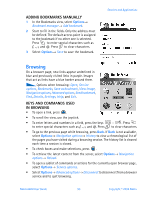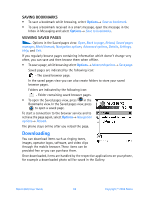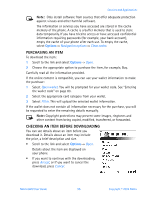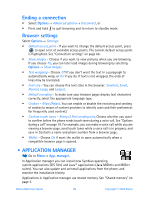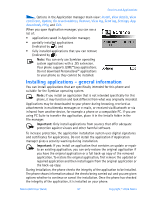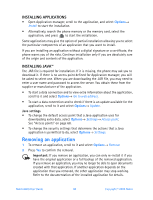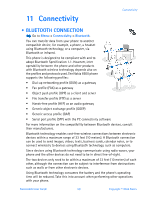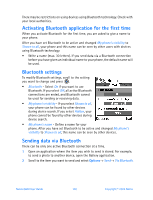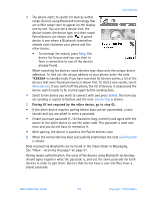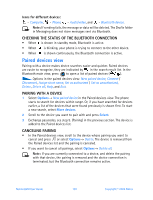Nokia 6600 Nokia 6600 User Guide in English - Page 111
Removing an application, INSTALLING APPLICATIONS, INSTALLING JAVA
 |
UPC - 738642184368
View all Nokia 6600 manuals
Add to My Manuals
Save this manual to your list of manuals |
Page 111 highlights
INSTALLING APPLICATIONS • Open Application manager, scroll to the application, and select Options→ Install to start the installation. • Alternatively, search the phone memory or the memory card, select the application, and press to start the installation. Some applications may give the option of partial installation allowing you to select the particular components of an application that you want to install. If you are installing an application without a digital signature or a certificate, the phone warns you of the risks. Continue installation only if you are absolutely sure of the origin and contents of the application. INSTALLING JAVA™ The .JAR file is required for installation. If it is missing, the phone may ask you to download it. If there is no access point defined for Application manager, you will be asked to select one. When you are downloading the .JAR file, you may need to enter a user name and password to access the server. You obtain these from the supplier or manufacturer of the application. • To start a data connection and to view extra information about the application, scroll to it and select Options→ Go to web address. • To start a data connection and to check if there is an update available for the application, scroll to it and select Options→ Update. Java settings • To change the default access point that a Java application uses for downloading extra data, select Options→ Settings→ Access point. See "Access points" on page 68. • To change the security settings that determine the actions that a Java application is permitted to do, select Options→ Settings. Removing an application 1 To remove an application, scroll to it and select Options→ Remove. 2 Press Yes to confirm the removal. Important: If you remove an application, you can only re-install it if you have the original application or a full backup of the removed application. If you remove an application, you may no longer be able to open documents created with that application. If another application depends on the application that you removed, the other application may stop working. Refer to the documentation of the installed application for details. Nokia 6600 User Guide 98 Copyright © 2004 Nokia