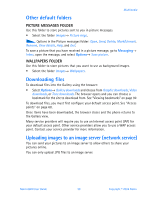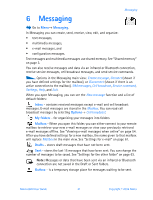Nokia 6600 Nokia 6600 User Guide in English - Page 56
Sending options, . Writing text, Using traditional text input
 |
UPC - 738642184368
View all Nokia 6600 manuals
Add to My Manuals
Save this manual to your list of manuals |
Page 56 highlights
Messaging If you write many phone numbers or e-mail addresses in the To: field, you must remember to add a semicolon (;) between each item to separate them from each other. When you retrieve recipients from the Contacts directory, the semicolon is added automatically. Sending options To change how a message is sent, select Options→ Sending options when you are editing a message. When you save the message, its sending settings are also saved. • WRITING TEXT You can key in text in two different ways, using the method traditionally used in mobile phones or another method called predictive text input. To set predictive text input on or off, press twice quickly when writing text. Using traditional text input The indicator is shown on the top right of the display when you are writing text using traditional text input. • Press a number key ( - ), repeatedly until the desired character appears. Note that there are more characters available for a number key than are printed on the key. • Icons: and indicate the selected case. means that the first letter of the next word is written in upper case, and all other letters will automatically be written in lower case. indicates number mode. • To switch between upper and lower case, press . • To insert a number in letter mode, press and hold the number key. • To switch between letter and number mode, press and hold . • If the next letter is located on the same key as the present one, wait until the cursor appears (or press to end the time-out period), and then key in the letter. • If you make a mistake, press to remove a character. Press and hold to clear more than one character. • The most common punctuation marks are available under repeatedly to reach the desired punctuation mark. . Press Press to open a list of special characters. Use the joystick to move through the list and press Select to select a character. To insert multiple special characters, press to select, scroll to the next character, press again. Continue until you have entered all characters, and press Select to return to the message. Nokia 6600 User Guide 43 Copyright © 2004 Nokia