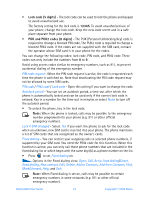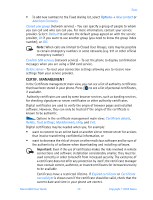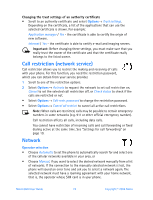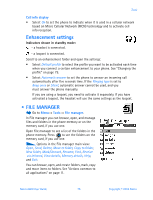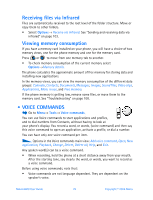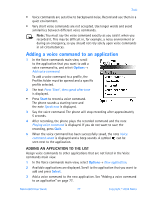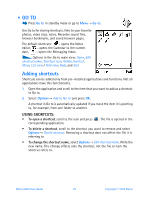Nokia 6600 Nokia 6600 User Guide in English - Page 90
Adding a voice command to an application, ADDING AN APPLICATION TO THE LIST
 |
UPC - 738642184368
View all Nokia 6600 manuals
Add to My Manuals
Save this manual to your list of manuals |
Page 90 highlights
Tools • Voice commands are sensitive to background noise. Record and use them in a quiet environment. • Very short voice commands are not accepted. Use longer words and avoid similarities between different voice commands. Note: You must say the voice command exactly as you said it when you recorded it. This may be difficult in, for example, a noisy environment or during an emergency, so you should not rely solely upon voice commands in all circumstances. Adding a voice command to an application 1 In the Voice commands main view, scroll to the application that you want to add a voice command to, and select Options→ Add voice command. To add a voice command to a profile, the Profiles folder must be opened and a specific profile selected. 2 The text Press 'Start', then speak after tone is displayed. • Press Start to record a voice command. The phone sounds a starting tone and the note Speak now is displayed. 3 Say the voice command. The phone will stop recording after approximately 5 seconds. 4 After recording, the phone plays the recorded command and the note Playing voice command is displayed. If you do not want to save the recording, press Quit. 5 When the voice command has been successfully saved, the note Voice command saved is displayed and a beep sounds. A symbol can be seen next to the application. ADDING AN APPLICATION TO THE LIST Assign voice commands to other applications that are not listed in the Voice commands main view. 1 In the Voice commands main view, select Options→ New application. 2 Available applications are displayed. Scroll to the application that you want to add and press Select. 3 Add a voice command to the new application. See "Adding a voice command to an application" on page 77. Nokia 6600 User Guide 77 Copyright © 2004 Nokia