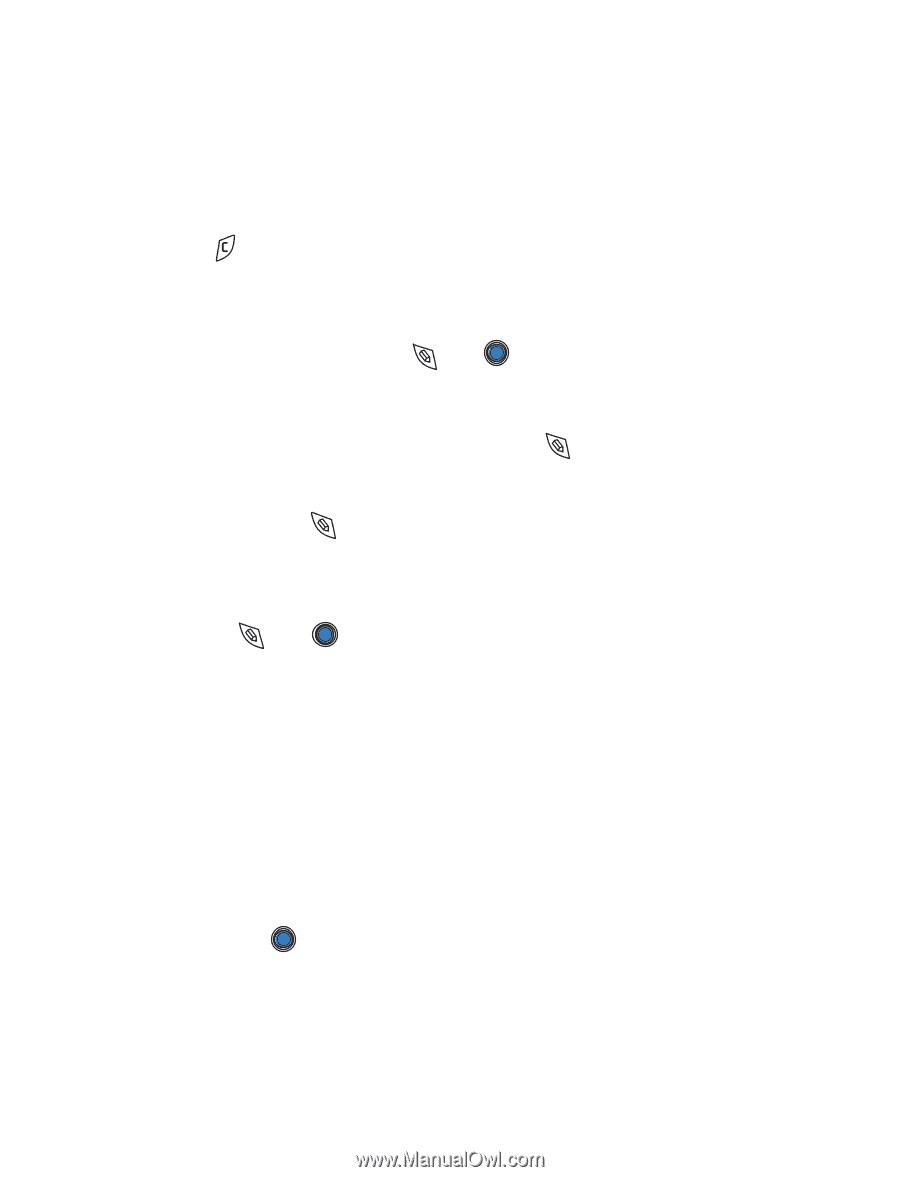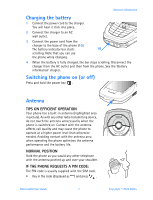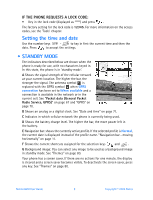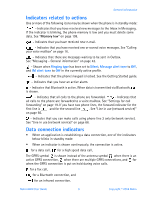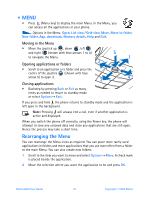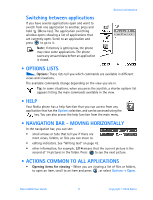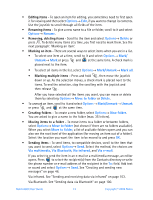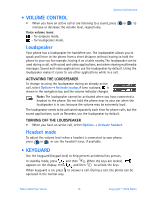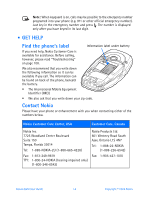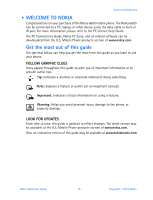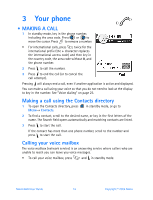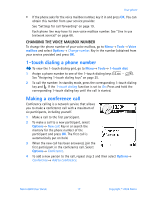Nokia 6600 Nokia 6600 User Guide in English - Page 25
Rename, Delete, Unmark, Mark/Unmark, Mark all, Move to folder, New folder, Via multimedia - sending contacts by bluetooth
 |
UPC - 738642184368
View all Nokia 6600 manuals
Add to My Manuals
Save this manual to your list of manuals |
Page 25 highlights
• Editing items - To open an item for editing, you sometimes need to first open it for viewing and then select Options→ Edit, if you want to change its contents. Use the joystick to scroll through all fields of the item. • Renaming items - To give a new name to a file or folder, scroll to it and select Options→ Rename. • Removing, deleting items - Scroll to the item and select Options→ Delete or press . To delete many items at a time, you first need to mark them. See the next paragraph: 'Marking an item'. • Marking an item - There are several ways to select items when you are in a list. • To select one item at a time, scroll to it and select Options→ Mark/ Unmark→ Mark or press and at the same time. A check mark is placed next to the item. • To select all items in the list, select Options→ Mark/Unmark→ Mark all. • Marking multiple items - Press and hold , then move the joystick down or up. As the selection moves, a check mark is placed next to the items. To end the selection, stop the scrolling with the joystick and then release . After you have selected all the items you want, you can move or delete them by selecting Options→ Move to folder or Delete. • To unmark an item, scroll to it and select Options→ Mark/Unmark→ Unmark or press and at the same time. • Creating folders - To create a new folder, select Options→ New folder. You are asked to give a name to the folder (max. 35 letters). • Moving items to a folder - To move items to a folder or between folders, select Options→ Move to folder (not shown if there are no folders available). When you select Move to folder, a list of available folders opens and you can also see the root level of the application (for moving an item out of a folder). Select the location you want the item to be moved to and press OK. • Sending items - To send items, to compatible devices, scroll to the item that you want to send, select Options→ Send. Select the method, the choices are Via multimedia, Via Bluetooth, Via infrared, and Via e-mail. If you select to send the item in an e-mail or a multimedia message, an editor opens. Press to select the recipient(s) from the Contacts directory or write the phone number or e-mail address of the recipient in the To: field. Add text or sound and select Options→ Send. See "Creating and sending new messages" on page 46. Via infrared. See "Sending and receiving data via infrared" on page 103. Via Bluetooth. See "Sending data via Bluetooth" on page 100. Nokia 6600 User Guide 12 Copyright © 2004 Nokia