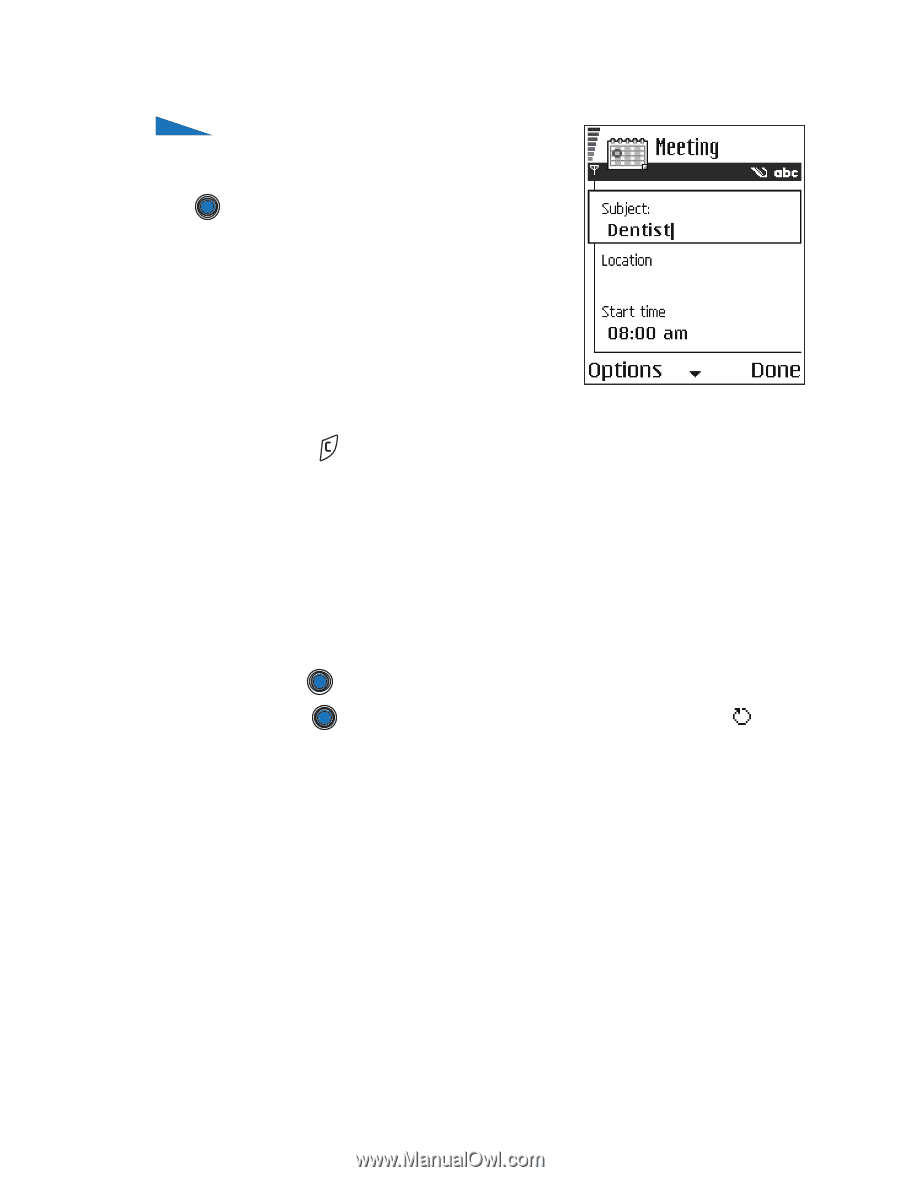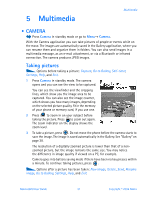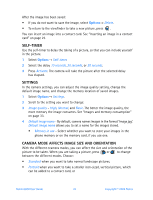Nokia 6600 Nokia 6600 User Guide in English - Page 40
Editing Calendar Entries, Calendar Entry Fields, Options - online
 |
UPC - 738642184368
View all Nokia 6600 manuals
Add to My Manuals
Save this manual to your list of manuals |
Page 40 highlights
Personal information EDITING CALENDAR ENTRIES Options when editing a calendar entry: Delete, Send, Help, and Exit. 1 In the Day view, scroll to the entry and press to open it. 2 Edit the entry fields and press Done. • If you are editing a repeated entry, choose how you want the changes to take effect: All occurrences - all repeated entries are changed / This entry only - only the current entry will be changed. DELETING CALENDAR ENTRIES • In the Day view, scroll to the entry you want to delete and select Options→ Delete or press . Press Yes to confirm. • If you are deleting a repeated entry, choose how you want the change to take effect: All occurrences - all repeated entries are deleted / This entry only - only the current entry will be deleted. CALENDAR ENTRY FIELDS • Subject / Occasion - Write a description of the event. • Location - the place of a meeting, optional. • Start time, End time, Start date, and End date. • Alarm - Press to activate the fields for Alarm time and Alarm date. • Repeat - Press Day view. to change the entry to be repeating. Shown with in the • Repeat until - You can set an ending date for the repeated entry, for example, the ending date of a weekly course you are taking. This option is shown only if you have selected to repeat the event. • Synchronization - If you select Private, after synchronization the calendar entry can be seen only by you and it will not be shown to others with online access to view the calendar. This is useful when, for example, you synchronize your calendar with a calendar on a compatible computer at work. If you select Public, the calendar entry is shown to others who have access to view your calendar online. If you select None, the calendar entry will not be copied when you synchronize your calendar. Nokia 6600 User Guide 27 Copyright © 2004 Nokia