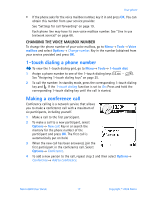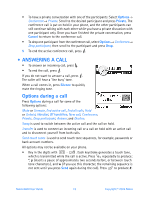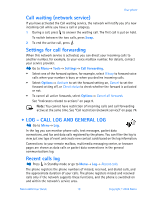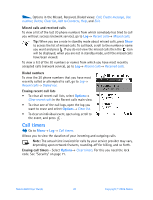Nokia 6600 Nokia 6600 User Guide in English - Page 35
Personal information, . Contacts, Creating contact cards, Copying contacts between the SIM card - image
 |
UPC - 738642184368
View all Nokia 6600 manuals
Add to My Manuals
Save this manual to your list of manuals |
Page 35 highlights
4 Personal information • CONTACTS To open Contacts, press Menu→ Contacts. in standby mode or go to In Contacts, you can store and manage contact information, such as names, phone numbers, and addresses. You can also add a personal ringing tone, voice tag, or a thumbnail image to a contact card. You can create contact groups, which allow you to send text messages or e-mail to many recipients at the same time. Options in the Contacts directory: Open, Call, Create message, New contact, Edit, Delete, Duplicate, Add to group, Belongs to groups, Mark/ Unmark, Copy to SIM direct., Go to web address, Send, Contacts info, SIM directory, Service numbers, Settings, Help, and Exit. Creating contact cards 1 Open Contacts and select Options→ New contact. An empty contact card opens. 2 Fill in the fields you want and press Done. The contact card is saved in the phone memory and closed, after which you can see it in the Contacts directory. Copying contacts between the SIM card and phone memory • To copy names and numbers from a SIM card to your phone, select Options→ SIM directory, scroll to the name(s) you want to copy and select Options→ Copy to Contacts. • If you want to copy a phone, fax, or pager number from Contacts to your SIM card, go to Contacts, open a contact card, scroll to the number, and select Options→ Copy to SIM direct. Editing contact cards Options when editing a contact card: Add thumbnail / Remove thumbnail, Add detail, Delete detail, Edit label, Help, and Exit. See "Actions common to all applications" on page 11. Nokia 6600 User Guide 22 Copyright © 2004 Nokia