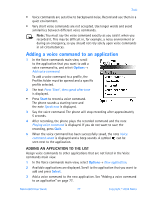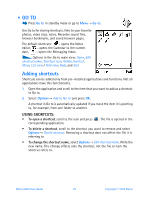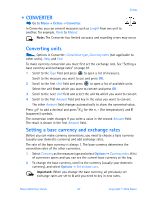Nokia 6600 Nokia 6600 User Guide in English - Page 95
Go to, Adding shortcuts
 |
UPC - 738642184368
View all Nokia 6600 manuals
Add to My Manuals
Save this manual to your list of manuals |
Page 95 highlights
• GO TO Press Go to in standby mode or go to Menu→ Go to. Use Go to for storing shortcuts, links to your favorite photos, video clips, notes, Recorder sound files, browser bookmarks, and saved browser pages. The default shortcuts: - opens the Notes editor, - opens the Calendar to the current date, - opens the Messaging Inbox. Options in the Go to main view: Open, Edit shortcut name, Shortcut icon, Delete shortcut, Move, List view / Grid view, Help, and Exit. Adding shortcuts Shortcuts can be added only from pre-installed applications and functions. Not all applications have this functionality. 1 Open the application and scroll to the item that you want to add as a shortcut to Go to. 2 Select Options→ Add to 'Go to' and press OK. A shortcut in Go to is automatically updated if you move the item it is pointing to, for example, from one folder to another. USING SHORTCUTS: • To open a shortcut, scroll to the icon and press corresponding application. . The file is opened in the • To delete a shortcut, scroll to the shortcut you want to remove and select Options→ Delete shortcut. Removing a shortcut does not affect the file it is referring to. • To change the shortcut name, select Options→ Edit shortcut name. Write the new name. This change affects only the shortcut, not the file or item the shortcut refers to. Nokia 6600 User Guide 82 Copyright © 2004 Nokia