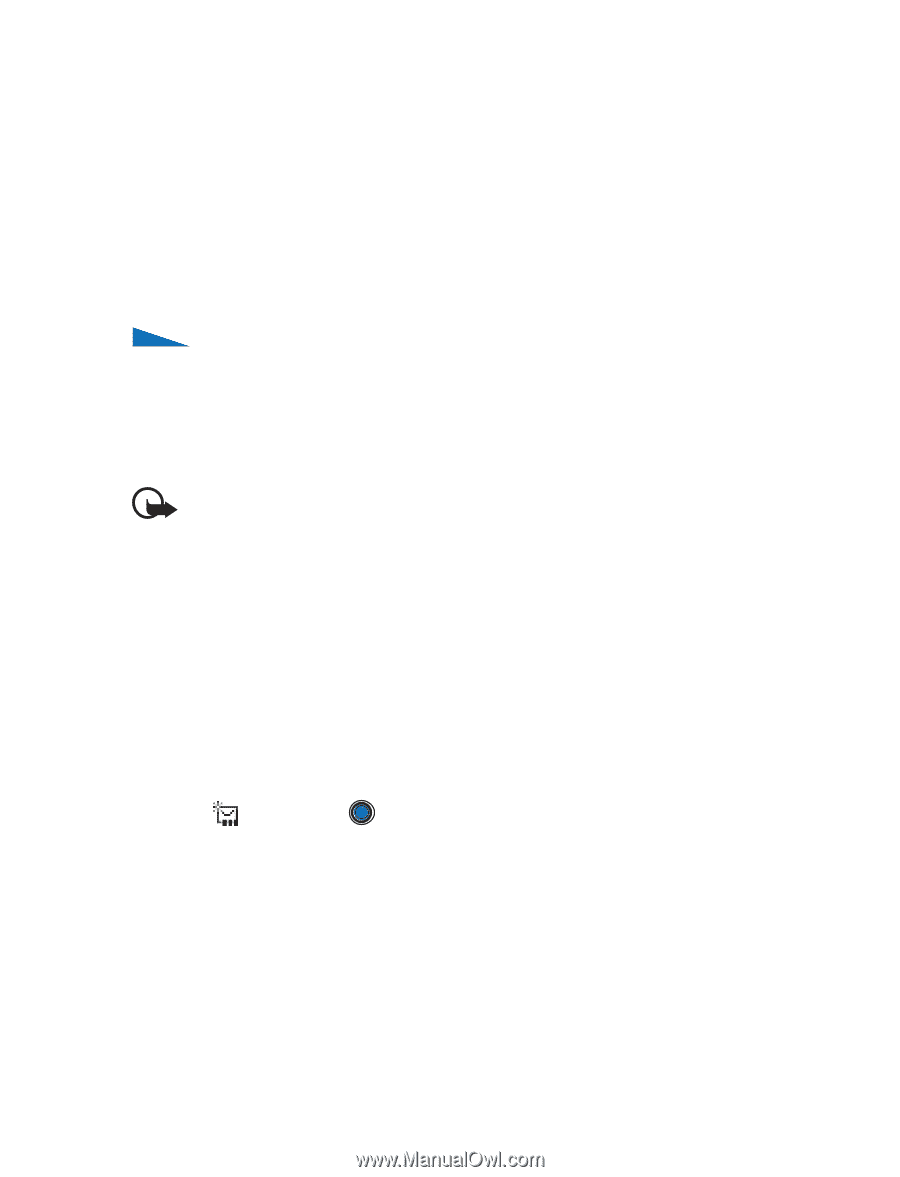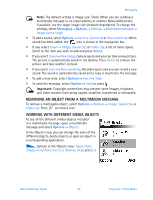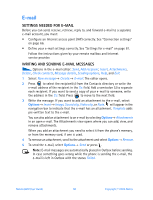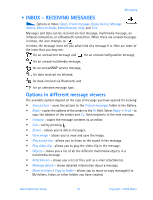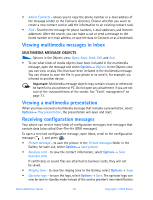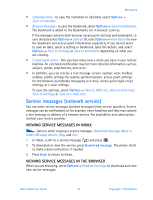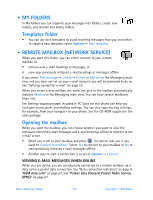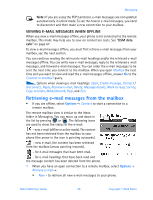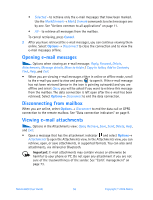Nokia 6600 Nokia 6600 User Guide in English - Page 65
Viewing multimedia messages in Inbox, Viewing a multimedia presentation
 |
UPC - 738642184368
View all Nokia 6600 manuals
Add to My Manuals
Save this manual to your list of manuals |
Page 65 highlights
• Add to Contacts - allows you to copy the phone number or e-mail address of the message sender to the Contacts directory. Choose whether you want to create a new contact card or add the information to an existing contact card. • Find - Searches the message for phone numbers, e-mail addresses, and Internet addresses. After the search, you can make a call or send a message to the found number or e-mail address, or save the data to Contacts or as a bookmark. Viewing multimedia messages in Inbox MULTIMEDIA MESSAGE OBJECTS Options in the Objects view: Open, Save, Send, Call, and Exit. • To see what kinds of media objects have been included in the multimedia message, open the message and select Options→ Objects. In the Objects view you can view, or play files that have been included in the multimedia message. You can choose to save the file in your phone or to send it, for example, via infrared to another device. Important: Multimedia message objects may contain viruses or otherwise be harmful to your phone or PC. Do not open any attachment if you are not sure of the trustworthiness of the sender. See "Certif. management" on page 73. Viewing a multimedia presentation When you have received a multimedia message that includes a presentation, select Options→ Play presentation, the presentation will open and start. Receiving configuration messages Your phone can receive many kinds of configuration messages, text messages that contain data (also called Over-The-Air (OTA) messages). To open a received configuration message, open Inbox, scroll to the configuration message ( ), and press . • Picture message - to save the picture in the Picture messages folder in the Gallery for later use, select Options→ Save picture. • Business card - to save the contact information, select Options→ Save business card. If certificates or sound files are attached to business cards, they will not be saved. • Ringing tone - to save the ringing tone to the Gallery, select Options→ Save. • Operator logo - to save the logo, select Options→ Save. The operator logo can now be seen in standby mode instead of the service provider's own identification. Nokia 6600 User Guide 52 Copyright © 2004 Nokia