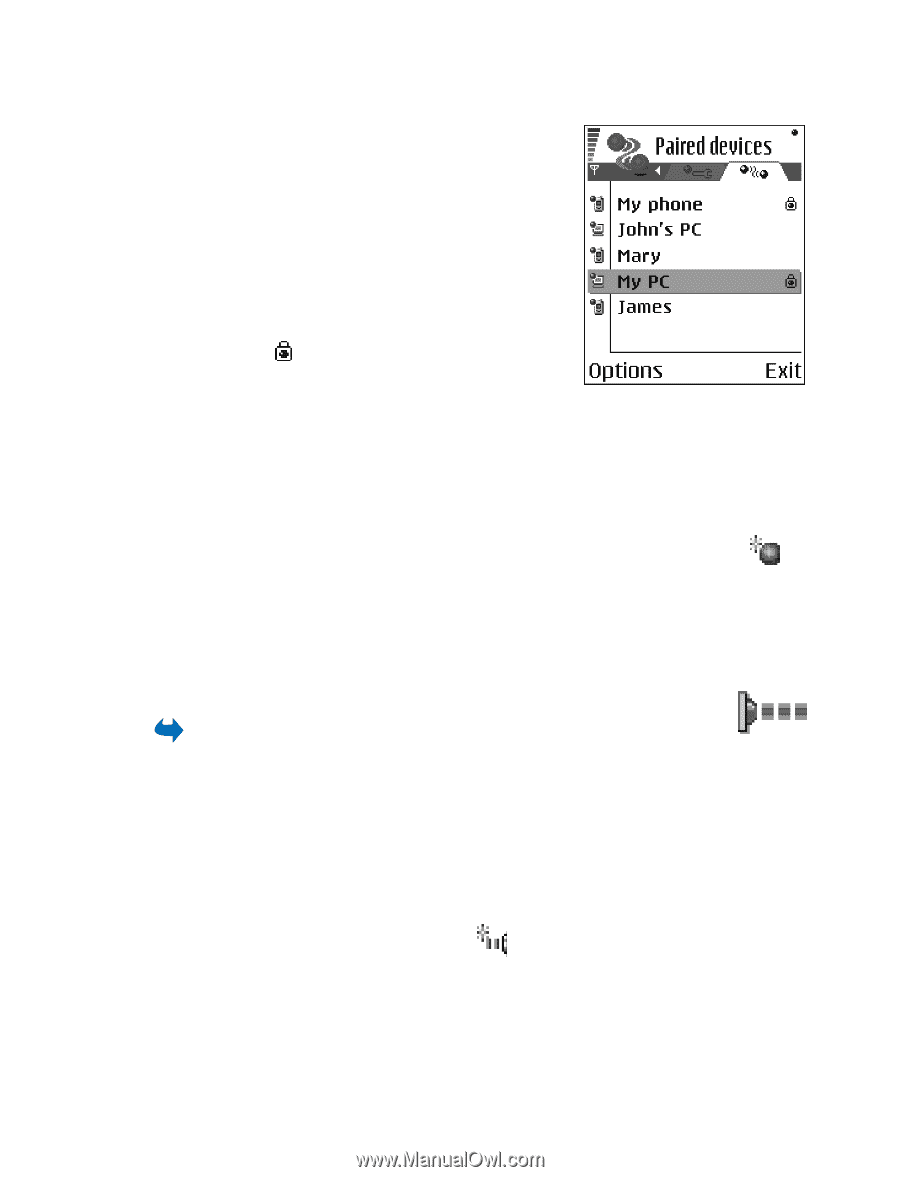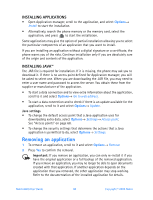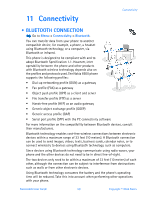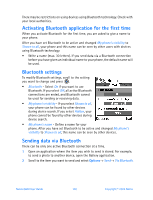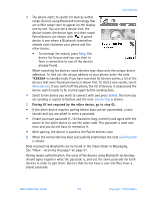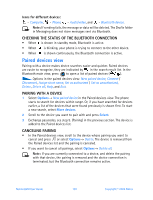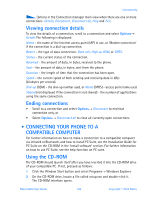Nokia 6600 Nokia 6600 User Guide in English - Page 116
Receiving data via Bluetooth, Closing the Bluetooth connection, . Infrared connection
 |
UPC - 738642184368
View all Nokia 6600 manuals
Add to My Manuals
Save this manual to your list of manuals |
Page 116 highlights
Connectivity SETTING A DEVICE TO BE AUTHORIZED OR UNAUTHORIZED After you have paired with a device, you can set it to be authorized or unauthorized: Unauthorized (default) - Connection requests from this device need to be accepted separately every time. Authorized - Connections between your phone and this device can be made without your knowledge. No separate acceptance or authorization is needed. Use this status for your own devices, for example, your PC, or devices that belong to someone you trust. The icon is added next to authorized devices in the Paired devices view. • In the Paired devices view, scroll to the device and select Options→ Set as authorized / Set as unauthorized. Receiving data via Bluetooth When you receive data via Bluetooth, a tone sound is played and you are asked if you want to accept the message. If you accept, the item is placed in the Inbox folder in Messaging. Messages received via Bluetooth are indicated by . See "Inbox - receiving messages" on page 51. Closing the Bluetooth connection A Bluetooth connection is disconnected automatically after sending or receiving data. • INFRARED CONNECTION Go to Menu→ Connectivity→ Infrared. Via infrared, you can send or receive data such as business cards and calendar notes to and from a compatible phone or data device. Do not point the IR (infrared) beam at anyone's eye or allow it to interfere with other IR devices. This device is a Class 1 Laser product. Sending and receiving data via infrared All items which are received via infrared are placed in the Inbox folder in Messaging. New infrared messages are indicated by . See "Inbox - receiving messages" on page 51. 1 Make sure that the infrared ports of the sending and receiving devices are pointing at each other and that there are no obstructions between the devices. The preferable distance between the two devices is one meter at most. To find the infrared port, see the Keys and parts section in the Getting Started guide. Nokia 6600 User Guide 103 Copyright © 2004 Nokia