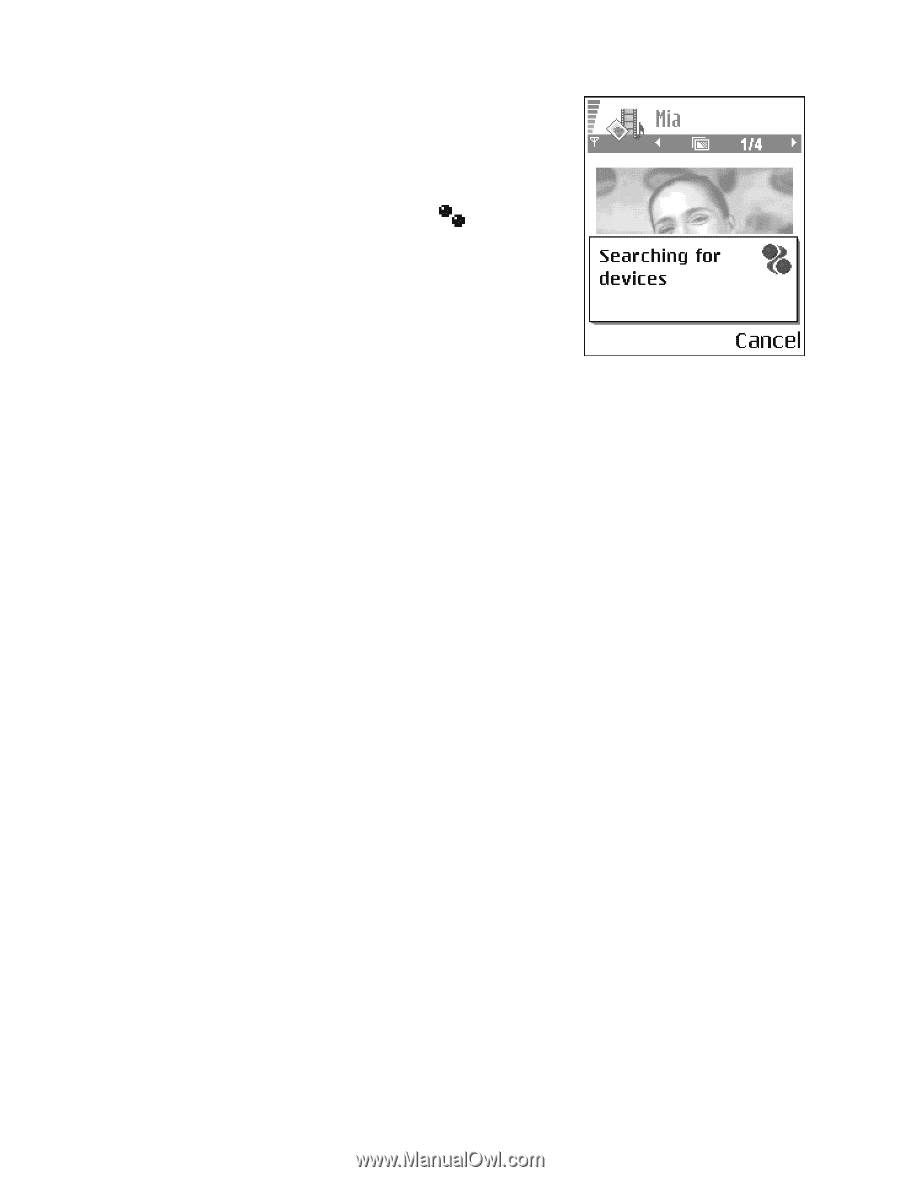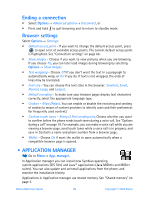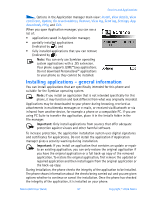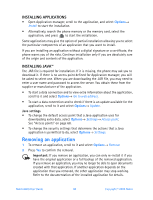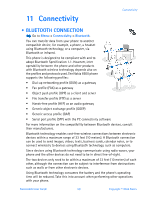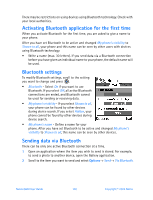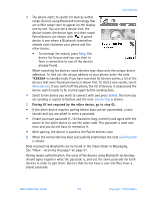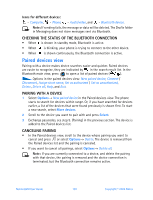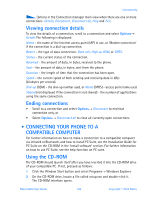Nokia 6600 Nokia 6600 User Guide in English - Page 114
Pairing if not required by the other device, go to step 6, Select
 |
UPC - 738642184368
View all Nokia 6600 manuals
Add to My Manuals
Save this manual to your list of manuals |
Page 114 highlights
Connectivity 3 The phone starts to search for devices within range. Devices using Bluetooth technology that are within range start to appear on the display one by one. You can see a device icon, the device's name, the device type, or a short name. Paired devices are shown with . A paired device is one where a Bluetooth connection already exists between your phone and the other device. • To interrupt the search, press Stop. The device list freezes and you can start to form a connection to one of the devices already found. When searching for devices, some devices may show only the unique device addresses. To find out the unique address of your phone, enter the code *#2820# in standby mode.If you have searched for devices earlier, a list of the devices that were found previously is shown first. To start a new search, select More devices. If you switch off the phone, the list of devices is cleared and the device search needs to be started again before sending data. 4 Scroll to the device you want to connect with and press Select. The item you are sending is copied to Outbox and the note Connecting is shown. 5 Pairing (if not required by the other device, go to step 6). • If the other device requires pairing before data can be transmitted, a tone sounds and you are asked to enter a passcode. • Create your own passcode (1-16 characters long, numeric) and agree with the owner of the other device to use the same code. This passcode is used only once and you do not have to memorize it. • After pairing, the device is saved to the Paired devices view. 6 When the connection has been successfully established, the note Sending data is shown. Data received via Bluetooth can be found in the Inbox folder in Messaging. See "Inbox - receiving messages" on page 51. Pairing means authentication. The users of the devices using Bluetooth technology should agree together what the passcode is, and use the same passcode for both devices in order to pair them. Devices that do not have a user interface have a preset passcode. Nokia 6600 User Guide 101 Copyright © 2004 Nokia