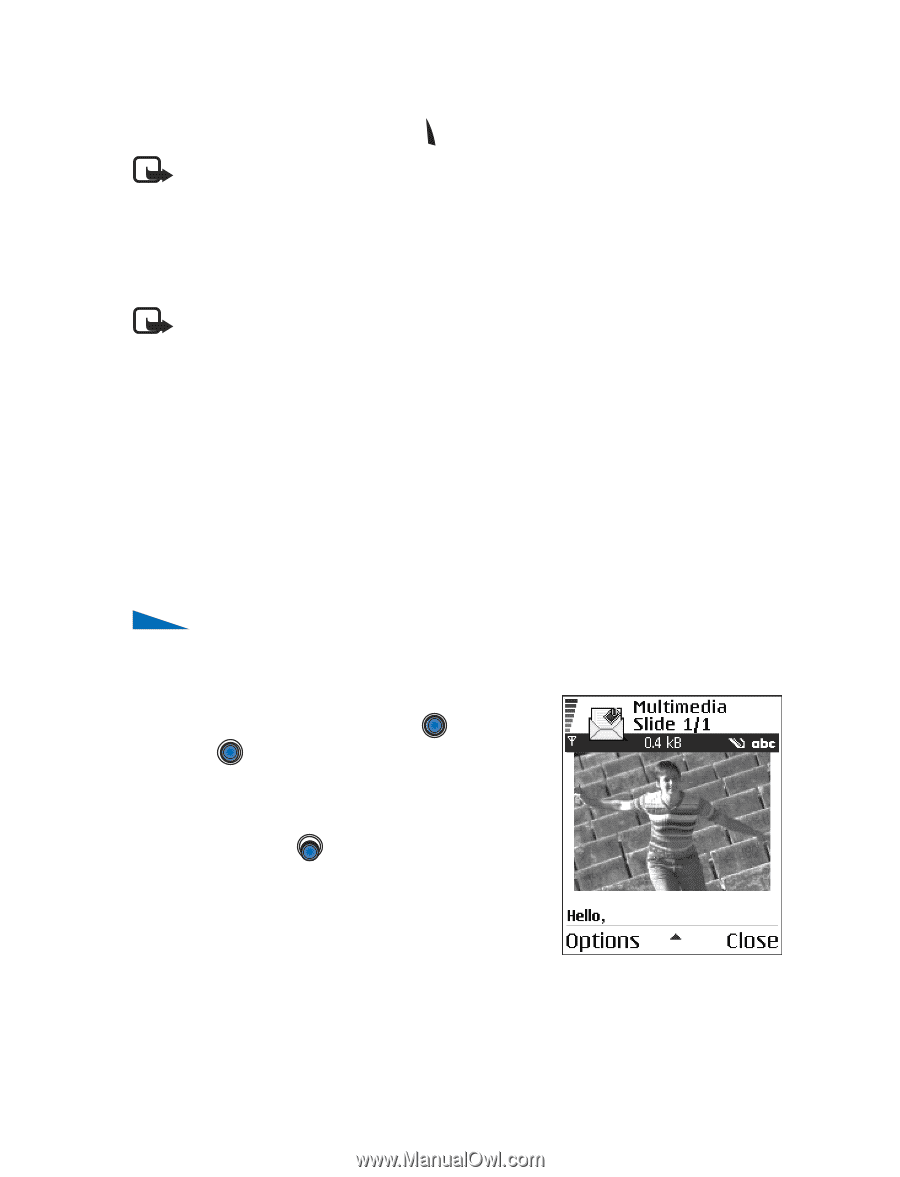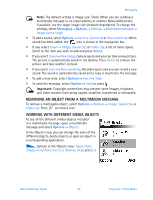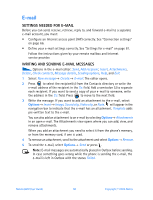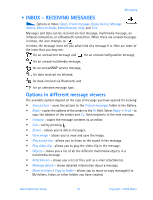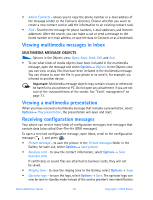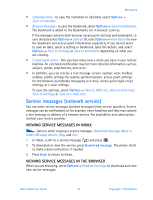Nokia 6600 Nokia 6600 User Guide in English - Page 61
Multimedia Messages, Settings Needed For Multimedia Messaging, Creating Multimedia Messages - manual
 |
UPC - 738642184368
View all Nokia 6600 manuals
Add to My Manuals
Save this manual to your list of manuals |
Page 61 highlights
2 Enter recipient information and add text. 3 Select Options→ Send or press . Note: Each picture message is made up of several text messages. Therefore, sending one picture message may cost more than sending one text message. Multimedia messages A multimedia message can contain a combination of text, images, video and sound clips. Note: Multimedia messages can be used only if supported by your service provider. Only devices that offer multimedia messages or e-mail features can receive and display multimedia messages. SETTINGS NEEDED FOR MULTIMEDIA MESSAGING You may receive the settings as a configuration message from your service provider. For availability of and subscription to data services, please contact your service provider. • To manually set up an access point go to Messaging→ Options→ Settings→ Multimedia message. Open Access point in use. See "Settings for multimedia messages" on page 60. CREATING MULTIMEDIA MESSAGES Options in the multimedia message editor: Send, Add recipient, Insert, Remove, Move, Preview message, Objects, Delete, Check contacts, Message details, Sending options, Help, and Exit. 1 In Messaging, select New message→ Create:→ Multimedia message and press . 2 Press to select the recipient(s) from the Contacts directory or write the phone number or e-mail address of the recipient in the To: field. Add a semicolon (;) to separate each recipient. Press to move to the next field. 3 You can add the different objects of the multimedia message in any order you want. First you need to select whether the objects are stored in the phone's memory or the memory card, if one is used. • To add an image, select Options→ Insert→ Image or New image. Nokia 6600 User Guide 48 Copyright © 2004 Nokia