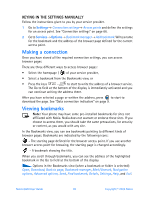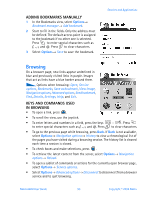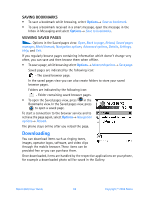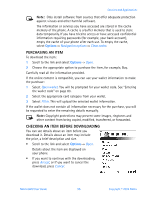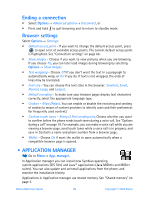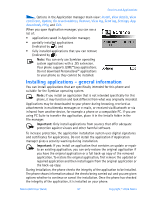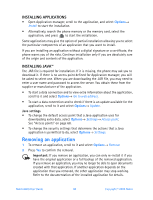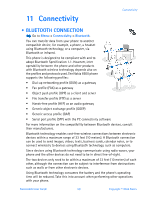Nokia 6600 Nokia 6600 User Guide in English - Page 107
Downloading, SAVING BOOKMARKS, VIEWING SAVED S - free software
 |
UPC - 738642184368
View all Nokia 6600 manuals
Add to My Manuals
Save this manual to your list of manuals |
Page 107 highlights
SAVING BOOKMARKS • To save a bookmark while browsing, select Options→ Save as bookmark. • To save a bookmark received in a smart message, open the message in the Inbox in Messaging and select Options→ Save to bookmarks. VIEWING SAVED PAGES Options in the Saved pages view: Open, Back to page, Reload, Saved pages manager, Mark/Unmark, Navigation options, Advanced options, Details, Settings, Help, and Exit. If you regularly browse pages containing information which doesn't change very often, you can save and then browse them when offline. • To save a page, while browsing select Options→Advancedoptions→ Save page. Saved pages are indicated by the following icon: - The saved browser page. In the saved pages view you can also create folders to store your saved browser pages. Folders are indicated by the following icon: - Folder containing saved browser pages. • To open the Saved pages view, press in the Bookmarks view. In the Saved pages view, press to open a saved page. To start a connection to the browser service and to retrieve the page again, select Options→ Navigation options→ Reload. The phone stays online after you reload the page. Downloading You can download items such as ringing tones, images, operator logos, software, and video clips through the mobile browser. These items can be provided free or you can purchase them. Once downloaded, items are handled by the respective applications on your phone, for example a downloaded photo will be saved in the Gallery. Nokia 6600 User Guide 94 Copyright © 2004 Nokia