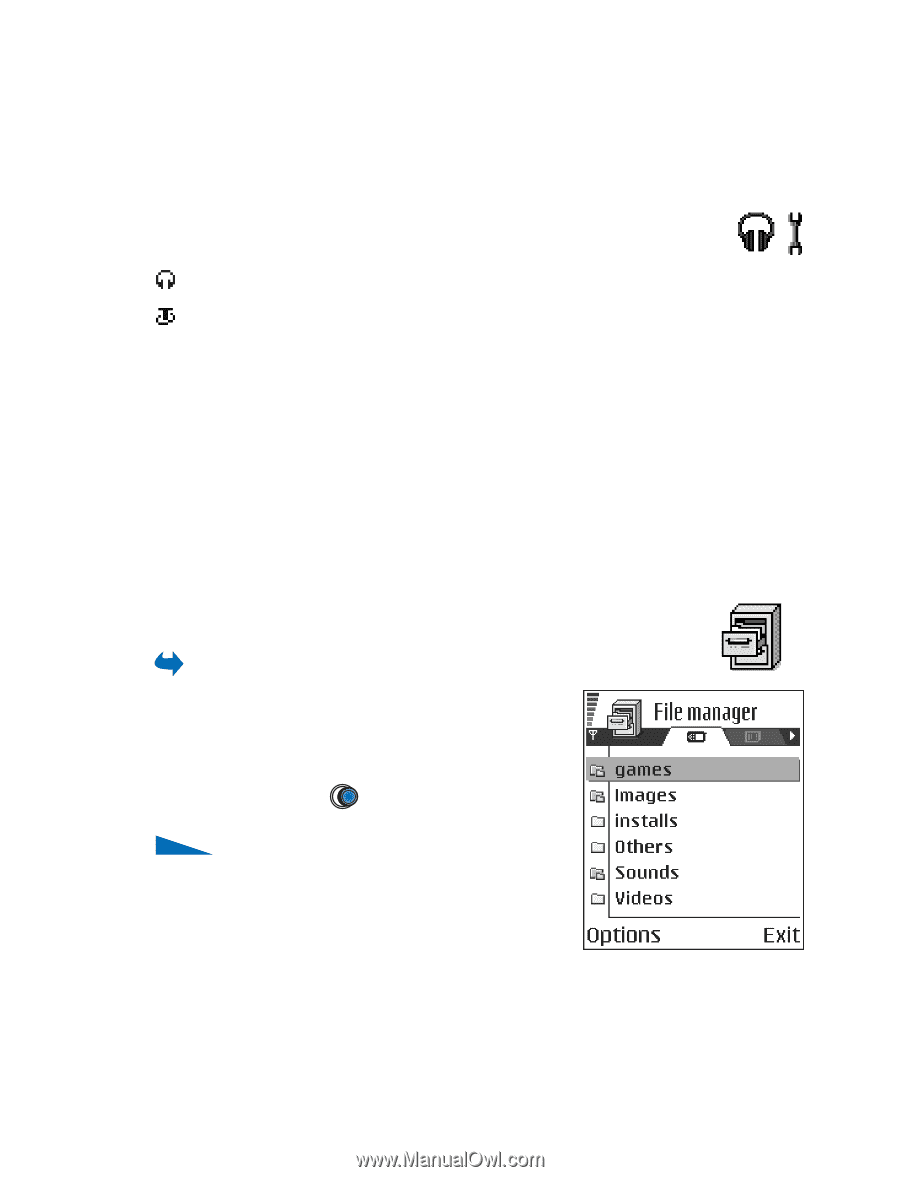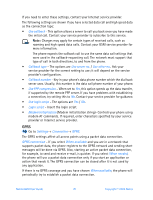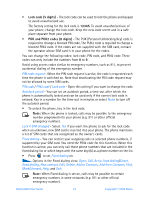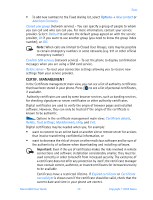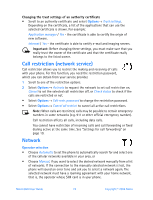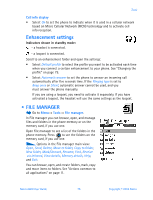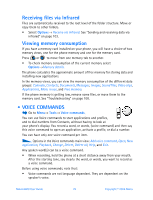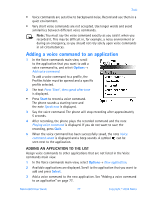Nokia 6600 Nokia 6600 User Guide in English - Page 88
Enhancement settings, . File manager, Cell info display, Tools
 |
UPC - 738642184368
View all Nokia 6600 manuals
Add to My Manuals
Save this manual to your list of manuals |
Page 88 highlights
Tools Cell info display • Select On to set the phone to indicate when it is used in a cellular network based on Micro Cellular Network (MCN) technology and to activate cell info reception. Enhancement settings Indicators shown in standby mode: - a headset is connected. - a loopset is connected. Scroll to an enhancement folder and open the settings: • Select Default profile to select the profile you want to be activated each time when you connect a certain enhancement to your phone. See "Changing the profile" on page 79. • Select Automatic answer to set the phone to answer an incoming call automatically after five seconds time. If the Ringing type is set to Beep once or Silent, automatic answer cannot be used, and you must answer the phone manually. If you are using a loopset, you need to activate it separately. If you have activated a loopset, the headset will use the same settings as the loopset. • FILE MANAGER Go to Menu→ Tools→ File manager. In File manager you can browse, open, and manage files and folders in the phone memory or on the memory card, if you use one. Open File manager to see a list of the folders in the phone memory. Press to see the folders on the memory card, if you use one. Options in the File manager main view: Open, Send, Delete, Move to folder, Copy to folder, New folder, Mark/Unmark, Rename, Find, Receive via infrared, View details, Memory details, Help, and Exit. You can browse, open, and create folders, mark, copy and move items to folders. See "Actions common to all applications" on page 11. Nokia 6600 User Guide 75 Copyright © 2004 Nokia