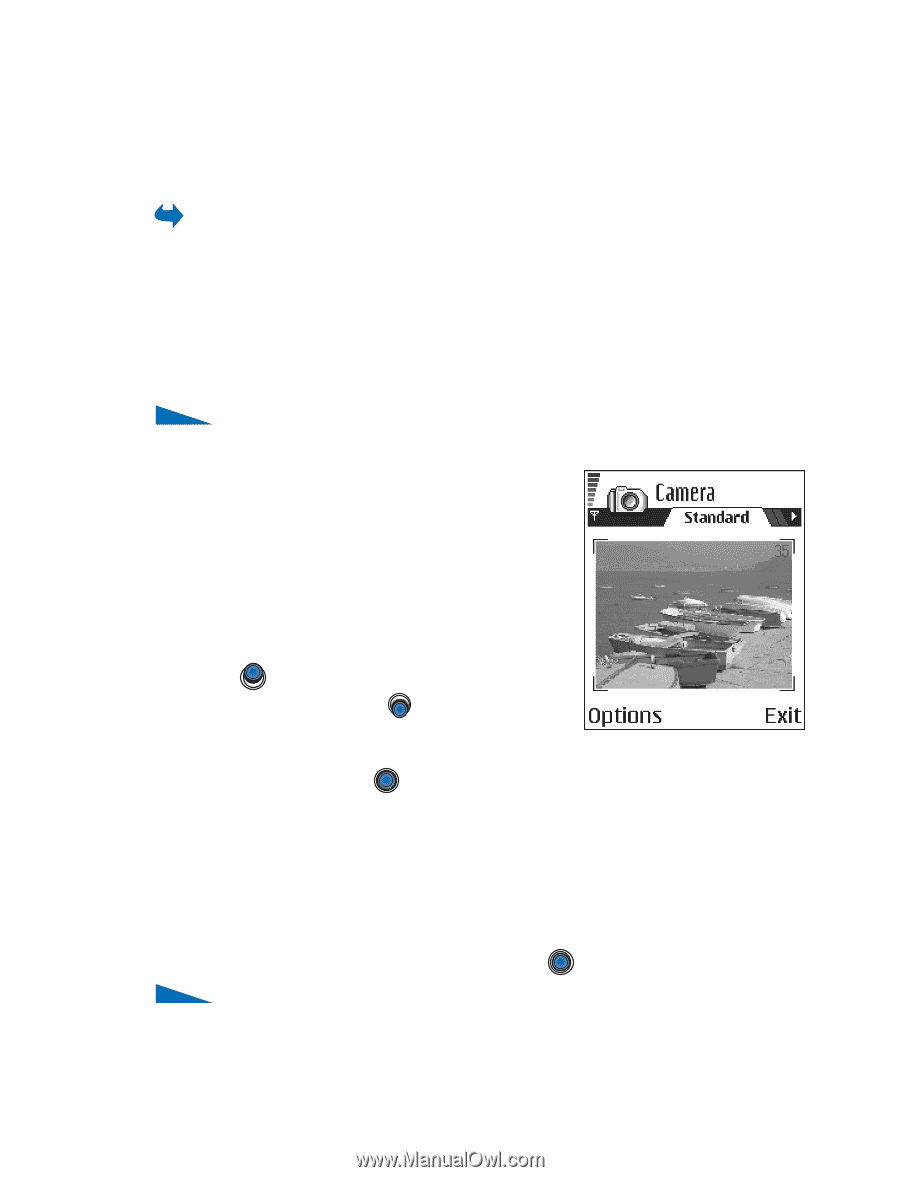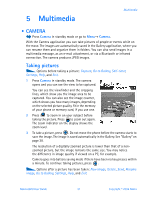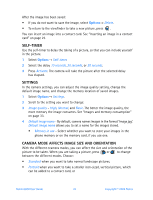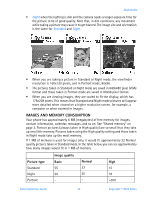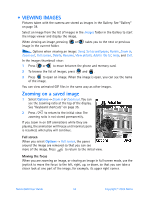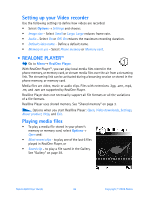Nokia 6600 Nokia 6600 User Guide in English - Page 44
Multimedia, . Camera, Taking pictures
 |
UPC - 738642184368
View all Nokia 6600 manuals
Add to My Manuals
Save this manual to your list of manuals |
Page 44 highlights
5 Multimedia Multimedia • CAMERA Press Camera in standby mode or go to Menu→ Camera. With the Camera application you can take pictures of people or events while on the move. The images are automatically saved in the Gallery application, where you can rename them and organize them in folders. You can also send images in a multimedia message, as an e-mail attachment, or via a Bluetooth or infrared connection. The camera produces JPEG images. Taking pictures Options before taking a picture: Capture, Go to Gallery, Self-timer, Settings, Help, and Exit. 1 Press Camera in standby mode. The camera opens and you can see the view to be captured. You can see the viewfinder and the cropping lines, which show you the image area to be captured. You can also see the image counter, which shows you how many images, depending on the selected picture quality, fit in the memory of your phone or memory card, if you use one. 2 Press to zoom in on your subject before taking the picture. Press to zoom out again. The zoom indicator on the display shows the zoom level. 3 To take a picture, press . Do not move the phone before the camera starts to save the image. The image is saved automatically in the Gallery. See "Gallery" on page 38. The resolution of a digitally zoomed picture is lower than that of a nonzoomed picture, but the image remains the same size. You may notice the difference in image quality if viewed on a PC, for example. Camera goes into battery saving mode if there have been no key presses within a minute. To continue taking pictures, press . Options after a picture has been taken: New image, Delete, Send, Rename image, Go to Gallery, Settings, Help, and Exit. Nokia 6600 User Guide 31 Copyright © 2004 Nokia