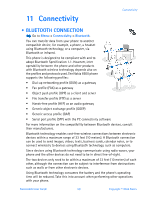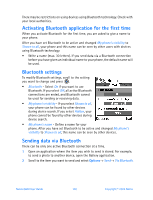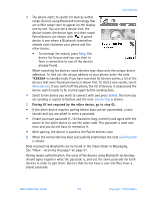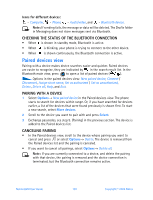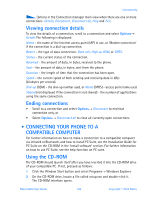Nokia 6600 Nokia 6600 User Guide in English - Page 117
Connection manager, CHECKING THE STATUS OF THE INFRARED CONNECTION
 |
UPC - 738642184368
View all Nokia 6600 manuals
Add to My Manuals
Save this manual to your list of manuals |
Page 117 highlights
2 The user of the receiving device activates the infrared port. To activate the infrared port of your phone to receive data via infrared, go to Menu→ Connectivity→ Infrared and press . 3 The user of the sending device selects the desired infrared function to start data transfer. To send data via infrared, select Options→ Send→ via infrared in an application. If data transfer is not started within one minute after the activation of the infrared port, the connection is canceled and must be started again. Note: Windows 2000: To be able to use infrared to transfer files between your phone and a compatible computer, go to Control Panel and select Wireless Link. In the Wireless Link File Transfer tab check the Allow others to send files to your computer using infrared. CHECKING THE STATUS OF THE INFRARED CONNECTION • When blinks, your phone is trying to connect to the other device or a connection has been lost. • When is shown continuously, the infrared connection is active and your phone is ready to send and receive data via its infrared port. • CONNECTION MANAGER Go to Menu→ Connectivity→ Connection manager In Connection manager you can identify the status of multiple data connections, view details on the amount of data sent and received, for example, and end unused connections. Note: You can view details of data connections only. Voice calls are not listed. When you open Connection manager, you can see a list of: • open data connections, - Data call, High sp. GSM, - GPRS • the status of each connection, or • amount of data uploaded and downloaded for each connection (GPRS connections only), or • the duration of each connection (GSM and high-speed data connections only). Note: The actual time invoiced for calls by your service provider may vary, depending upon network features, rounding-off for billing, and so forth. Nokia 6600 User Guide 104 Copyright © 2004 Nokia