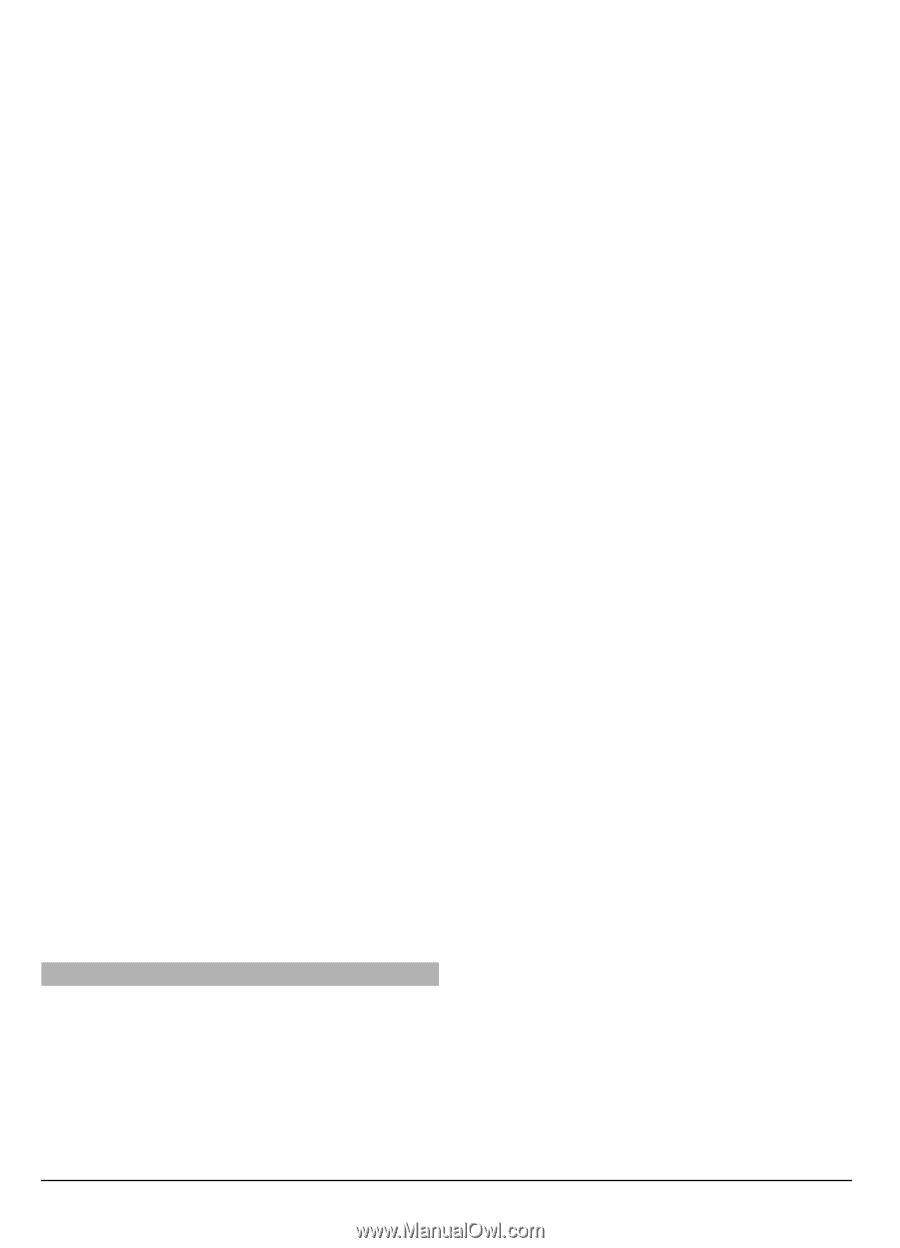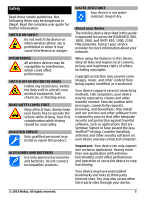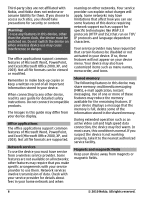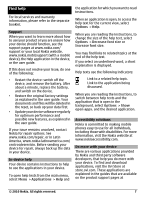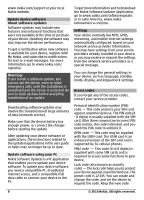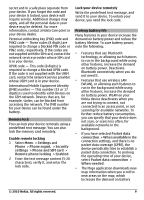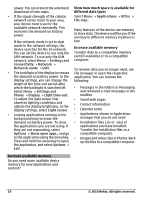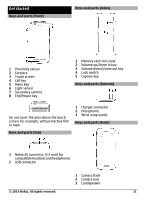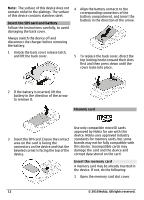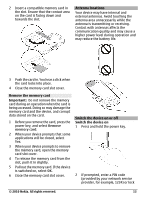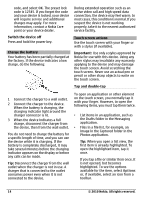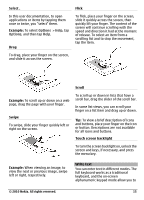Nokia C6-00 Nokia C6-00 User Guide in US English - Page 10
Settings, Connectivity, Network, Network mode, Phone, Display, Light time-out, Light sensor, Options - apps
 |
View all Nokia C6-00 manuals
Add to My Manuals
Save this manual to your list of manuals |
Page 10 highlights
power. You can prevent the automatic View how much space is available for download of new maps. different data types • If the signal strength of the cellular Select Menu > Applications > Office > network varies much in your area, File mgr.. your device must scan for the available network repeatedly. This increases the demand on battery power. Many features of the device use memory to store data. The device notifies you if the memory in different memory locations is If the network mode is set to dual low. mode in the network settings, the device searches for the 3G network. Increase available memory You can set the device to use only the Transfer data to a compatible memory GSM network. To use only the GSM card (if available) or to a compatible network, select Menu > Settings and computer. Connectivity > Network > Network mode > GSM. To remove data you no longer need, use • The backlight of the display increases File manager or open the respective the demand on battery power. In the application. You can remove the display settings, you can change the following: length of the time-out period after which the backlight is switched off. • Messages in the folders in Messaging Select Menu > Settings and and retrieved e-mail messages in the Phone > Display > Light time-out. mailbox To adjust the light sensor that • Saved web pages observes lighting conditions and adjusts the display brightness, in the • Contact information display settings, select Light sensor. • Calendar notes • Leaving applications running in the background may increase the • Applications shown in Application manager that you do not need demand on battery power. To close • Installation files (.sis or .sisx) of the applications you are not using, if applications you have installed. they are not responding, select Options > Show open apps., and go Transfer the installation files to a compatible computer. to the application using the menu key. • Images and video clips in Photos. Back Press and hold the menu key to open the application, and select Options > up the files to a compatible computer. Exit. Increase available memory Do you need more available device memory for new applications and content? 10 © 2010 Nokia. All rights reserved.