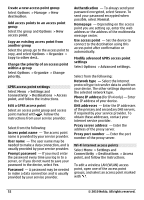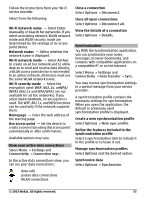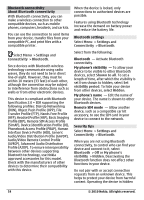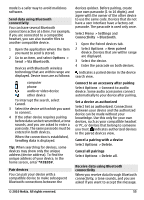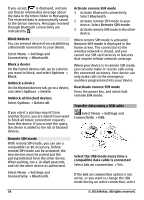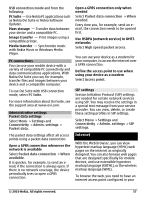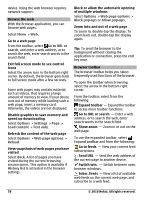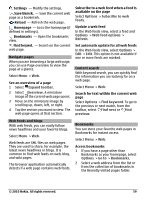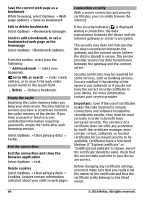Nokia C6-00 Nokia C6-00 User Guide in US English - Page 55
Options, Via Bluetooth, Cancel, Sending data, Settings, Connectivity, Bluetooth, New paired, device
 |
View all Nokia C6-00 manuals
Add to My Manuals
Save this manual to your list of manuals |
Page 55 highlights
mode is a safer way to avoid malicious software. Send data using Bluetooth connectivity You can have several Bluetooth connections active at a time. For example, if you are connected to a compatible headset, you can also transfer files to another compatible device. 1 Open the application where the item you want to send is stored. 2 Go to an item, and select Options > Send > Via Bluetooth. Devices with Bluetooth wireless technology that are within range are displayed. Device icons are as follows: computer phone audio or video device other device To interrupt the search, select Cancel. 3 Select the device with which you want to connect. 4 If the other device requires pairing before data can be transmitted, a tone sounds, and you are asked to enter a passcode. The same passcode must be entered in both devices. When the connection is established, Sending data is displayed. Tip: When searching for devices, some devices may show only the unique address (device address). To find the unique address of your device, in the home screen, enter *#2820#. Pair devices You can pair your device with a compatible device to make subsequent Bluetooth connections between the devices quicker. Before pairing, create your own passcode (1 to 16 digits), and agree with the owner of the other device to use the same code. Devices that do not have a user interface have a factory-set passcode. The passcode is used only once. Select Menu > Settings and Connectivity > Bluetooth. 1 Open the Paired devices tab. 2 Select Options > New paired device. Devices that are within range are displayed. 3 Select the device. 4 Enter the passcode on both devices. indicates a paired device in the device search view. Connect to an accessory after pairing Select Options > Connect to audio device. Some audio accessories connect automatically to your device after pairing. Set a device as authorized Select Set as authorized. Connections between your device and the authorized device can be made without your knowledge. Use this only for your own devices, such as your compatible headset or PC, or devices that belong to someone you trust. indicates authorized devices in the paired devices view. Cancel a pairing with a device Select Options > Delete. Cancel all pairings Select Options > Delete all. Receive data using Bluetooth connectivity When you receive data through Bluetooth connectivity, a tone sounds, and you are asked if you want to accept the message. © 2010 Nokia. All rights reserved. 55