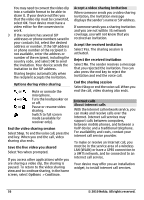Nokia C6-00 Nokia C6-00 User Guide in US English - Page 33
Voice, mailbox, Video mailbox, Settings, Calling, Call mailbox, Options, Change number, Image - price of
 |
View all Nokia C6-00 manuals
Add to My Manuals
Save this manual to your list of manuals |
Page 33 highlights
Go to the participant, and select . The conference call is put on hold on your device. The other participants continue the conference call. To return to the conference call, select . Drop a participant from a conference call Select , go to the participant, and select . End an active conference call Press the end key. Voice and video mailboxes With voice or video mailbox (network services, video mailbox available only in 3G networks) you can listen to the voice or video call messages you have received. Call your voice or video mailbox In the home screen, select to open the dialer, select and hold 1, and select Voice mailbox or Video mailbox. Change the phone number of your voice or video mailbox 1 Select Menu > Settings and Calling > Call mailbox, a mailbox, and Options > Change number. 2 Enter the number (obtained from your network service provider), and select OK. Make a video call When you make a video call (network service), you can see a real-time, two-way video between you and the recipient of the call. The live video captured by the camera is displayed to the video call recipient. To be able to make a video call, you must have a USIM card and be in the coverage of a 3G network. For availability, pricing and subscription to video call services, contact your network service provider. A video call can only be made between two parties. The video call can be made to a compatible mobile device or an ISDN client. Video calls cannot be made while another voice, video, or data call is active. Indicators You are not receiving video (the recipient is not sending video or the network is not transmitting it). You have denied video sending from your device. To send an image instead, select Menu > Settings and Calling > Call > Image in video call. Even if you denied video sending during a video call, the call is still charged as a video call. To check costs, contact your service provider. 1 In the home screen, select to open the dialer, and enter the phone number. 2 Select Options > Call > Video call. The secondary camera on the front is used by default for video calls. Starting a video call may take a while. If the call is not successful (for example, video calls are not supported by the network, or the receiving device is not compatible), you are asked if you want to try a normal call or send a message instead. The video call is active when you see two videos, and hear the sound through the loudspeaker. The call © 2010 Nokia. All rights reserved. 33