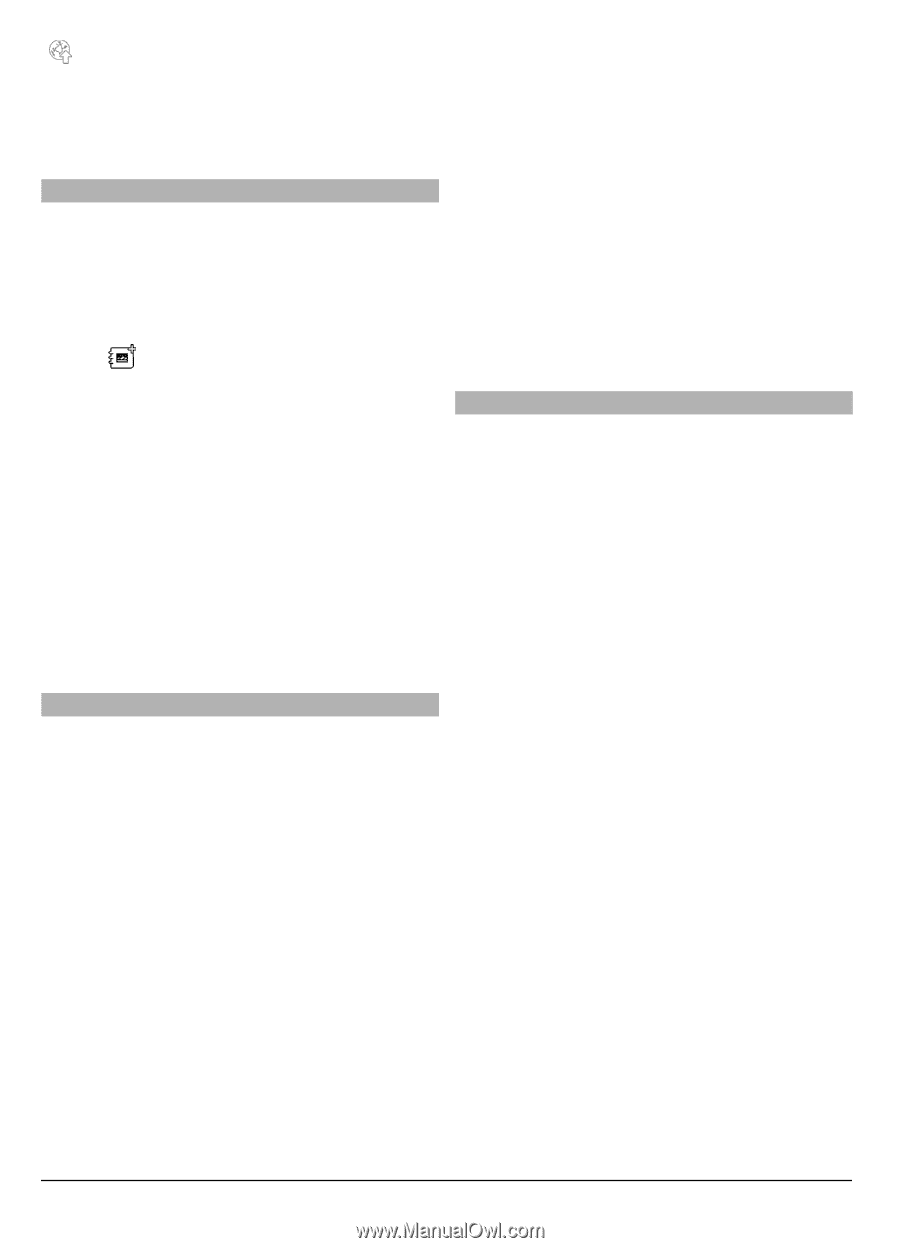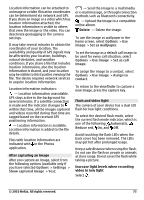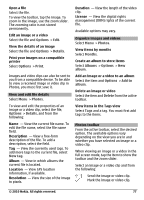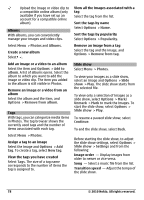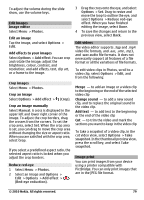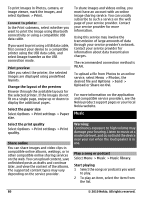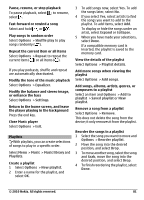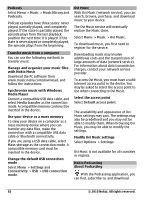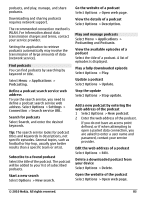Nokia C6-00 Nokia C6-00 User Guide in US English - Page 78
Photos, Albums, Options, Add to, album, Remove from album, New tag, Popularity, Remove from tag,
 |
View all Nokia C6-00 manuals
Add to My Manuals
Save this manual to your list of manuals |
Page 78 highlights
Upload the image or video clip to a compatible online album (only available if you have set up an account for a compatible online album). Albums With albums, you can conveniently manage your images and video clips. Select Menu > Photos and Albums. Create a new album Select . Add an image or a video to an album Select the item and Options > Add to album. A list of albums opens. Select the album to which you want to add the image or video clip. The item you added to the album is still visible in Photos. Remove an image or a video from an album Select the album and the item, and Options > Remove from album. Tags With tags, you can categorize media items in Photos. The tag browser shows the currently used tags and the number of items associated with each tag. Select Menu > Photos. Assign a tag to an image Select the image and Options > Add tag. To create a tag, select New tag. View the tags you have created Select Tags. The size of a tag name corresponds to the number of items the tag is assigned to. View all the images associated with a tag Select the tag from the list. Sort the tags by name Select Options > Name. Sort the tags by popularity Select Options > Popularity. Remove an image from a tag Select the tag and the image, and Options > Remove from tag. Slide show Select Menu > Photos. To view your images as a slide show, select an image and Options > Slide show > Play. The slide show starts from the selected file. To view only a selection of images as a slide show, select Options > Mark/ Unmark > Mark to mark the images. To start the slide show, select Options > Slide show > Play. To resume a paused slide show, select Continue. To end the slide show, select Back. Before starting the slide show, to adjust the slide show settings, select Options > Slide show > Settings and from the following: Image order - Display images from older to newer or vice versa. Song - Select a music file from the list. Transition speed - Adjust the tempo of the slide show. 78 © 2010 Nokia. All rights reserved.