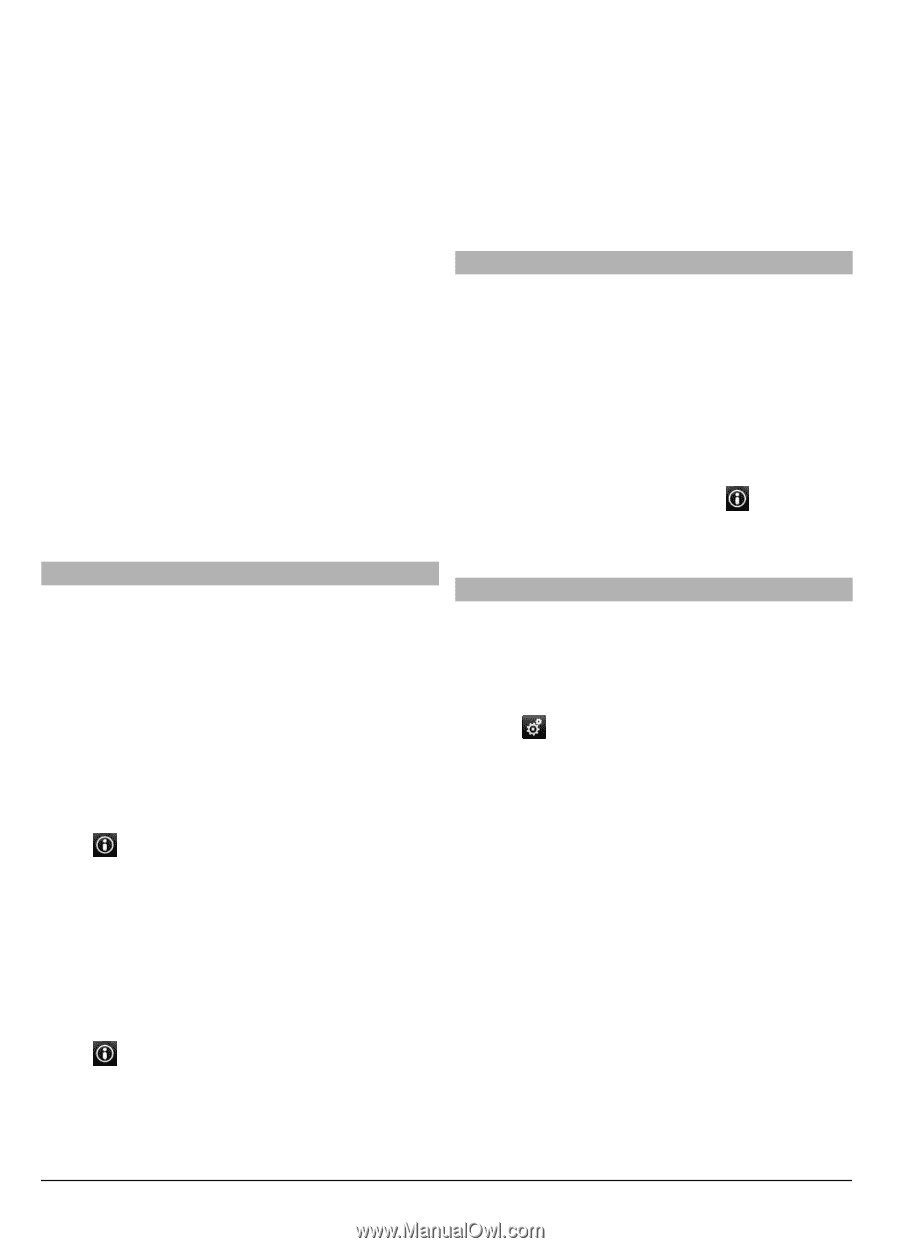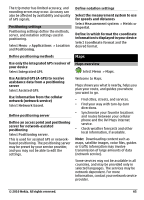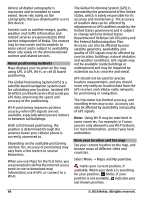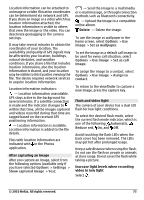Nokia C6-00 Nokia C6-00 User Guide in US English - Page 70
Change the look of the map
 |
View all Nokia C6-00 manuals
Add to My Manuals
Save this manual to your list of manuals |
Page 70 highlights
Manage your Facebook account In the main view, select Accounts > Share location settings > Facebook. Sharing your location and viewing the location of others requires an internet connection. This may involve the transmission of large amounts of data and related data traffic costs. The Facebook terms of use apply to sharing your location on Facebook. Familiarize yourself with the Facebook terms of use and the privacy practices. Before sharing your location to others, always consider carefully with whom you are sharing it. Check the privacy settings of the social networking service you are using as you might share your location with a large group of people. 5 Select Add new route point and the appropriate option. 6 Select Show route > Options > Save route. View your saved places and routes Select Favorites > Places or Routes. Send places to your friends When you want to share place information with your friends, send these details directly to their devices. Select Menu > Maps and My position. Send a place to your friend's compatible device Select a location on the map, tap the location's information area ( ), and select Send. Save places and routes Save addresses, places of interest, and routes, so they can be quickly used later. Select Menu > Maps. Save a place 1 Select My position. 2 Tap the location. To search for an address or place, select Search. 3 Tap the location's information area ( ). 4 Select Save place. Save a route 1 Select My position. 2 Tap the location. To search for an address or place, select Search. 3 Tap the location's information area ( ). 4 To add another route point, select Add to route. Change the look of the map View the map in different modes, to easily identify where you are. Select Menu > Maps and My position. Select and from the following: Map view - In the standard map view, details such as location names or highway numbers, are easy to read. Satellite view - For a detailed view, use satellite images. Terrain view - View at a glance the ground type, for example, when you are traveling off-road. 3D view - For a more realistic view, change the perspective of the map. Landmarks - Display prominent buildings and attractions on the map. Night mode - Dim the colors of the map. When traveling at night, the map is easier to read in this mode. 70 © 2010 Nokia. All rights reserved.