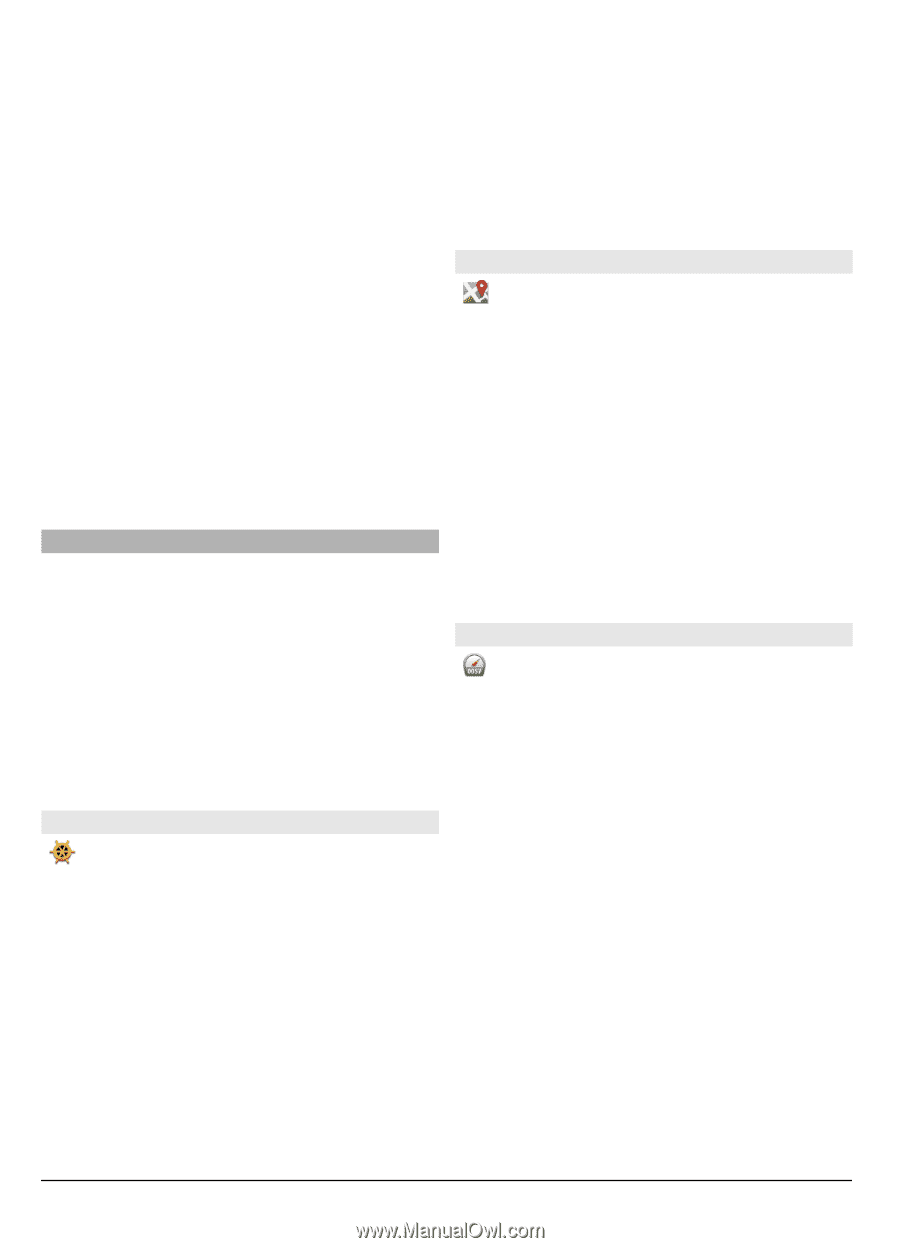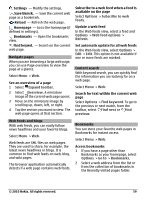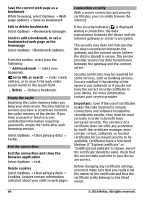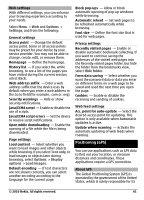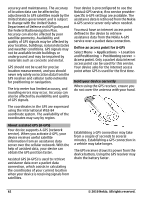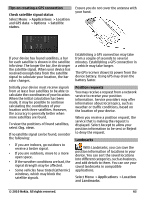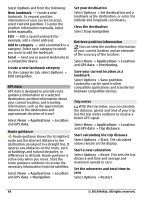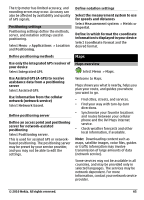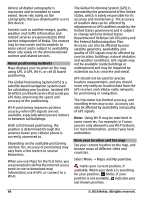Nokia C6-00 Nokia C6-00 User Guide in US English - Page 64
necessary information from the satellites. - reset
 |
View all Nokia C6-00 manuals
Add to My Manuals
Save this manual to your list of manuals |
Page 64 highlights
Select Options and from the following: New landmark - Create a new landmark. To request position information of your current location, select Current position. To enter the position information manually, select Enter manually. Edit - Edit a saved landmark (for example, add a street address). Add to category - Add a landmark to a category. Select each category to which you want to add the landmark. Send - Send one or several landmarks to a compatible device. Create a new landmark category On the categories tab, select Options > Edit categories. GPS data GPS data is designed to provide route guidance information to a selected destination, position information about your current location, and traveling information, such as the approximate distance to the destination and approximate duration of travel. Select Menu > Applications > Location and GPS data. Route guidance Route guidance shows the straightest route and the shortest distance to the destination, measured in a straight line. It ignores any obstacles on the route, such as buildings and natural obstacles, or differences in altitude. Route guidance is active only when you move. Start the route guidance outdoors to receive the necessary information from the satellites. Select Menu > Applications > Location and GPS data > Navigation. Set your destination Select Options > Set destination and a landmark as the destination, or enter the latitude and longitude coordinates. Clear the destination Select Stop navigation Retrieve position information You can view the position information of your current location and an estimate of the accuracy of the location. Select Menu > Applications > Location and GPS data > Positioning. Save your current location as a landmark Select Options > Save position. Landmarks can be used in other compatible applications and transferred between compatible devices. Trip meter With the trip meter, you can calculate the distance, speed, and time of your trip. Use the trip meter outdoors to receive a better GPS signal. Select Menu > Applications > Location and GPS data > Trip distance. Start calculating the trip distance Select Options > Start. The calculated values remain on the display. Start a new calculation Select Options > Reset. This sets the trip distance and time and average and maximum speeds to zero. Set the odometer and total time to zero Select Options > Restart. 64 © 2010 Nokia. All rights reserved.