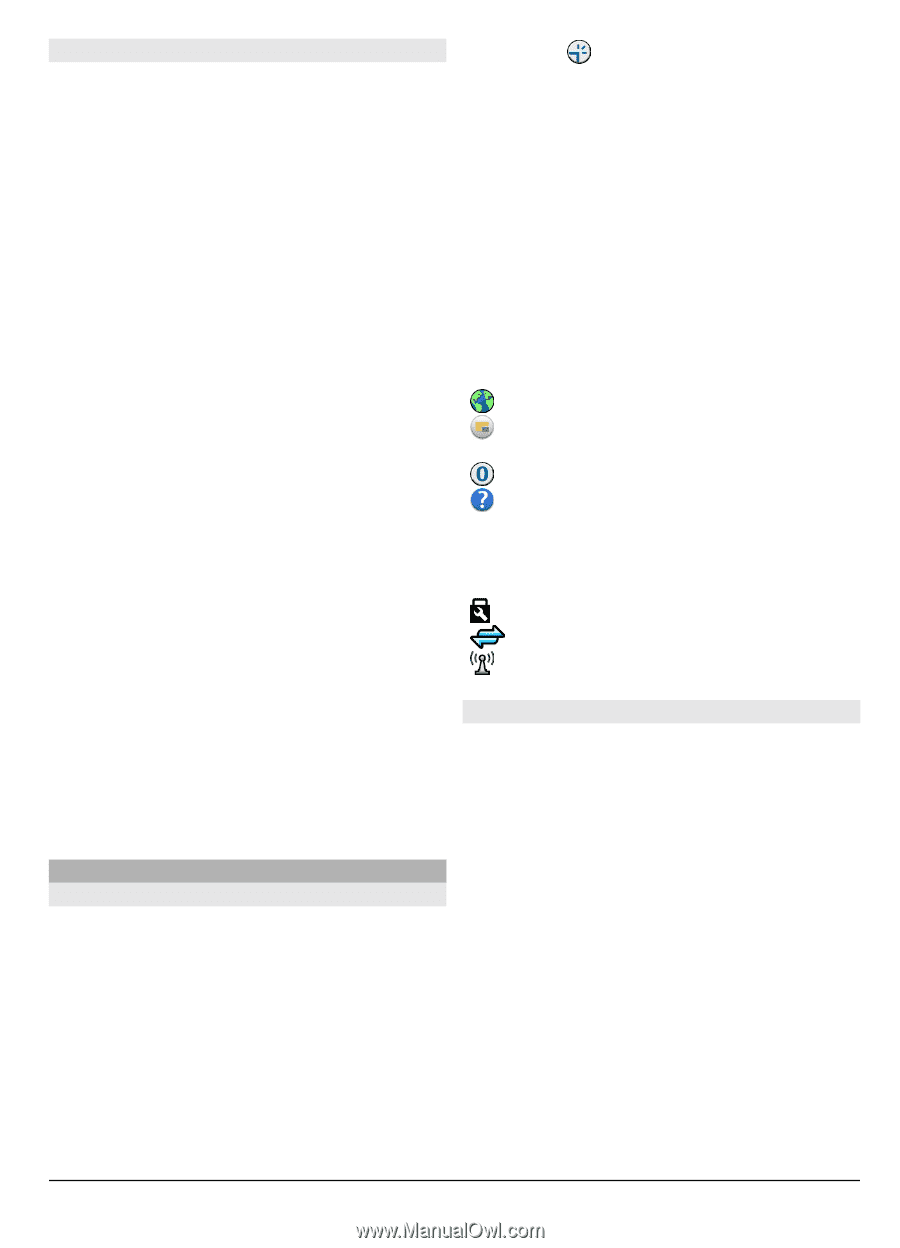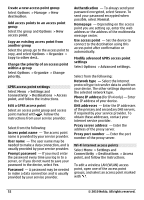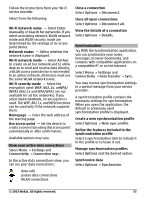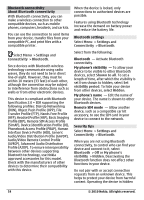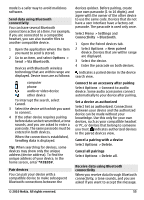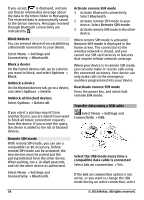Nokia C6-00 Nokia C6-00 User Guide in US English - Page 51
Settings, Connectivity, Wi-Fi, Options, Show Wi-Fi availability, Scan for networks, Internet
 |
View all Nokia C6-00 manuals
Add to My Manuals
Save this manual to your list of manuals |
Page 51 highlights
Wireless LAN settings In the wireless LAN (Wi-Fi) settings, you can define whether the Wi-Fi indicator is displayed when a network is available and how often the network is scanned. You can also define whether and how the internet connectivity test is performed, and view advanced Wi-Fi settings. Select Menu > Settings and Connectivity > Wi-Fi > Options > Settings. Display when a Wi-Fi is available Select Show Wi-Fi availability > Yes. Set how often the device searches for available Wi-Fi Select Show Wi-Fi availability > Yes and Scan for networks. Define internet capability test settings Select Internet connectivity test and whether to run the test automatically or after confirmation, or to never run the test. If the connectivity test is successful, the access point is saved to the internet destinations list. View advanced settings Select Options > Advanced settings. It is recommended that you do not modify the advanced Wi-Fi settings. Access points Create a new access point Select Menu > Settings and Connectivity > Destinations. You may receive access point settings in a message from a service provider. Some or all access points may be preset for your device by your service provider, and you may not be able to change, create, edit, or remove them. 1 Select Access point. 2 The device asks you to check for available connections. After the search, connections that are already available are shown and can be shared by a new access point. If you skip this step, you are asked to select a connection method and to define the settings needed. To view access points stored in your device, select an access point group. The different access point groups are the following: Internet access points Multimedia messaging access points WAP access points Uncategorized access points The different access point group types are the following: Protected access point Packet data access point Wireless LAN (Wi-Fi) access point Manage access point groups To avoid selecting a single access point every time the device makes a network connection, you can create a group that contains various access points to connect to that network and define the order in which the access points are used. For example, you can add wireless LAN (Wi-Fi) and packet data (GPRS) access points to an internet access point group, and use the group for browsing the web. If you give Wi-Fi the highest priority, the device connects to the internet through Wi-Fi, if available, and through a GPRS connection if not. Select Menu > Settings and Connectivity > Destinations. © 2010 Nokia. All rights reserved. 51