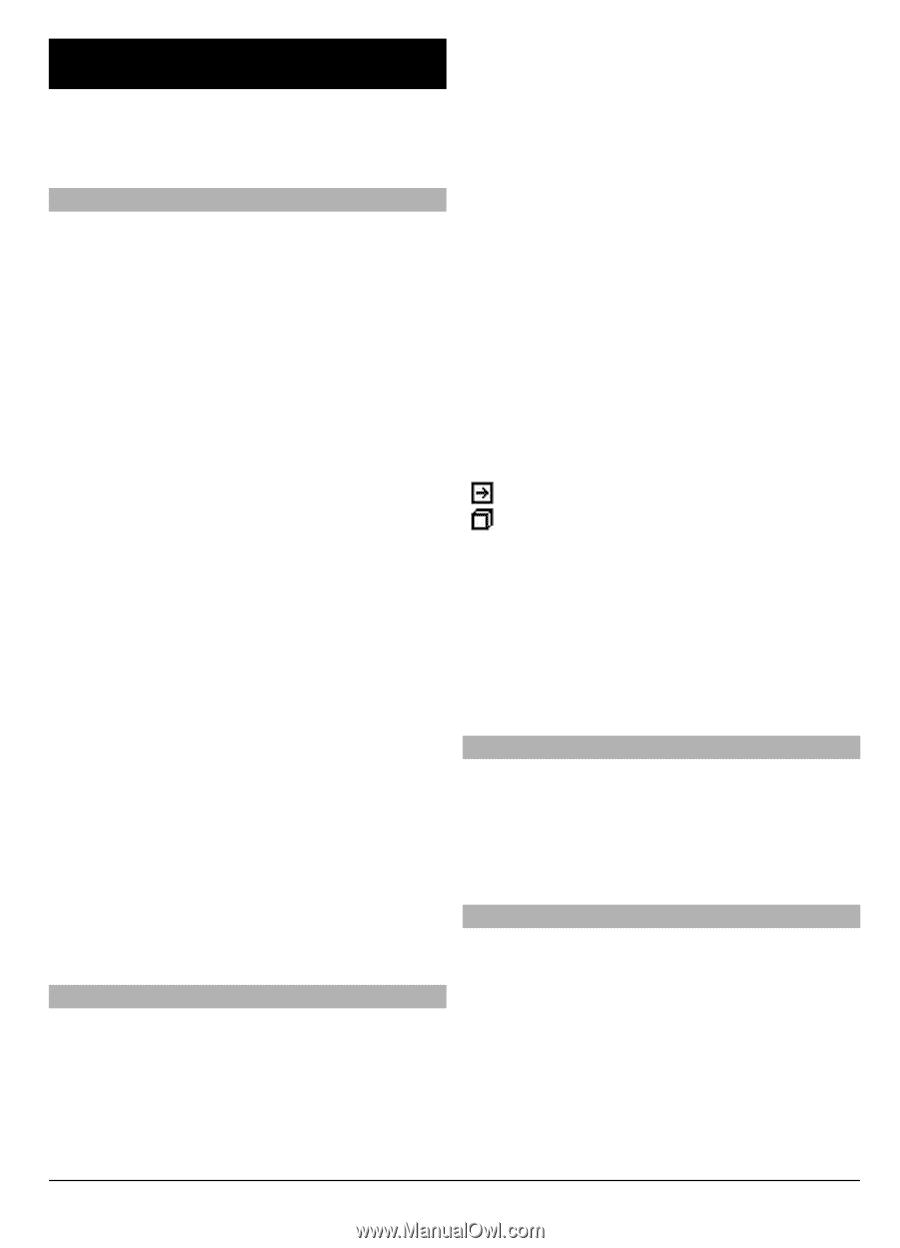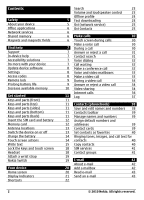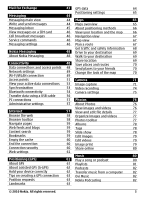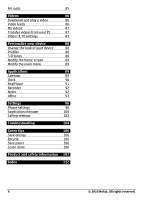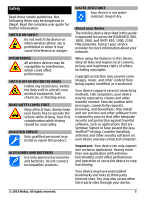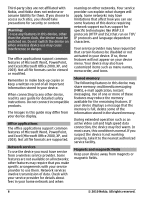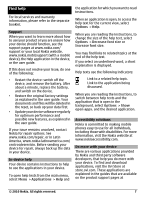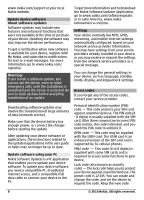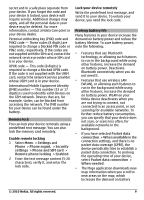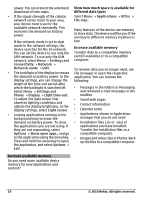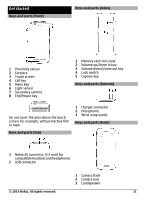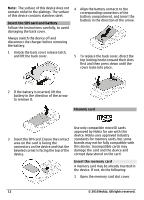Nokia C6-00 Nokia C6-00 User Guide in US English - Page 7
Find help - features
 |
View all Nokia C6-00 manuals
Add to My Manuals
Save this manual to your list of manuals |
Page 7 highlights
Find help For local services and warranty information, please refer to the separate booklet. Support When you want to learn more about how to use your product or you are unsure how your device should function, see the support pages at www.nokia.com/ support or your local Nokia website, www.nokia.mobi/support (with a mobile device), the Help application in the device, or the user guide. If this does not resolve your issue, do one of the following: • Restart the device: switch off the device, and remove the battery. After about a minute, replace the battery, and switch on the device. • Restore the original factory settings as explained in the user guide. Your documents and files will be deleted in the reset, so back up your data first. • Update your device software regularly for optimum performance and possible new features, as explained in the user guide. If your issue remains unsolved, contact Nokia for repair options. See www.nokia.com/repair, or in Latin America, www.nokia-latinoamerica.com/ centrosdeservicio. Before sending your device for repair, always back up the data in your device. In-device help Your device contains instructions to help to use the applications in your device. To open help texts from the main menu, select Menu > Applications > Help and the application for which you want to read instructions. When an application is open, to access the help text for the current view, select Options > Help. When you are reading the instructions, to change the size of the help text, select Options > Decrease font size or Increase font size. You may find links to related topics at the end of the help text. If you select an underlined word, a short explanation is displayed. Help texts use the following indicators: Link to a related help topic. Link to the application being discussed. When you are reading the instructions, to switch between help texts and the application that is open in the background, select Options > Show open apps. and the desired application. Accessibility solutions Nokia is committed to making mobile phones easy to use for all individuals, including those with disabilities. For more information, visit the Nokia website at www.nokiaaccessibility.com. Do more with your device There are various applications provided by Nokia and third party software developers, that help you do more with your device. To find and download applications, visit the Ovi Store at store.ovi.com. These applications are explained in the guides that are available on the product support pages at © 2010 Nokia. All rights reserved. 7