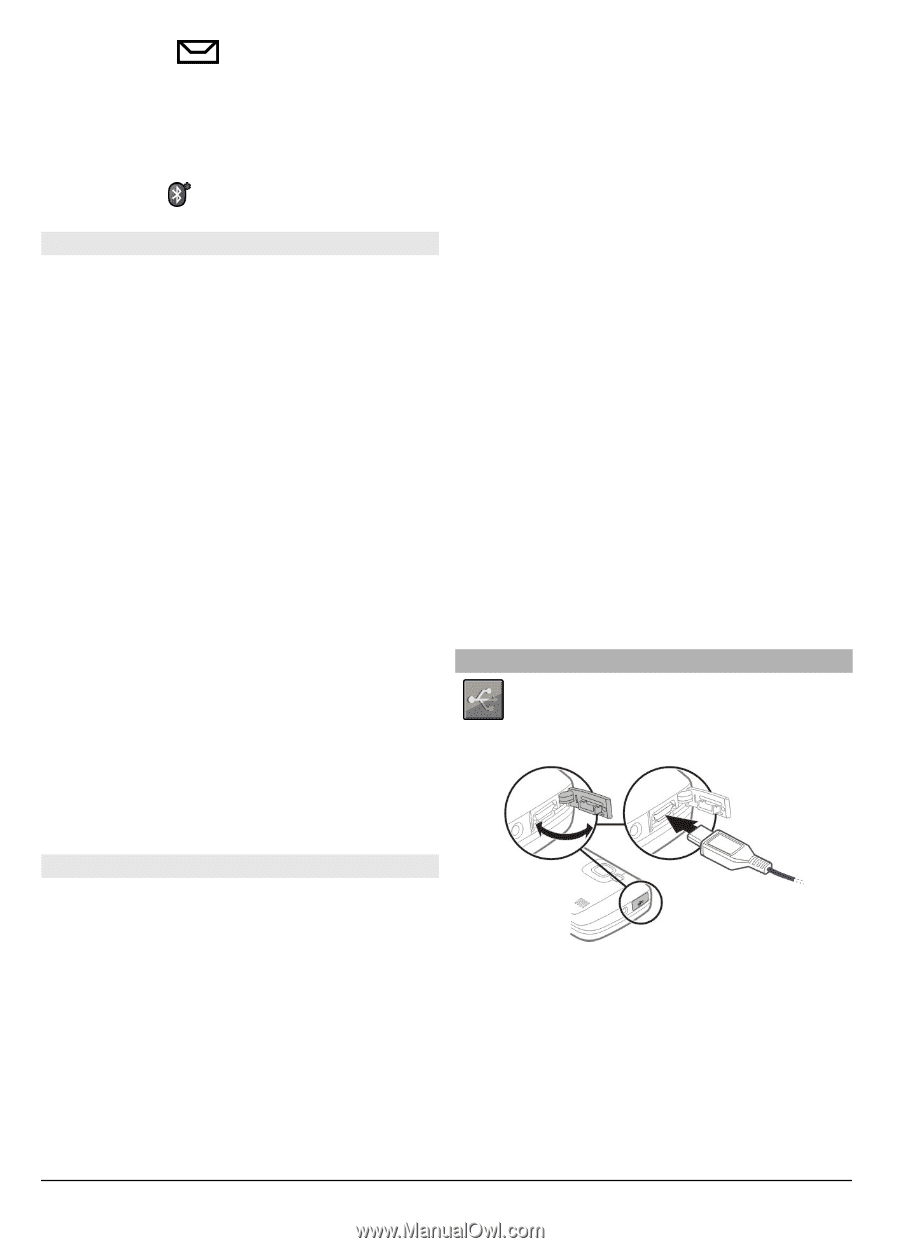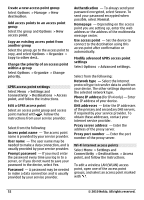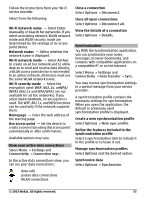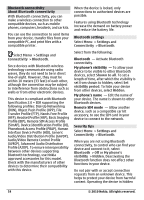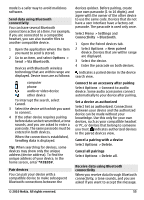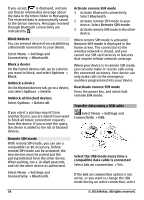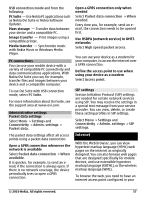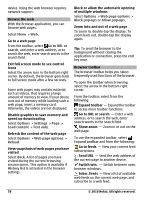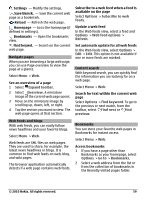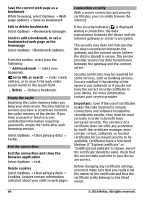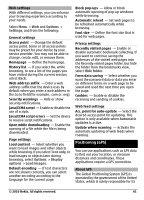Nokia C6-00 Nokia C6-00 User Guide in US English - Page 56
Settings, Connectivity, Bluetooth, Options, Block, Delete, Delete all, Remote SIM mode, remote SIM
 |
View all Nokia C6-00 manuals
Add to My Manuals
Save this manual to your list of manuals |
Page 56 highlights
If you accept, is displayed, and you can find an informative message about the data in the Inbox folder in Messaging. The received data is automatically saved to the device memory. Messages received through Bluetooth connectivity are indicated by . Block devices You can prevent devices from establishing a Bluetooth connection to your device. Select Menu > Settings and Connectivity > Bluetooth. Block a device On the Paired devices tab, go to a device you want to block, and select Options > Block. Unblock a device On the Blocked devices tab, go to a device, and select Options > Delete. Unblock all blocked devices Select Options > Delete all. If you reject a pairing request from another device, you are asked if you want to block all future connection requests from this device. If you accept the query, the device is added to the list of blocked devices. Activate remote SIM mode 1 Activate Bluetooth connectivity. Select Bluetooth. 2 Activate remote SIM mode in your device. Select Remote SIM mode. 3 Activate remote SIM mode in the other device. When remote SIM mode is activated, Remote SIM mode is displayed in the home screen. The connection to the wireless network is closed, and you cannot use SIM card services or features that require cellular network coverage. When your device is in remote SIM mode, you can only make or receive calls using the connected accessory. Your device can only make calls to the emergency numbers programmed into your device. Deactivate remote SIM mode Press the power key, and select Exit remote SIM mode. Transfer data using a USB cable Select Menu > Settings and Connectivity > USB. Remote SIM mode With remote SIM mode, you can use a compatible car kit accessory. Before remote SIM mode can be activated, the two devices must be paired and the pairing initiated from the other device. When pairing, use a 16-digit passcode, and set the other device as authorized. Select Menu > Settings and Connectivity > Bluetooth. Select the USB mode every time a compatible data cable is connected Select Ask on connection > Yes. If the Ask on connection option is not active, or you want to change the USB mode during an active connection, select 56 © 2010 Nokia. All rights reserved.