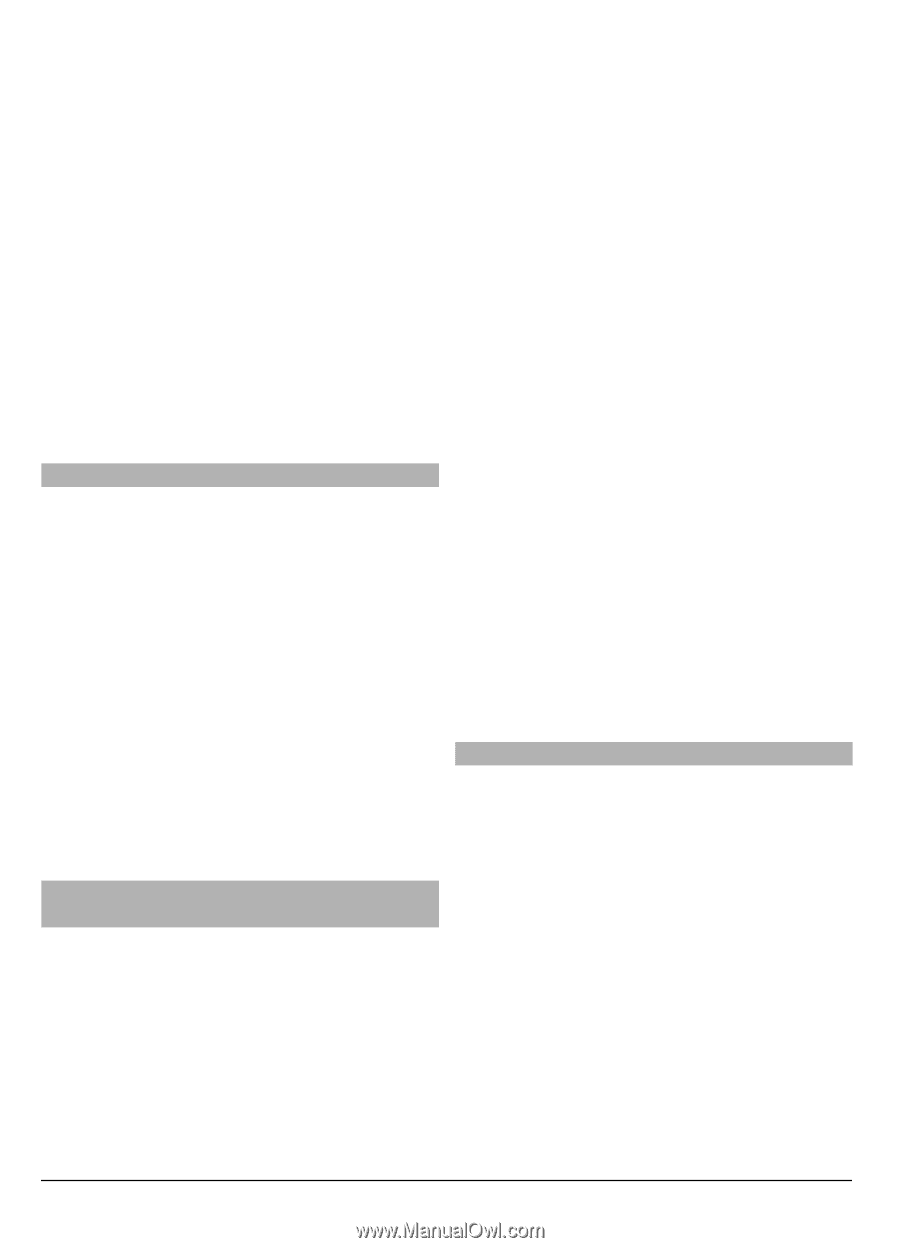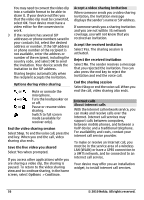Nokia C6-00 Nokia C6-00 User Guide in US English - Page 40
To define a call text for a contact, select
 |
View all Nokia C6-00 manuals
Add to My Manuals
Save this manual to your list of manuals |
Page 40 highlights
Select a contact, the desired communication method, Options, and from the following: Edit - Edit, add, or delete the contact card fields. Defaults - Define the numbers and addresses to use by default when you communicate with the contact, if a contact has more than one number or address defined. Voice tag details - View the voice tag details, or listen to the voice tag for the contact. The available options and communication methods may vary. Set contacts as favorites You can set contacts as your favorite contacts. These contacts appear at the top of the contacts list and are marked with a star icon. Select Menu > Contacts. Set a contact as a favorite Select a contact and Options > Add to favorites. Remove a contact from favorites Select a contact and Options > Remove from favorites. The removed contact is moved back to the standard contacts list. Ringing tones, images, and call text for contacts You can define a ringing tone for a contact or group, and an image and a call text for a contact. When the contact calls you, the device plays the selected ringing tone and shows the call text or image (if the caller's phone number is sent with the call and your device recognizes it). To define a ringing tone for a contact or a contact group, select the contact or contact group and Options > Edit > Ringing tone, and a ringing tone. To add more fields to a contact details view, select the contact and Options > Edit > Options > Add detail. To define a call text for a contact, select the contact and Options > Edit > Options > Add detail > Call alert text. Tap the text field to enter the call text, and select Done. To add an image for a contact saved in the device memory, select the contact, Options > Edit > Add image, and an image from Photos. To remove the ringing tone, select Default tone from the list of ringing tones. To view, change or remove the image from a contact, select the contact, Options > Edit > Image name > Options, and the desired option. Copy contacts Select Menu > Contacts. When you open the contacts list for the first time, the device asks if you want to copy names and numbers from the SIM card to your device. Start copying Select OK. Cancel copying Select Cancel. The device asks if you want to view the SIM card contacts in the contacts list. To view the contacts, select OK. The contacts list 40 © 2010 Nokia. All rights reserved.