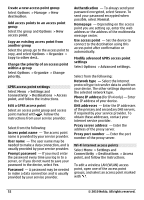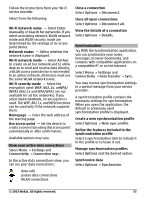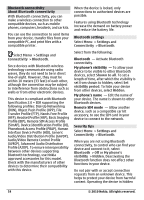Nokia C6-00 Nokia C6-00 User Guide in US English - Page 49
Network settings, Network mode, Operator selection, Cell info display, Wi-Fi/WLAN connection, About - battery
 |
View all Nokia C6-00 manuals
Add to My Manuals
Save this manual to your list of manuals |
Page 49 highlights
To establish a data connection, an access point is required. You can define different kinds of access points, such as the following: • MMS access point to send and receive multimedia messages • Internet access point (IAP) to send and receive e-mail and connect to the internet Check the type of access point you need with your service provider for the service you want to access. For availability and subscription to packet data connection services, contact your service provider. Network settings Select Menu > Settings and Connectivity > Network. Your device can automatically switch between GSM and UMTS networks. GSM networks are indicated with . UMTS networks are indicated with . An active high-speed downlink packet access (HSDPA) connection (network service) is indicated with . Select from the following: Network mode - Select which network to use. If you select Dual mode, the device uses the GSM or UMTS network automatically, according to the network parameters and the roaming agreements between the wireless service providers. For details and roaming costs, contact your network service provider. This option is shown only if supported by the wireless service provider. A roaming agreement is an agreement between two or more service providers to enable the users of one service provider to use the services of other service providers. Operator selection - Select Automatic to set the device to search for and select one of the available networks, or Manual to manually select the network from a list. If the connection to the manually selected network is lost, the device sounds an error tone and asks you to reselect a network. The selected network must have a roaming agreement with your home network. Cell info display - Set the device to indicate when it is used in a cellular network based on microcellular network (MCN) technology and to activate cell info reception. Wi-Fi/WLAN connection Your device can detect and connect to wireless local area networks (WLAN). Using a WLAN, you can connect your device to the internet and compatible devices that have WLAN support. About WLAN To use a Wi-Fi connection, it must be available in the location, and your device must be connected to Wi-Fi. Some WLANs are protected, and you need an access key from the service provider to connect to them. Using Wi-Fi may be restricted in some countries. For example, in France, you are only allowed to use Wi-Fi indoors. For more information, contact your local authorities. Features that use WLAN, or that are allowed to run in the background while using other features, increase the demand on battery power and reduce the battery life. Important: Always enable one of the available encryption methods to increase the security of your wireless LAN © 2010 Nokia. All rights reserved. 49