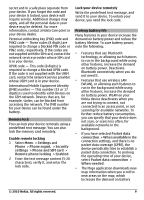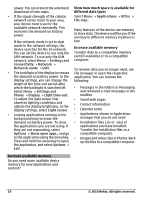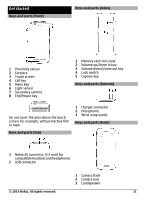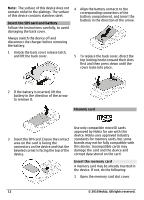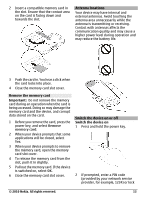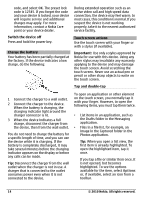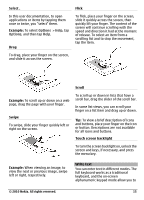Nokia C6-00 Nokia C6-00 User Guide in US English - Page 14
applying to the device and may damage - case
 |
View all Nokia C6-00 manuals
Add to My Manuals
Save this manual to your list of manuals |
Page 14 highlights
code, and select OK. The preset lock code is 12345. If you forget the code and your device is locked, your device will require service and additional charges may apply. For more information, contact a Nokia Care point or your device dealer. During extended operation such as an active video call and high speed data connection, the device may feel warm. In most cases, this condition is normal. If you suspect the device is not working properly, take it to the nearest authorized service facility. Switch the device off Press and hold the power key. Charge the battery Your battery has been partially charged at the factory. If the device indicates a low charge, do the following: Touch screen actions Use the touch screen with your finger or with a stylus (if available). Important: Use only a stylus approved by Nokia for use with this device. Using any other stylus may invalidate any warranty applying to the device and may damage the touch screen. Avoid scratching the touch screen. Never use an actual pen or pencil or other sharp objects to write on the touch screen. Tap and double-tap 1 Connect the charger to a wall outlet. 2 Connect the charger to the device. When the battery is charging, the charging indicator light around the charger connector is lit. 3 When the device indicates a full charge, disconnect the charger from the device, then from the wall outlet. You do not need to charge the battery for a specific length of time, and you can use the device while it is charging. If the battery is completely discharged, it may take several minutes before the charging indicator appears on the display or before any calls can be made. Tip: Disconnect the charger from the wall outlet when the charger is not in use. A charger that is connected to the outlet consumes power even when it is not connected to the device. To open an application or other element on the touch screen, you normally tap it with your finger. However, to open the following items, you must tap them twice. • List items in an application, such as the Drafts folder in the Messaging application. • Files in a file list, for example, an image in the Captured folder in the Photos application. Tip: When you open a list view, the first item is already highlighted. To open the highlighted item, tap it once. If you tap a file or similar item once, it is not opened, but becomes highlighted. To see the options available for the item, select Options or, if available, select an icon from a toolbar. 14 © 2010 Nokia. All rights reserved.