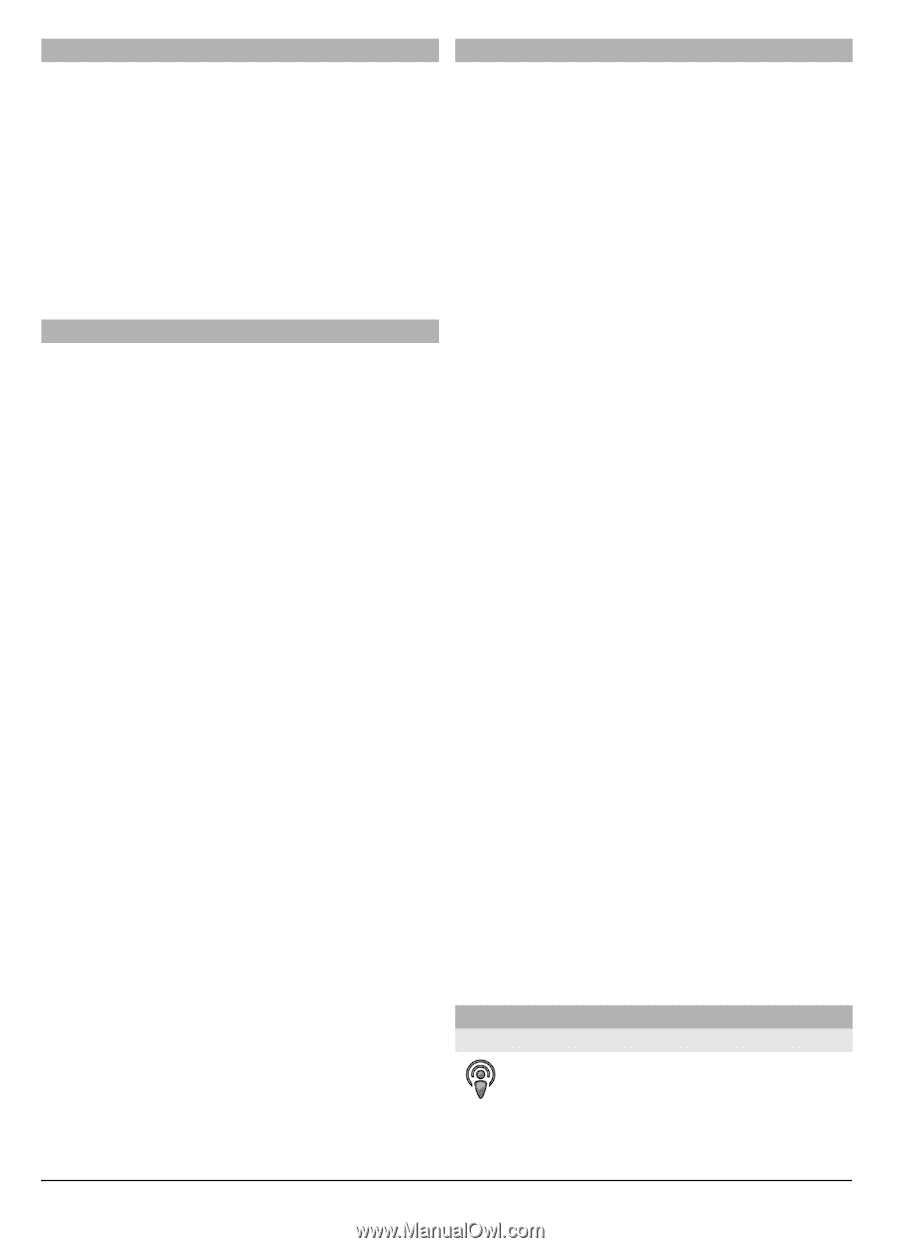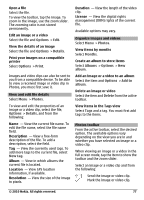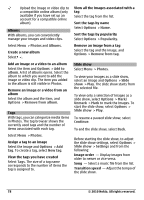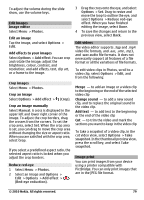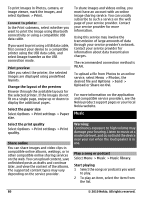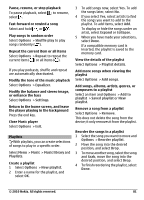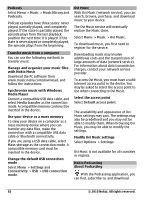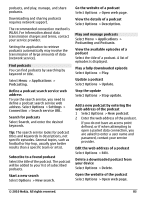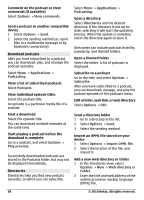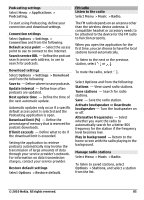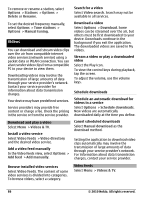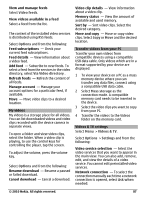Nokia C6-00 Nokia C6-00 User Guide in US English - Page 82
Music, Music library, Podcasts, Media transfer, Mass storage, Settings, Connectivity, USB connection - software download
 |
View all Nokia C6-00 manuals
Add to My Manuals
Save this manual to your list of manuals |
Page 82 highlights
Podcasts Select Menu > Music > Music library and Podcasts. Podcast episodes have three states: never played, partially played, and completely played. If the state is partially played, the episode plays from the last playback position the next time it is played. If the state is never played or completely played, the episode plays from the beginning. Transfer music from a computer You can use the following methods to transfer music. Manage and organize your music files with Nokia Music Download the PC software from www.music.nokia.com/download, and follow the instructions. Synchronize music with Windows Media Player Connect a compatible USB data cable, and select Media transfer as the connection mode. A compatible memory card must be inserted in the device. Use your device as a mass memory To view your device on a computer as a mass memory device where you can transfer any data files, make the connection with a compatible USB data cable or Bluetooth connectivity. If you are using a USB data cable, select Mass storage as the connection mode. A compatible memory card must be inserted in the device. Change the default USB connection mode Select Menu > Settings and Connectivity > USB > USB connection mode. Ovi Music With Ovi Music (network service), you can search, browse, purchase, and download music to your device. The Ovi Music service will eventually replace the Music store. Select Menu > Music > Ovi Music. To download music, you first need to register for the service. Downloading music may involve additional costs and the transmission of large amounts of data (network service). For information about data transmission charges, contact your network service provider. To access Ovi Music, you must have a valid internet access point in the device. You may be asked to select the access point to use when connecting to Ovi Music. Select the access point Select Default access point. The availability and appearance of Ovi Music settings may vary. The settings may also be predefined and you may not be able to modify them. When browsing Ovi Music, you may be able to modify the settings. Modify Ovi Music settings Select Options > Settings. Ovi Music is not available for all countries or regions. Nokia Podcasting About Podcasting With the Podcasting application, you can find, subscribe to, and download 82 © 2010 Nokia. All rights reserved.