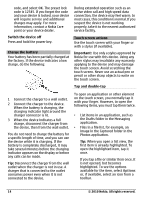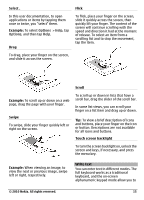Nokia C6-00 Nokia C6-00 User Guide in US English - Page 19
Applications, Tools, Phone setup, Phone, switch, Continue - memory full
 |
View all Nokia C6-00 manuals
Add to My Manuals
Save this manual to your list of manuals |
Page 19 highlights
to the device. Do not connect any voltage source to the Nokia AV Connector. When connecting any external device or any headset, other than those approved by Nokia for use with this device, to the Nokia AV Connector, pay special attention to volume levels. Attach a wrist strap Thread the wrist strap, and tighten it. Nokia Switch Transfer content You can use the Switch application to copy content such as phone numbers, addresses, calendar items, and images from your previous Nokia device to your device. The type of content that can be transferred depends on the model of the device from which you want to transfer content. If that device supports synchronization, you can also synchronize data between the devices. Your device notifies you if the other device is not compatible. If the other device cannot be switched on without a SIM card, you can insert your SIM card in it. When your device is switched on without a SIM card, the Offline profile is automatically activated, and transfer can be done. Transfer content for the first time 1 To retrieve data from the other device for the first time, on your device, select Menu > Applications > Tools > Phone setup > Phone switch. 2 Select the connection type you want to use to transfer the data. Both devices must support the selected connection type. 3 If you select Bluetooth connectivity as the connection type, connect the two devices. To have your device search for devices with Bluetooth connectivity, select Continue. Select the device from which you want to transfer content. You are asked to enter a code on your device. Enter a code (1-16 digits), and select OK. Enter the same code on the other device, and select OK. The devices are now paired. Some earlier Nokia devices may not have the Switch application. In this case, the Switch application is sent to the other device as a message. To install the Switch application on the other device, open the message, and follow the instructions on the display. 4 On your device, select the content you want to transfer from the other device. When the transfer has started, you can cancel it and continue later. Content is transferred from the memory of the other device to the corresponding location in your device. The transfer time depends on the amount of data to be transferred. Synchronize, retrieve, or send content After the first data transfer, you can start new transfers or create shortcuts to repeat the same type of transfer later. © 2010 Nokia. All rights reserved. 19