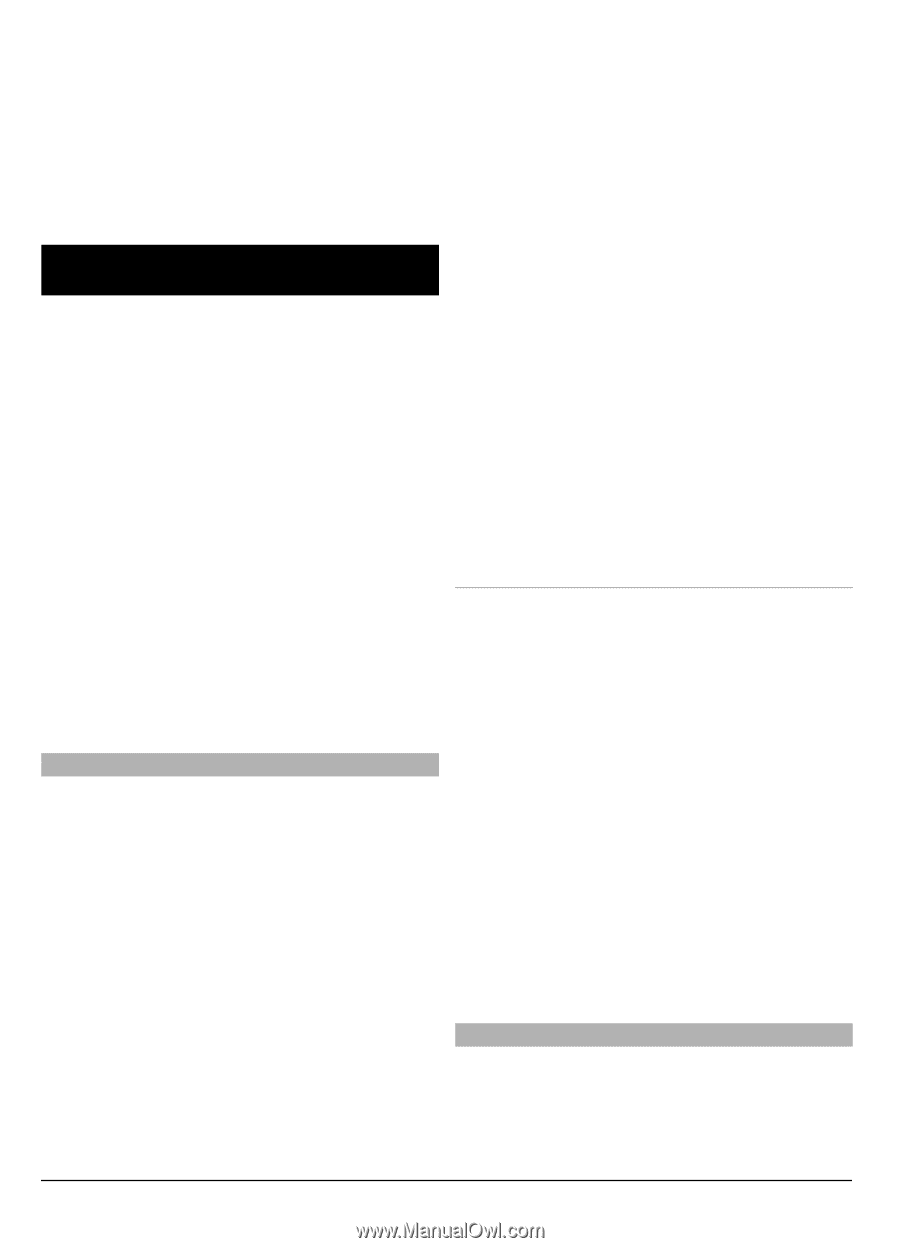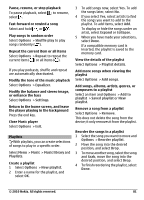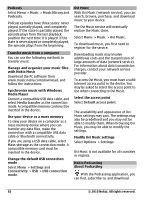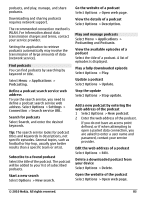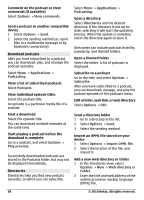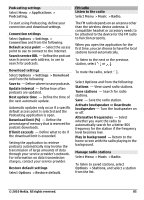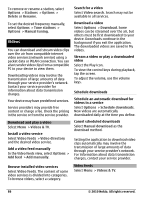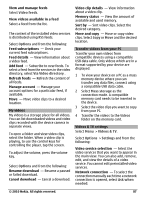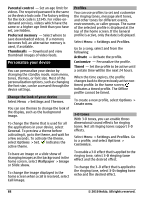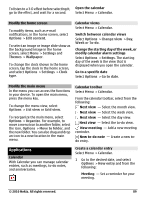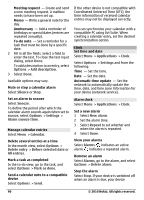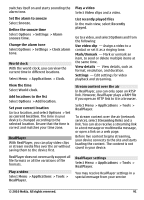Nokia C6-00 Nokia C6-00 User Guide in US English - Page 86
Videos - applications free download
 |
View all Nokia C6-00 manuals
Add to My Manuals
Save this manual to your list of manuals |
Page 86 highlights
To remove or rename a station, select Options > Stations > Options > Delete or Rename. To set the desired frequency manually, select Options > Tune stations > Options > Manual tuning. Videos You can download and stream video clips over the air from compatible internet video services (network service) using a packet data or WLAN connection. You can also transfer video clips from a compatible PC to your device to view them. Downloading videos may involve the transmission of large amounts of data through your service provider's network. Contact your service provider for information about data transmission charges. Your device may have predefined services. Service providers may provide free content or charge a fee. Check the pricing in the service or from the service provider. Download and play a video Select Menu > Videos & TV. Install a video service Select Video feeds > Video directory and the desired video service. Add a video feed manually In the Video feeds view, select Options > Add feed > Add manually. Search for a video Select Video search. Search may not be available in all services. Download a video Select Options > Download. Some videos can be streamed over the air, but others must be first downloaded to your device. Downloads continue in the background if you exit the application. The downloaded videos are saved in My videos. Stream a video or play a downloaded video Select the Play icon. To view the control keys during playback, tap the screen. To adjust the volume, use the volume keys. Schedule downloads Schedule an automatic download for videos in a service Select Options > Schedule downloads. New videos are automatically downloaded daily at the time you define. Cancel scheduled downloads Select Manual download as the download method. Setting the application to download video clips automatically may involve the transmission of large amounts of data through your service provider's network. For information about data transmission charges, contact your service provider. Browse installed video services Select Video feeds. The content of some video services is divided into categories. To browse videos, select a category. Video feeds Select Menu > Videos & TV. 86 © 2010 Nokia. All rights reserved.