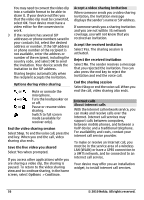Nokia C6-00 Nokia C6-00 User Guide in US English - Page 34
Activate BT
 |
View all Nokia C6-00 manuals
Add to My Manuals
Save this manual to your list of manuals |
Page 34 highlights
recipient may deny video sending (indicated with ), and you only hear the voice of the caller, and may see an image or a gray screen. End a video call Press the end key. During a video call View live video or listen to the caller only Select or . Mute or unmute the microphone Select or . Activate the loudspeaker Select . If you have attached a compatible headset with Bluetooth connectivity, to route the sound to the headset, select Options > Activate BT handsfree. Switch back to the handset Select . Use the main camera to send video Select Options > Use secondary camera. Switch back to using the secondary camera to send video Select Options > Use main camera. Take a snapshot of the video you are sending Select Options > Send snapshot. Video sending is paused and the snapshot is displayed to the recipient. The snapshot is not saved. Zoom your image Select Options > Zoom. Set the video quality Select Options > Adjust > Video preference > Normal quality, Clearer detail, or Smoother motion. Answer or reject a video call When a video call arrives, is displayed. Answer a video call Press the call key. To start sending live video, select Yes. If you do not start sending video, you only hear the voice of the caller. A gray screen replaces your own video. Start sending video during a video call Select Options > Enable > Sending video. Replace the gray screen with an image captured by the camera Select Menu > Settings and Calling > Call > Image in video call. Reject a video call Press the end key. Video sharing Use video sharing (network service) to send live video or a video clip from your mobile device to another compatible mobile device during a voice call. The loudspeaker is active when you activate video sharing. If you do not want to use the loudspeaker for the voice call while you share video, you can also use a compatible headset. 34 © 2010 Nokia. All rights reserved.