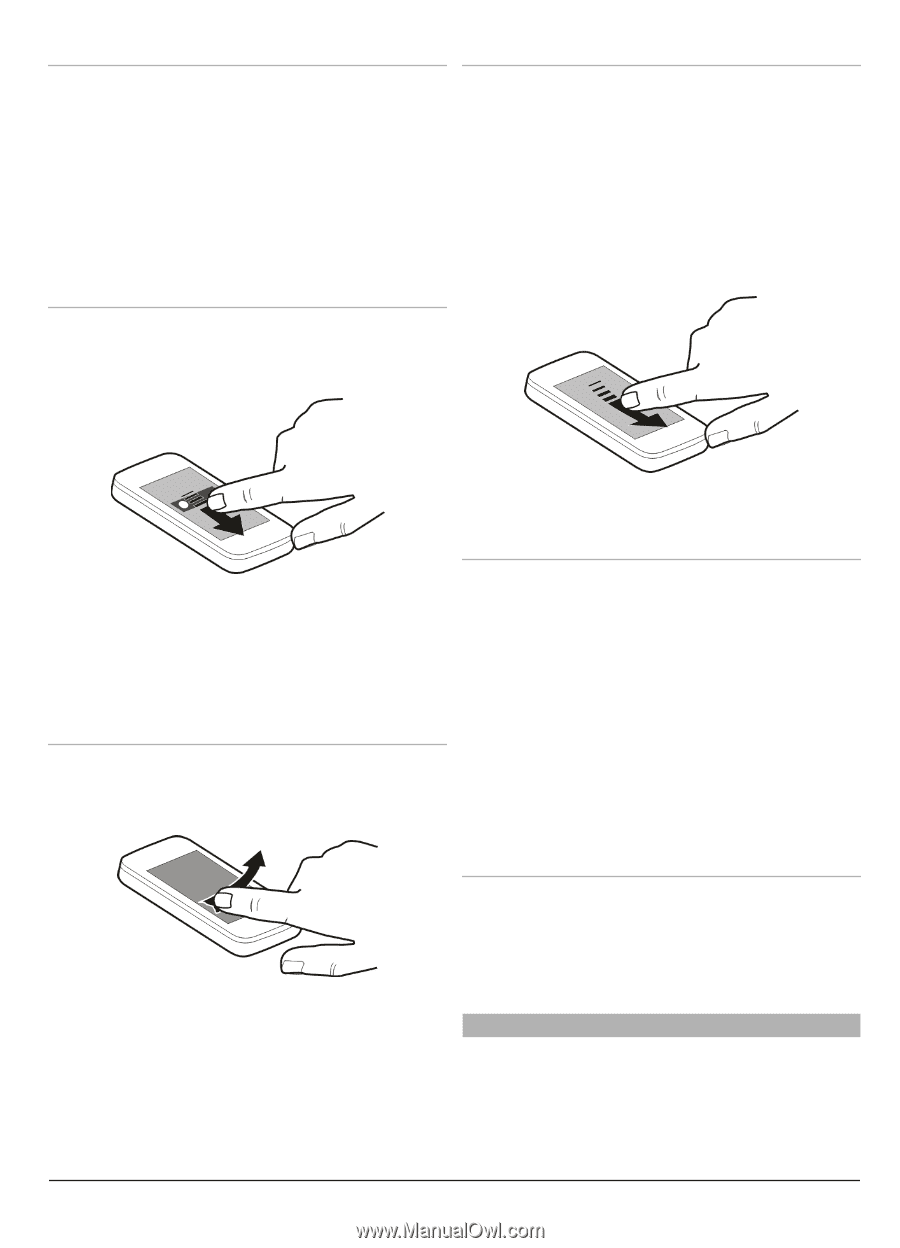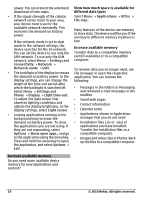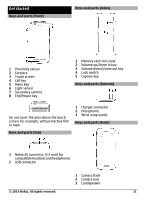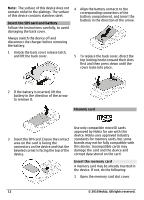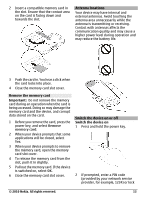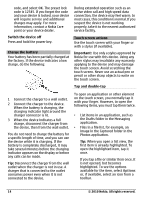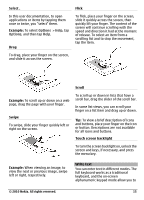Nokia C6-00 Nokia C6-00 User Guide in US English - Page 15
Select ., Example, Swipe, Flick, Scroll, Touch screen backlight, Write text - application
 |
View all Nokia C6-00 manuals
Add to My Manuals
Save this manual to your list of manuals |
Page 15 highlights
Select . In this user documentation, to open applications or items by tapping them once or twice, you "select" them. Example: To select Options > Help, tap Options, and then tap Help. Drag To drag, place your finger on the screen, and slide it across the screen. Flick To flick, place your finger on the screen, slide it quickly across the screen, then quickly lift your finger. The content of the screen will continue scrolling with the speed and direction it had at the moment of release. To select an item from a scrolling list and to stop the movement, tap the item. Example: To scroll up or down on a web page, drag the page with your finger. Swipe To swipe, slide your finger quickly left or right on the screen. Scroll To scroll up or down in lists that have a scroll bar, drag the slider of the scroll bar. In some list views, you can scroll your finger on a list item and drag up or down. Tip: To view a brief description of icons and buttons, place your finger on the icon or button. Descriptions are not available for all icons and buttons. Touch screen backlight To turn the screen backlight on, unlock the screen and keys, if necessary, and press the menu key. Example: When viewing an image, to view the next or previous image, swipe left or right, respectively. Write text You can enter text in different modes. The full keyboard works as a traditional keyboard, and the on-screen alphanumeric keypad mode allow you to © 2010 Nokia. All rights reserved. 15