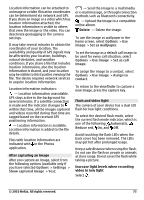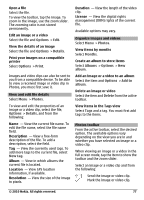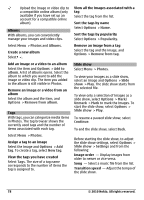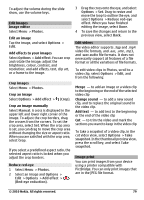Nokia C6-00 Nokia C6-00 User Guide in US English - Page 74
Scene modes, User defined, Based on scene mode, Select, Applications, Camera, Sequence, Single shot
 |
View all Nokia C6-00 manuals
Add to My Manuals
Save this manual to your list of manuals |
Page 74 highlights
Scenes A scene helps you to find the right color and lighting settings for the current environment. The settings of each scene have been set according to a certain style or environment. The default scene in image and video modes is indicated with (Automatic). Change the scene Select > Scene modes and a scene. Create your own scene suitable for a certain environment Select User defined and Edit. In the user defined scene, you can adjust different lighting and color settings. Copy the settings of another scene Select Based on scene mode and the desired scene. To save the changes and return to the scenes list, select Back. Activate your own scene Select User defined > Select. Capture images in a sequence Select Menu > Applications > Camera. Sequence mode is available only in the main camera. To use sequence mode, you need to have enough memory available. Set the camera to capture images in a sequence 1 Select > Sequence. To close the settings view, select . 2 Press and hold the capture key. The device captures images until you select Stop, or until 18 images have been captured. Deactivate sequence mode Select > Single shot. The captured images are displayed in a grid. To view an image, select the image. To return to the sequence mode viewfinder, press the capture key. You can also use sequence mode with the self-timer. Self-timer Use the self-timer to delay the capture, so that you can include yourself in the image. Set the self-timer delay Select > and the delay desired before the image is captured. Activate the self-timer Select Activate. The stopwatch icon on the screen blinks and the remaining time is displayed when the timer is running. The camera captures the image after the selected delay elapses. Deactivate the self-timer Select > > . Tip: To keep your hand steady when capturing an image, try using a delay of 2 seconds. Video recording Record a video 1 To switch from image mode to video mode, if necessary, select > . 2 To start recording, press the capture key, or select . A red record icon is displayed. 3 To pause recording, select Pause. To resume, select Continue. If you pause recording and do not press any key within one minute, the recording stops. To zoom in or out, use the zoom keys. 74 © 2010 Nokia. All rights reserved.