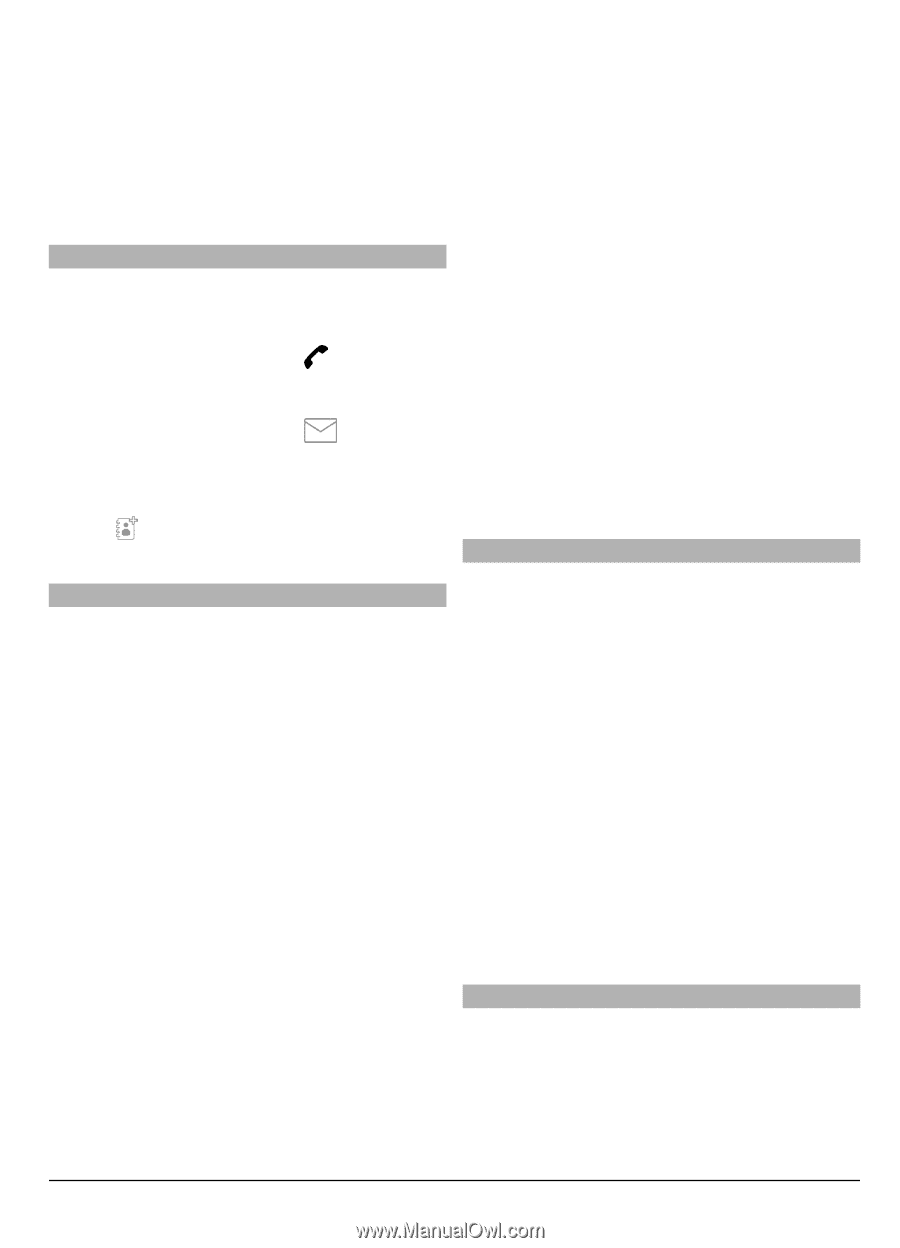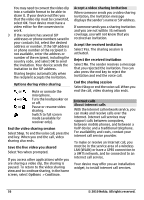Nokia C6-00 Nokia C6-00 User Guide in US English - Page 39
Options, Contacts, Create, message, New contact, Delete, Mark/Unmark, Add to, favorites, Voice, tag
 |
View all Nokia C6-00 manuals
Add to My Manuals
Save this manual to your list of manuals |
Page 39 highlights
2 Select a field to enter information. To close the text input, select Done. Fill in the appropriate fields, and select Done. Edit contacts Select a contact and Options > Edit. Contacts toolbar Select Menu > Contacts. Call a contact Go to a contact, and select Call. Send a message to a contact Go to a contact, and select Create message. Create a new contact Select New contact. Manage names and numbers Select Menu > Contacts. Delete contacts Select a contact and Options > Delete. To delete several contacts at the same time, select Options > Mark/Unmark to mark the desired contacts, and to delete, select Options > Delete. Copy contacts Select the contact, Options > Copy, and the desired location. Add contacts to favorites Tap and hold a contact, and select Add to favorites. Listen to the voice tag assigned to a contact Select the contact and Options > Voice tag details > Options > Play voice tag. Before using voice tags, note the following: • Voice tags are not languagedependent. They are dependent on the speaker's voice. • You must say the name exactly as you said it when you recorded it. • Voice tags are sensitive to background noise. Record voice tags and use them in a quiet environment. • Very short names are not accepted. Use long names, and avoid similar names for different numbers. Note: Using voice tags may be difficult in a noisy environment or during an emergency, so you should not rely solely upon voice dialing in all circumstances. Assign default numbers and addresses If a contact has several numbers or addresses, a default number or address makes it easier for you to call or send a message to the contact. The default number is also used in voice dialling. 1 Select Menu > Contacts. 2 Select a contact and Options > Defaults. 3 Select a default to which you want to add a number or an address, and select Assign. 4 Select a number or an address you want to set as a default. 5 To exit the Defaults view and save the changes, tap outside the view. Contact cards All available communication methods for a contact are displayed in the contact cards view. Select Menu > Contacts. © 2010 Nokia. All rights reserved. 39