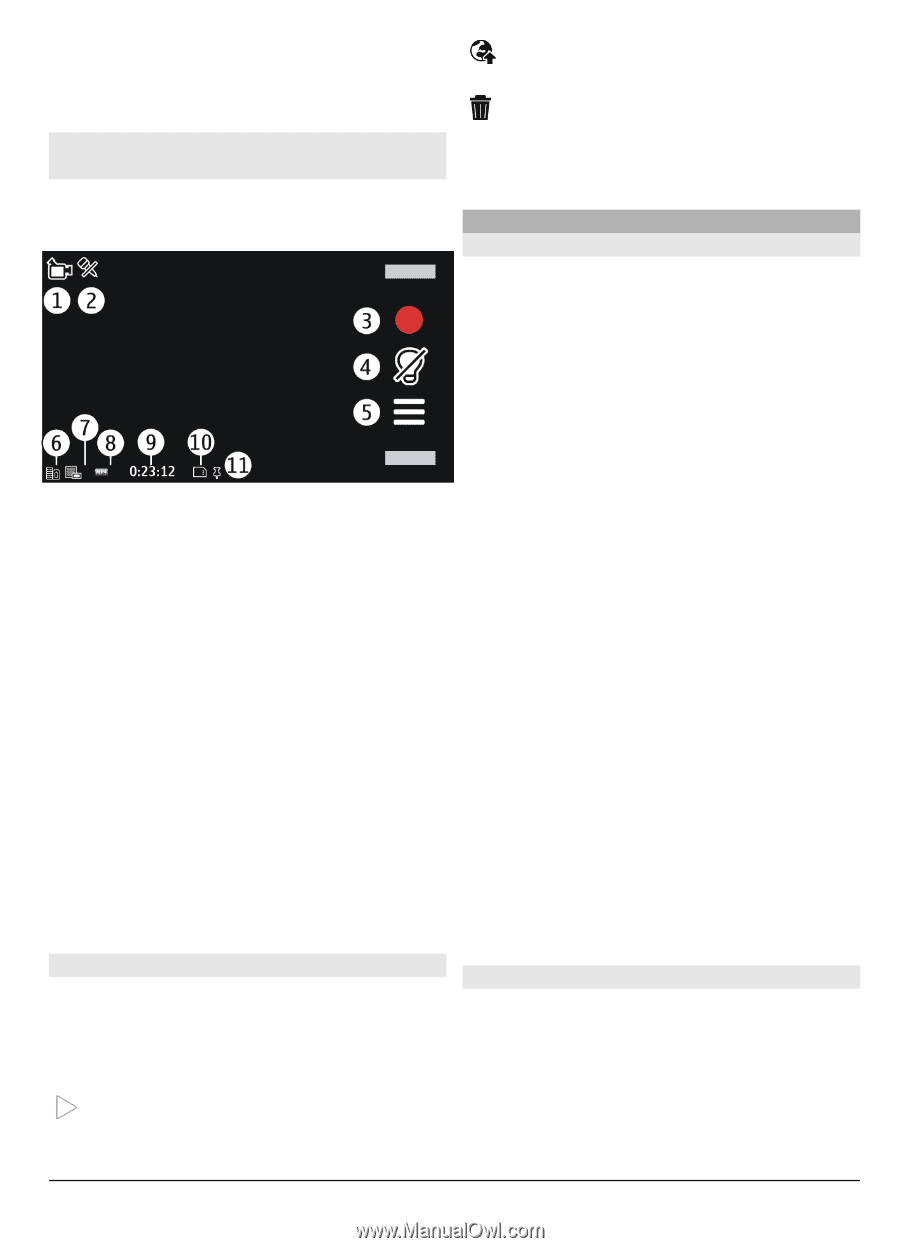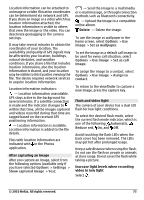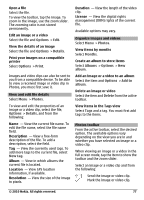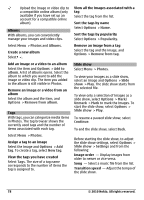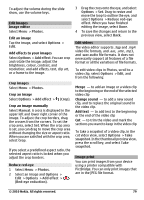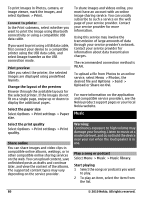Nokia C6-00 Nokia C6-00 User Guide in US English - Page 75
Photos, Options, Settings, Video quality, Show last captured video, Applications, Camera
 |
View all Nokia C6-00 manuals
Add to My Manuals
Save this manual to your list of manuals |
Page 75 highlights
4 To stop recording, press the capture key. The video is automatically saved in Photos. Video recording on-screen controls and indicators The video viewfinder displays the following: 1 Capture mode indicator 2 Audio muted 3 Capture icon. Select to record videos. 4 Video light indicator 5 Recording settings. Select to change settings. 6 Battery charge level indicator 7 Video quality indicator. To change this setting, select Options > Settings > Video quality. 8 Video clip file type 9 Available recording time. When you are recording, the current video length indicator also shows the elapsed and remaining time. 10 The location to which the video is saved 11 GPS signal indicator After recording a video clip After you record a video clip, select from the following options (available only if you have selected Options > Settings > Show last captured video > Yes): Play - Play the video clip you just recorded. - Upload the image to a compatible online album. Delete - Delete the video clip. To return to the viewfinder to record a new video clip, press the capture key. Camera settings Still image camera settings Select Menu > Applications > Camera. To change the main settings, in image mode, select Options > Settings and from the following: Image quality - Set the resolution. The higher the image resolution, the more memory the image consumes. Show captured image - View the image after it is captured, or continue image capturing immediately. Default image name - Define the default name for captured images. Capture tone - Set the tone that sounds when you capture an image. Memory in use - Select where to store your images. Show GPS info - To add GPS location coordinates to each image file, select On. Receiving a GPS signal may take time, or the signal may not be available. Auto-rotate images - Select whether you want images that are captured when the device is held upright to be rotated when you open them in Photos. Restore camera settings - Restore the camera settings to the default values. Video settings Select Menu > Applications > Camera. To edit the main settings, in video mode, select Options > Settings and from the following: © 2010 Nokia. All rights reserved. 75