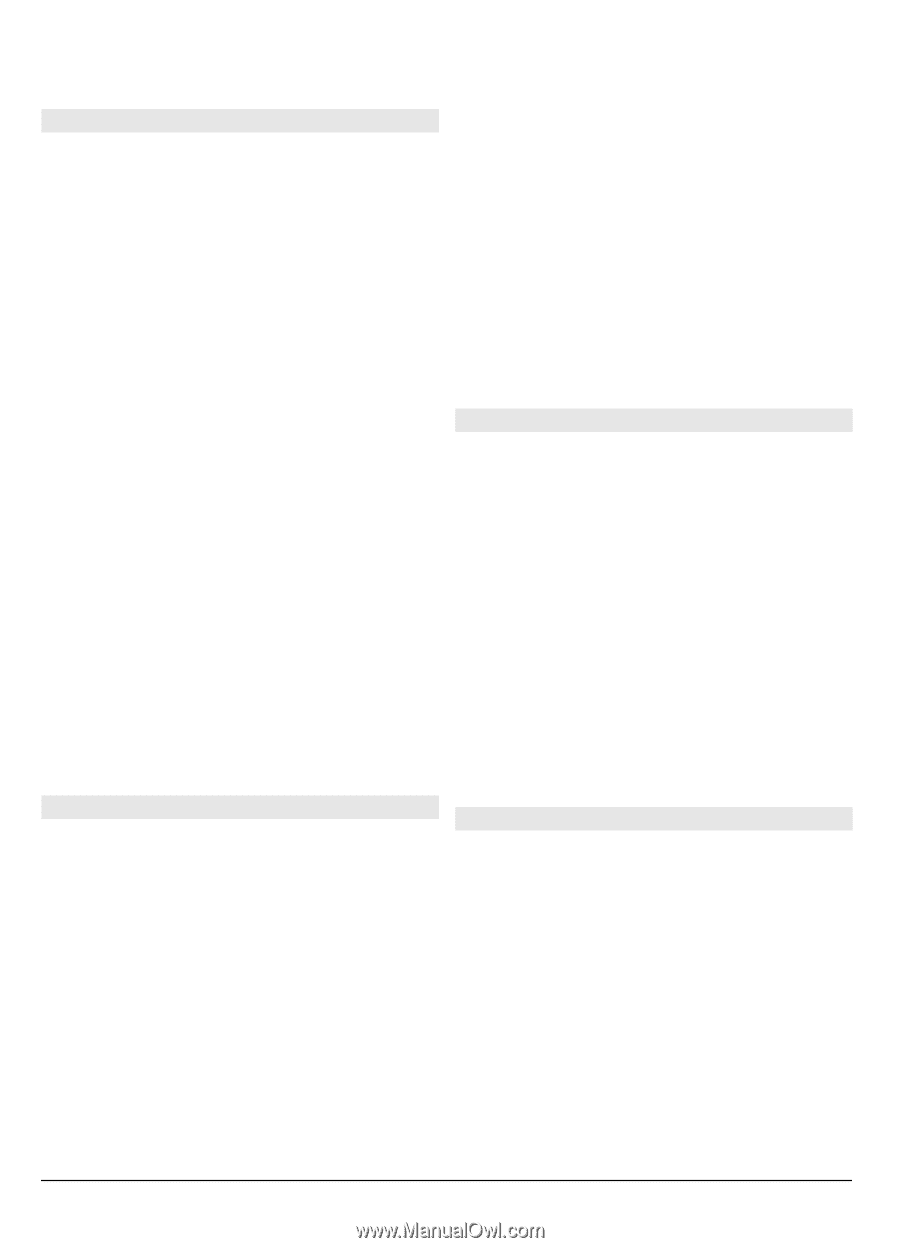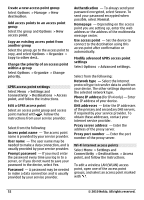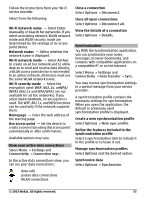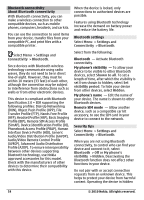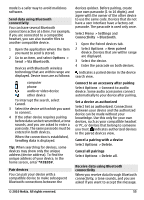Nokia C6-00 Nokia C6-00 User Guide in US English - Page 50
Settings, Connectivity, Wi-Fi, Start web browsing, Continue web, browsing, Disconnect Wi-Fi, Options
 |
View all Nokia C6-00 manuals
Add to My Manuals
Save this manual to your list of manuals |
Page 50 highlights
connection. Using encryption reduces the risk of unauthorized access to your data. WLAN connections To use a wireless LAN (WLAN) connection, you must create an internet access point (IAP) for WLAN. Use the access point for applications that need to connect to the internet. A WLAN connection is established when you create a data connection using a WLAN internet access point. The active WLAN connection ends when you end the data connection. You can use WLAN during a voice call or when packet data is active. You can only be connected to one WLAN access point device at a time, but several applications can use the same internet access point. When the device is in the offline profile, you can still use WLAN (if available). Remember to comply with any applicable safety requirements when establishing and using a WLAN connection. Tip: To check the unique media access control (MAC) address that identifies your device, open the dialer and enter *#62209526#. If you select a secured WLAN, you are asked to enter the relevant password. To connect to a hidden network, you must enter the correct network name (service set identifier, SSID). If you already have the web browser running using the currently active Wi-Fi/ WLAN connection, to return to the web browser, select Continue web browsing. To end the active connection, select the connection and Disconnect Wi-Fi. WLAN internet access points Select Menu > Settings and Connectivity > Wi-Fi. Filter out Wi-Fi networks from the list of found networks Select Options > Filter Wi-Fi networks. The selected networks are not displayed the next time the Wi-Fi wizard searches for Wi-Fi networks. View the details of a network Select Options > Details. If you select an active connection, the connection details are displayed. Wi-Fi/WLAN wizard Select Menu > Settings and Connectivity > Wi-Fi. The Wi-Fi/ WLAN wizard helps you to connect to a wireless LAN (WLAN) and manage your Wi-Fi/ WLAN connections. If the search finds WLANs, to create an internet access point (IAP) for a connection and start the web browser using this IAP, select the connection and Start web browsing. Operating modes There are two operating modes in Wi-Fi WLAN: infrastructure and ad hoc. The infrastructure operating mode allows two kinds of communication: wireless devices are connected to each other through a Wi-Fi/WLAN access point device, or wireless devices are connected to a wired LAN through a Wi-Fi/WLAN access point device. In the ad hoc operating mode, devices can send and receive data directly with each other. 50 © 2010 Nokia. All rights reserved.