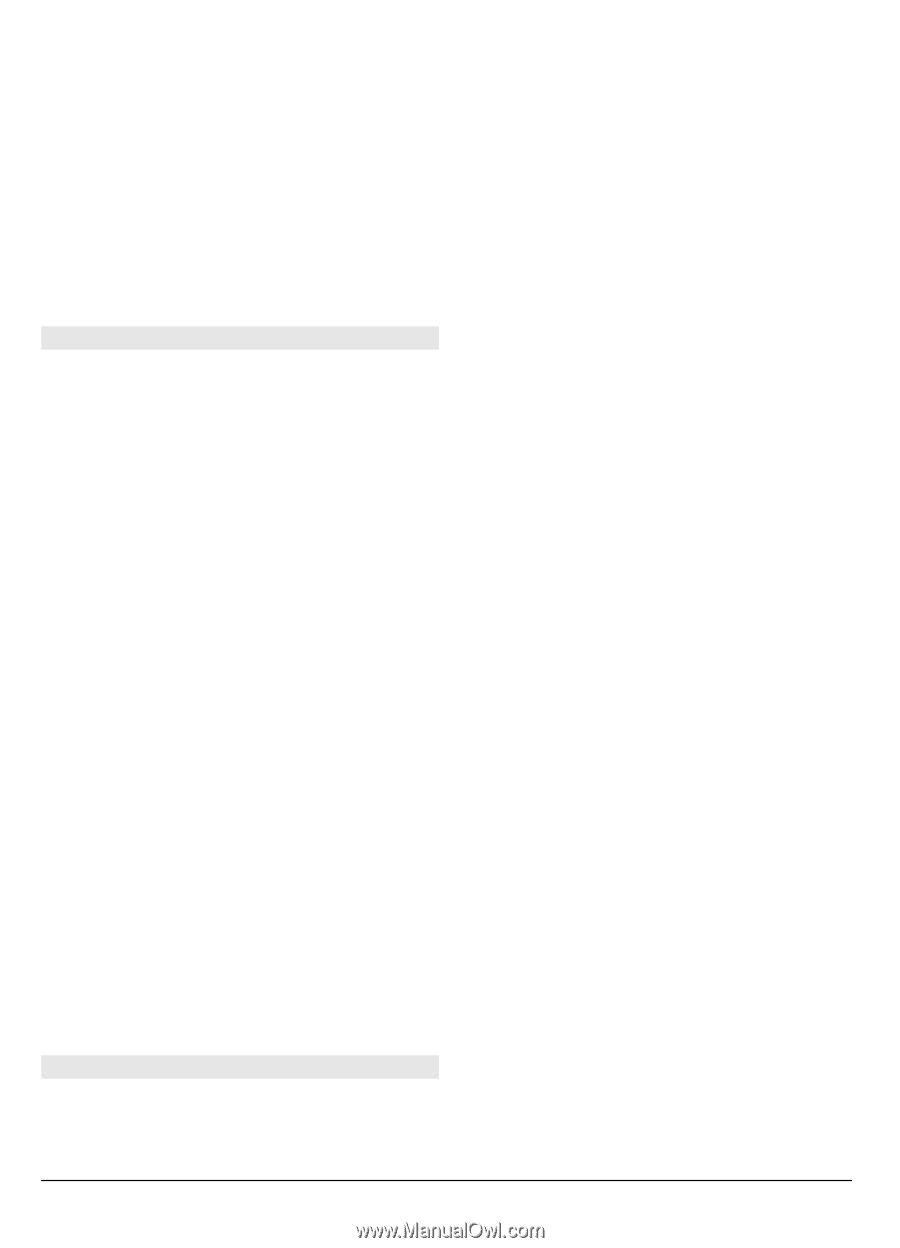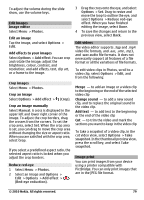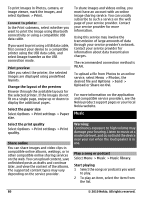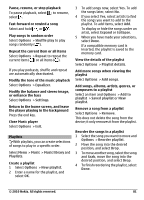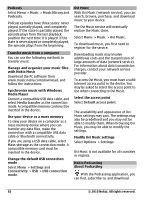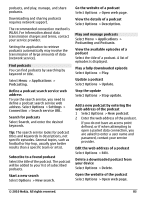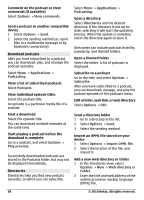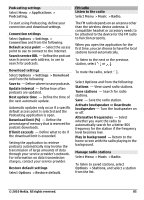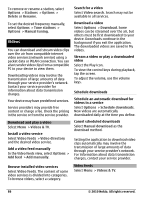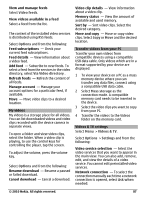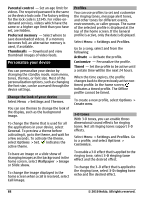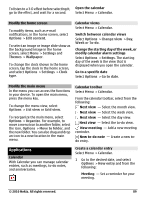Nokia C6-00 Nokia C6-00 User Guide in US English - Page 84
Options, View comments, Applications, Podcasting, Podcasts, Play preview, Directories, Subscribe, - themes
 |
View all Nokia C6-00 manuals
Add to My Manuals
Save this manual to your list of manuals |
Page 84 highlights
Comment on the podcast or view comments (if available) Select Options > View comments. Send a podcast to another compatible device 1 Select Options > Send. 2 Select the sending method (as .opml files in a multimedia message or by Bluetooth connectivity). Download podcasts After you have subscribed to a podcast, you can download, play, and manage the podcast episodes. Select Menu > Applications > Podcasting. View a list of subscribed podcasts Select Podcasts. View individual episode titles Select the podcast title. An episode is a particular media file of a podcast. Start a download Select the episode title. You can download multiple episodes at the same time. Start playing a podcast before the download is complete Go to a podcast, and select Options > Play preview. Successfully downloaded podcasts are stored in the Podcasts folder, but may not be displayed immediately. Directories Directories help you find new podcast episodes, to which you can subscribe. Select Menu > Applications > Podcasting. Open a directory Select Directories and the desired directory. If the directory is not up-todate, selecting it will start the updating process. When the update is complete, select the directory again to open it. Directories can include podcasts listed by popularity, and themed folders. Open a themed folder Select the folder. A list of podcasts is displayed. Subscribe to a podcast Go to the title, and select Options > Subscribe. After you have subscribed to a podcast, you can download, manage, and play the podcast episodes in the podcasts menu. Edit a folder, web link, or web directory Select Options > Edit. Send a directory folder 1 Go to a directory in the list. 2 Select Options > Send. 3 Select the sending method. Import an OPML file stored on your device 1 Select Options > Import OPML file. 2 Select the location of the file, and import it. Add a new web directory or folder 1 In the Directories view, select Options > New > Web directory or Folder. 2 Enter the title and web address of the outline processor markup language (OPML) file. 84 © 2010 Nokia. All rights reserved.