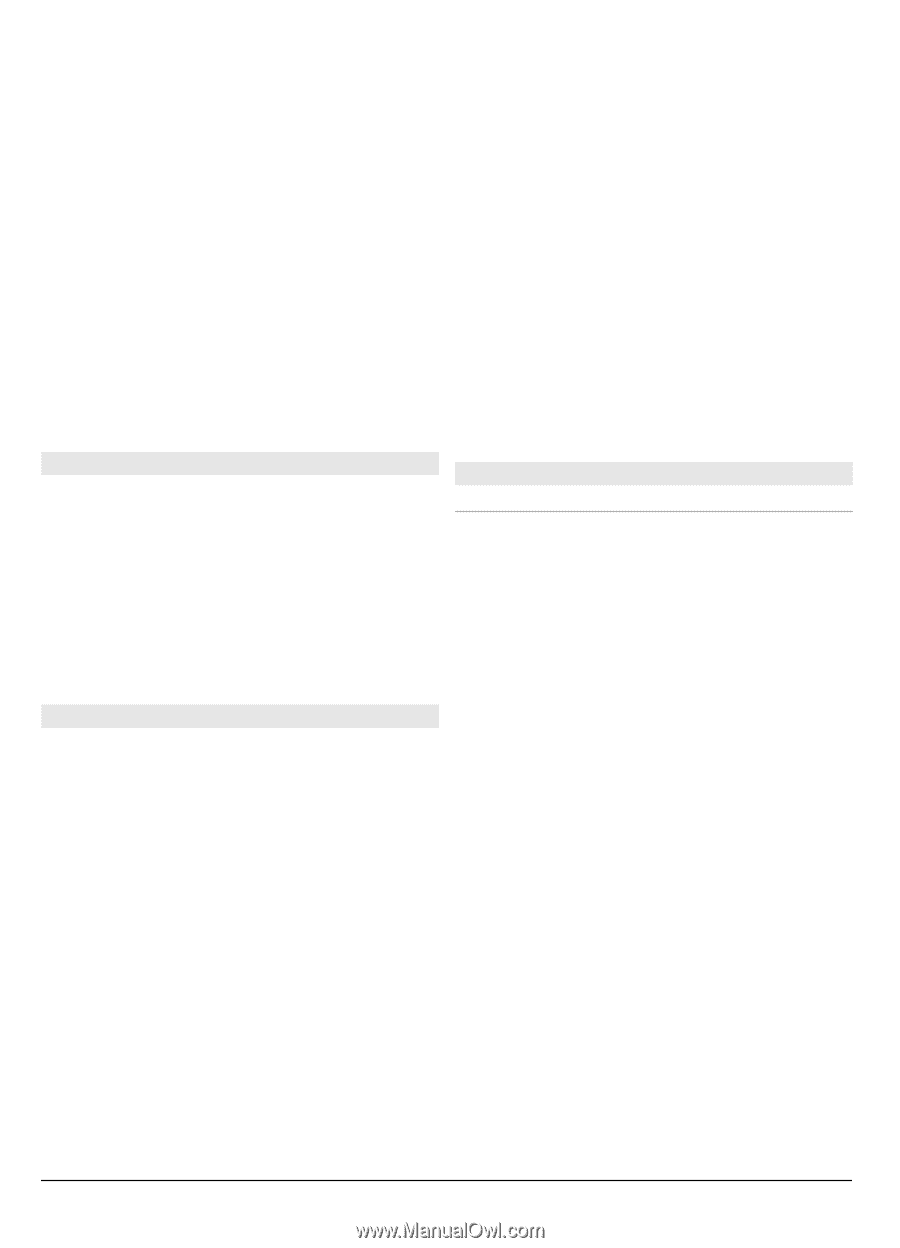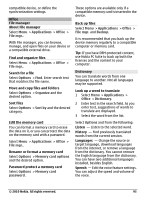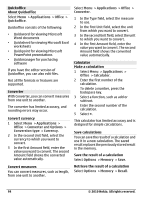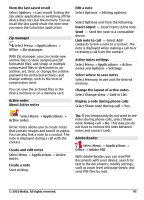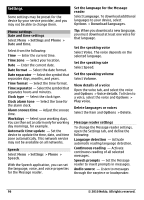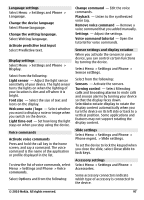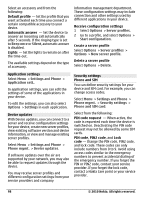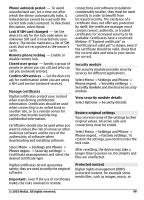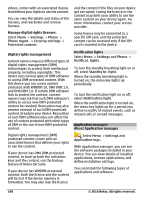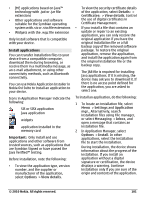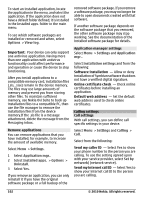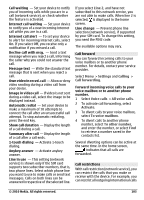Nokia C6-00 Nokia C6-00 User Guide in US English - Page 98
Phone and SIM
 |
View all Nokia C6-00 manuals
Add to My Manuals
Save this manual to your list of manuals |
Page 98 highlights
Select an accessory and from the following: Default profile - Set the profile that you want activated each time you connect a certain compatible accessory to your device. Automatic answer - Set the device to answer an incoming call automatically after 5 seconds. If the ringing type is set to Beep once or Silent, automatic answer is disabled. Lights - Set the lights to remain on after the time-out. The available settings depend on the type of accessory. information management department. These configuration settings may include connection and other settings used by different applications in your device. Receive configuration settings 1 Select Options > Server profiles. 2 Go to a profile, and select Options > Start configuration. Create a server profile Select Options > Server profiles > Options > New server profile. Delete a server profile Select Options > Delete. Application settings Select Menu > Settings and Phone > Application sett.. In application settings, you can edit the settings of some of the applications in your device. To edit the settings, you can also select Options > Settings in each application. Device updates With Device updates, you can connect to a server and receive configuration settings for your device, create new server profiles, view existing software version and device information, or view and manage existing server profiles. Select Menu > Settings and Phone > Phone mgmt. > Device updates. If software updates over the air are supported by your network, you may also be able to request updates through the device. You may receive server profiles and different configuration settings from your service providers and company Security settings Phone and SIM You can define security settings for your device and SIM card. For example, you can change access codes. Select Menu > Settings and Phone > Phone mgmt. > Security settings > Phone and SIM card. Select from the following: PIN code request - When active, the code is requested each time the device is switched on. Deactivating the PIN code request may not be allowed by some SIM cards. PIN code, PIN2 code, and Lock code - Change the PIN code, PIN2 code, and lock code. These codes can only include numbers from 0 to 9. Avoid using access codes similar to the emergency numbers to prevent accidental dialing of the emergency number. If you forget the PIN or PIN2 code, contact your service provider. If you forget the lock code, contact a Nokia Care point or your service provider. 98 © 2010 Nokia. All rights reserved.