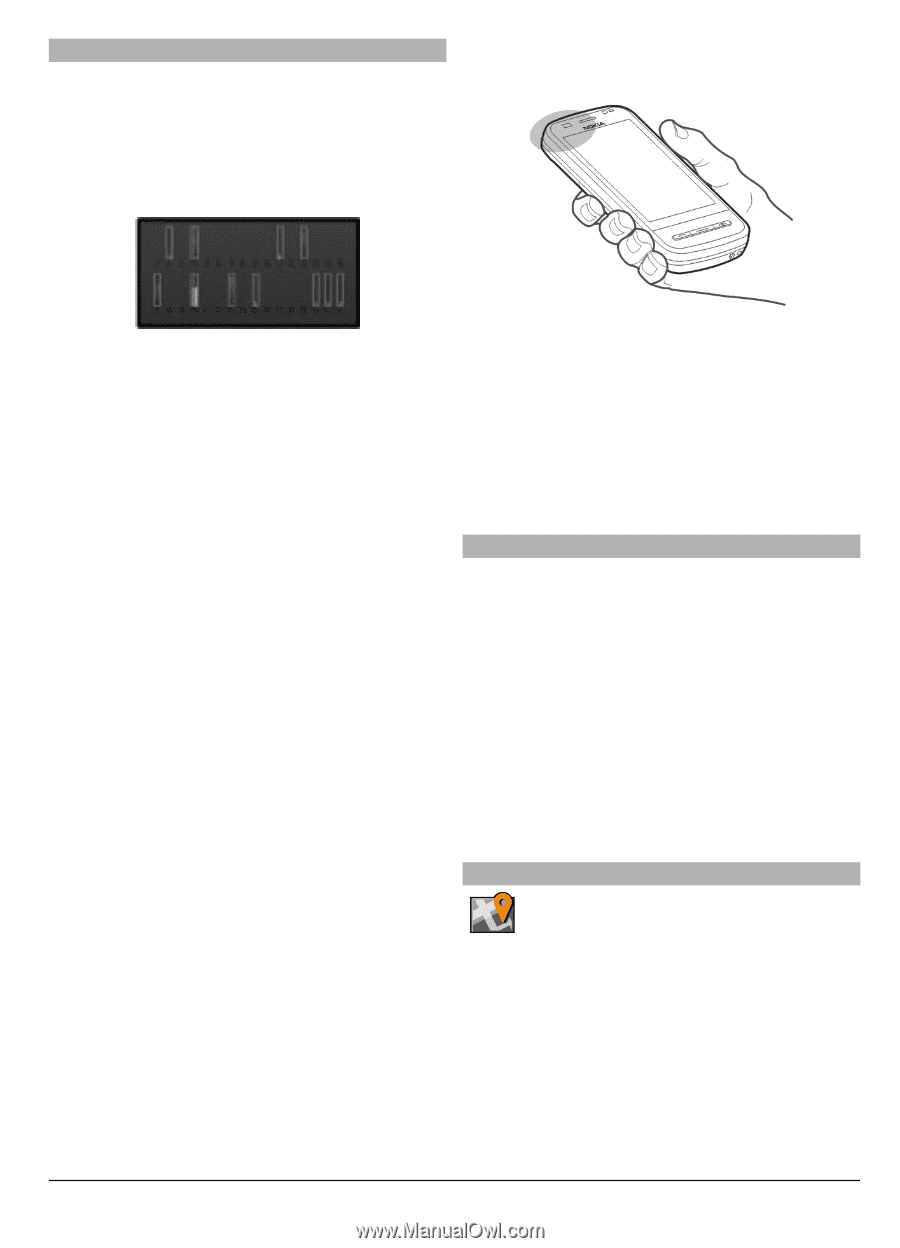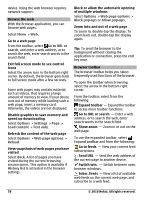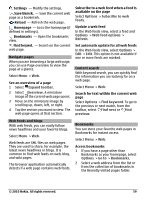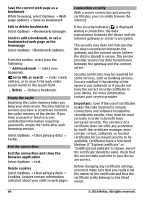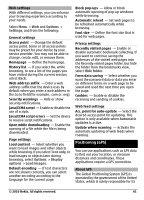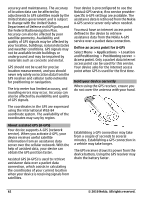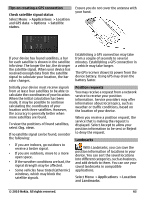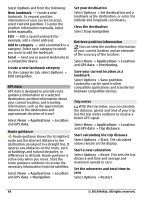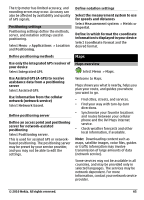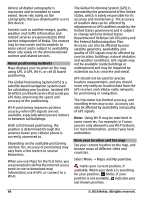Nokia C6-00 Nokia C6-00 User Guide in US English - Page 63
Applications, Location, GPS data, Options, Satellite, status, Chg. view, Accept, Reject, Landmarks
 |
View all Nokia C6-00 manuals
Add to My Manuals
Save this manual to your list of manuals |
Page 63 highlights
Tips on creating a GPS connection Check satellite signal status Select Menu > Applications > Location and GPS data > Options > Satellite status. Ensure you do not cover the antenna with your hand. If your device has found satellites, a bar for each satellite is shown in the satellite info view. The longer the bar, the stronger the satellite signal. When your device has received enough data from the satellite signal to calculate your location, the bar color changes. Initially your device must receive signals from at least four satellites to be able to calculate the coordinates of your location. When the initial calculation has been made, it may be possible to continue calculating the coordinates of your location with three satellites. However, the accuracy is generally better when more satellites are found. To view the positions of found satellites, select Chg. view. If no satellite signal can be found, consider the following: • If you are indoors, go outdoors to receive a better signal. • If you are outdoors, move to a more open space. • If the weather conditions are bad, the signal strength may be affected. • Some vehicles have tinted (athermic) windows, which may block the satellite signals. Establishing a GPS connection may take from a couple of seconds to several minutes. Establishing a GPS connection in a vehicle may take longer. The GPS receiver draws its power from the device battery. Using GPS may drain the battery faster. Position requests You may receive a request from a network service to receive your position information. Service providers may offer information about local topics, such as weather or traffic conditions, based on the location of your device. When you receive a position request, the service that is making the request is displayed. Select Accept to allow your position information to be sent or Reject to deny the request. Landmarks With Landmarks, you can save the position information of locations in your device. You can sort the saved locations into different categories, such as business, and add details to them. You can use your saved landmarks in compatible applications. Select Menu > Applications > Location and Landmarks. © 2010 Nokia. All rights reserved. 63