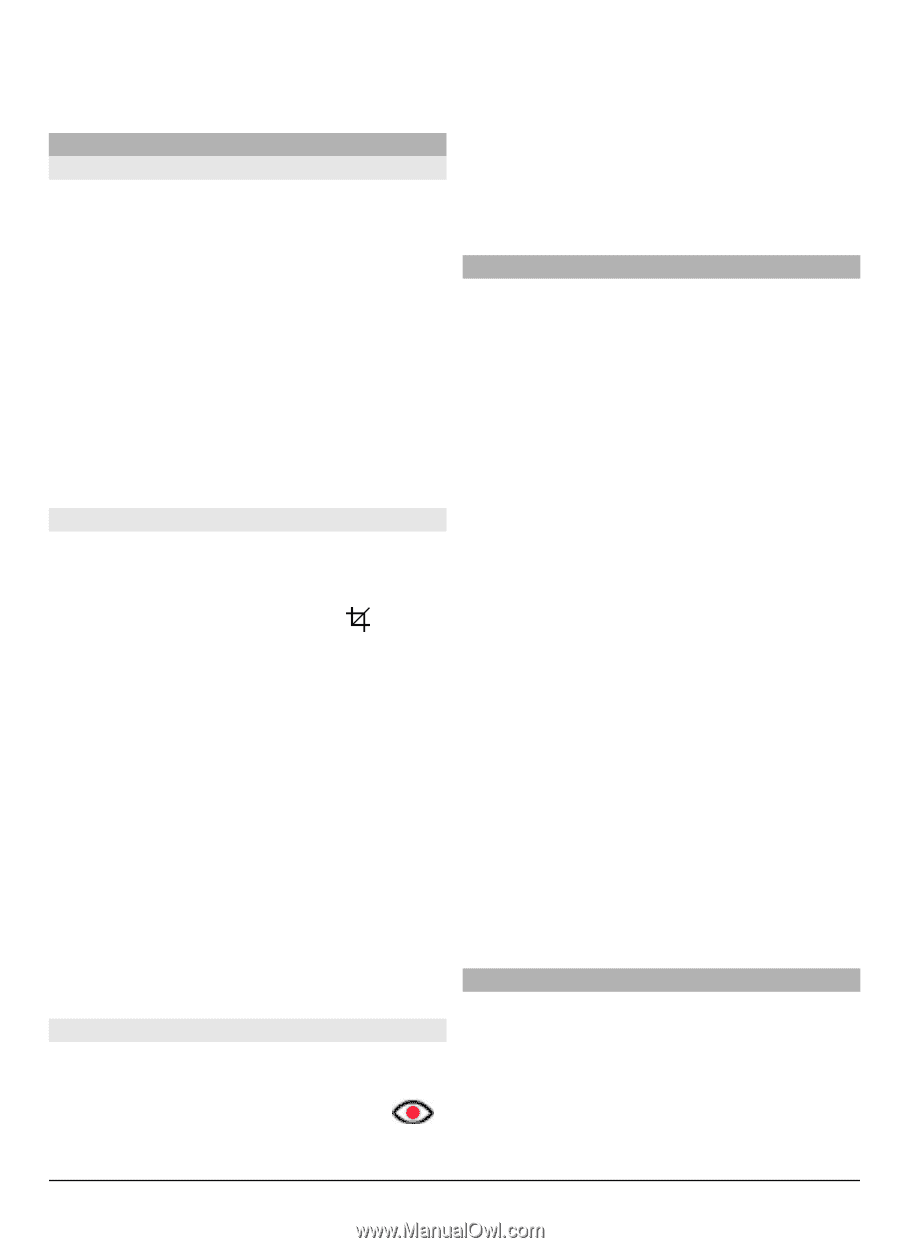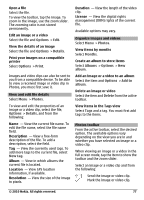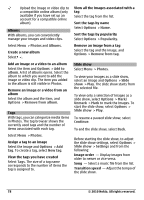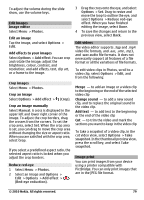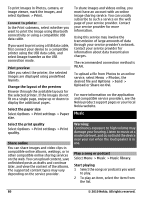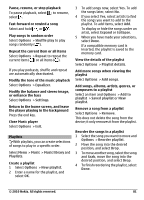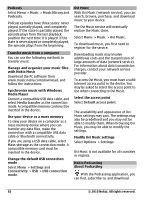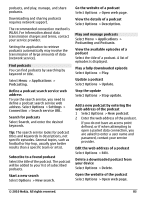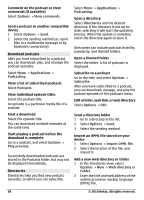Nokia C6-00 Nokia C6-00 User Guide in US English - Page 79
Photos, Options, Add effect, Manual, Red-eye reduction, Reduce red-eye, effect, snapshot
 |
View all Nokia C6-00 manuals
Add to My Manuals
Save this manual to your list of manuals |
Page 79 highlights
To adjust the volume during the slide show, use the volume keys. Edit images Image editor Select Menu > Photos. Edit an image Tap the image, and select Options > Edit. Add effects to your images Select Options > Add effect. You can crop and rotate the image; adjust the brightness, colour, contrast, and resolution; and add effects, text, clip art, or a frame to the image. Crop images Select Menu > Photos. Crop an image Select Options > Add effect > (Crop). Crop an image manually Select Manual. A cross is displayed in the upper left and lower right corner of the image. To adjust the crop borders, drag the crosses from the corners. To set the crop area, select Set. When the crop area is set, you can drag to move the crop area without changing the size or aspect ratio. When you are satisfied with the crop area, select Crop. If you select a predefined aspect ratio, the selected aspect ratio is locked when you adjust the crop borders. Reduce red-eye 1 Select Menu > Photos. 2 Select an image and Options > Edit > Options > Add effect > (Red-eye reduction). 3 Drag the cross onto the eye, and select Options > Set. Drag to resize and move the loop to outline the eye, and select Options > Reduce red-eye effect. When you have finished editing the image, select Done. 4 To save the changes and return to the previous view, select Back. Edit videos The video editor supports .3gp and .mp4 video file formats, and .aac, .amr, .mp3, and .wav audio file formats. It does not necessarily support all features of a file format or all the variations of file formats. To edit video clips in Photos, scroll to a video clip, select Options > Edit, and from the following: Merge - to add an image or a video clip to the beginning or the end of the selected video clip Change sound - to add a new sound clip, and to replace the original sound in the video clip. Add text - to add text to the beginning or the end of the video clip Cut - to trim the video and mark the sections you want to keep in the video clip To take a snapshot of a video clip, in the cut video view, select Options > Take snapshot. In the thumbnail preview view, press the scroll key, and select Take snapshot. Image print You can print images from your device using a printer compatible with PictBridge. You can only print images that are in the JPEG file format. © 2010 Nokia. All rights reserved. 79