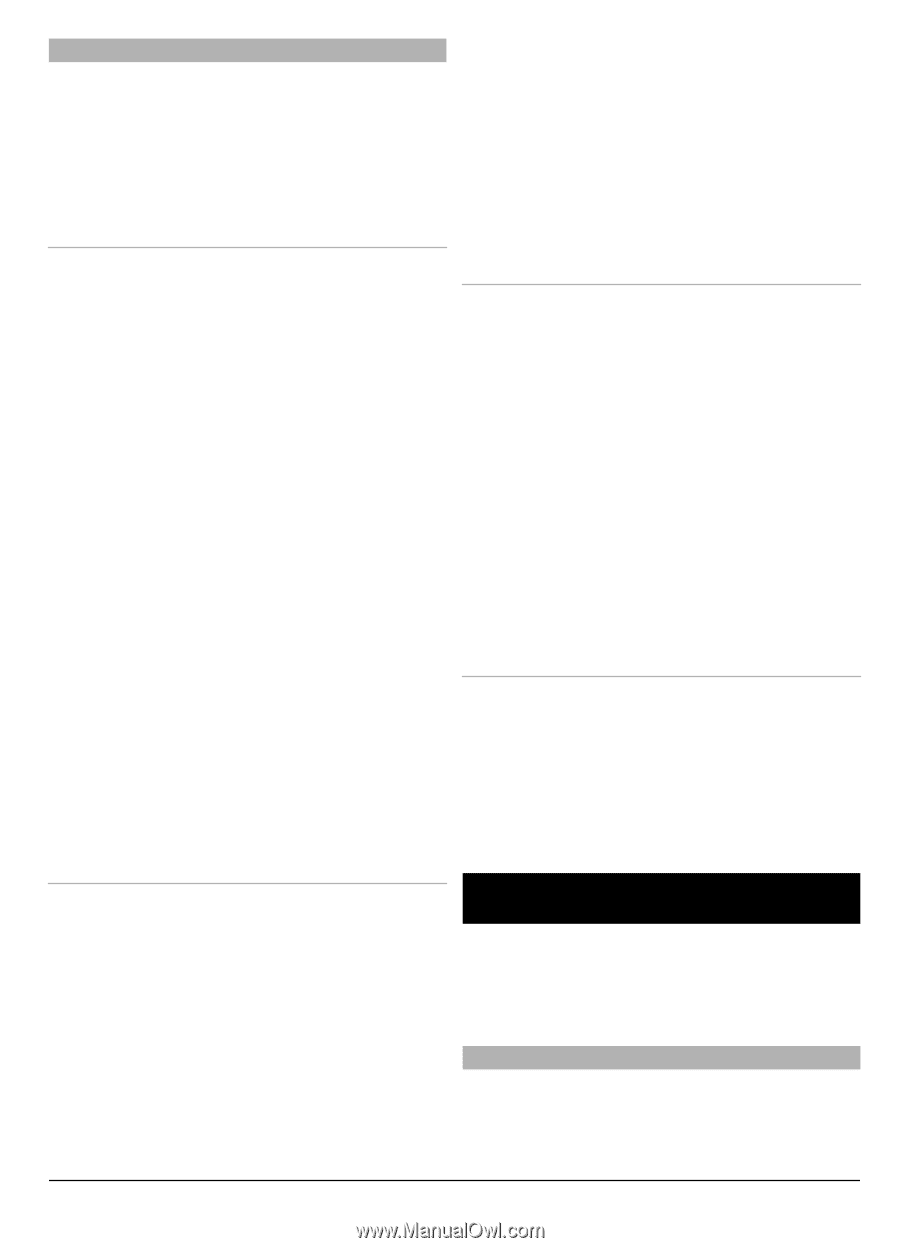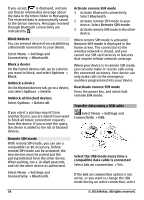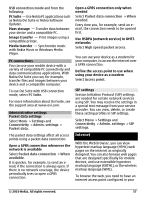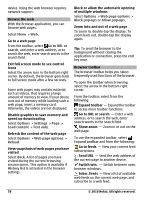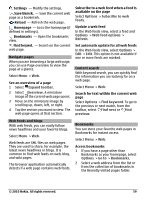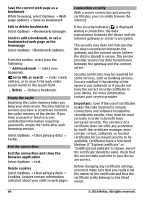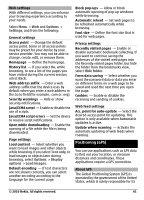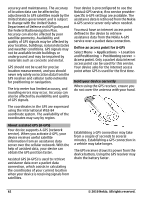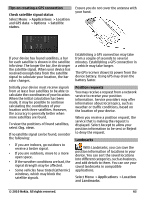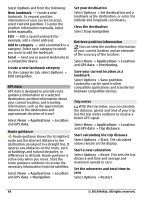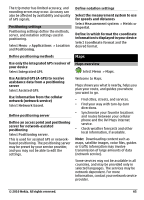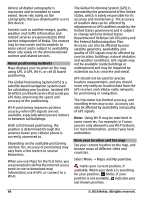Nokia C6-00 Nokia C6-00 User Guide in US English - Page 61
Positioning GPS
 |
View all Nokia C6-00 manuals
Add to My Manuals
Save this manual to your list of manuals |
Page 61 highlights
Web settings With different settings, you can enhance your browsing experience according to your needs. Select Menu > Web and Options > Settings, and from the following: General settings Access point - Change the default access point. Some or all access points may be preset for your device by your service provider. You may not be able to change, create, edit, or remove them. Homepage - Define the homepage. History list - If you select On, while browsing, to see a list of the pages you have visited during the current session, select Back. Web address suffix - Enter a web address suffix that the device uses by default when you enter a web address in the Go to field (for example, .com or .org). Security warnings - Hide or show security notifications. Java/ECMA script - Enable or disable the use of scripts. Java/ECMA script errors - Set the device to receive script notifications. Open while downloading - Enable the opening of a file while the file is being downloaded. Page settings Load content - Select whether you want to load images and other objects while browsing. If you select Text only, to load images or objects later during browsing, select Options > Display options > Load images. Default encoding - If text characters are not shown correctly, you can select another encoding according to the language for the current page. Block pop-ups - Allow or block automatic opening of pop-up windows while browsing. Automatic reload - Set web pages to be refreshed automatically while browsing. Font size - Define the font size that is used for web pages. Privacy settings Recently visited pages - Enable or disable automatic bookmark collecting. If you want to continue saving the addresses of the visited web pages into the Recently visited pages folder, but hide the folder from the bookmarks view, select Hide folder. Form data saving - Select whether you want the password data or data you enter on different forms on a web page to be saved and used the next time you open the page. Cookies - Enable or disable the receiving and sending of cookies. Web feed settings Acc. point for auto-update - Select the desired access point for updating. This option is only available when Automatic updates is active. Update when roaming - Activate the automatic updating of web feeds when roaming. Positioning (GPS) You can use applications such as GPS data to find out your location, or measure distances and coordinates. These applications require a GPS connection. About GPS The Global Positioning System (GPS) is operated by the government of the United States, which is solely responsible for its © 2010 Nokia. All rights reserved. 61