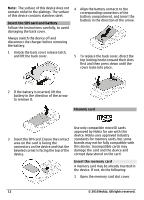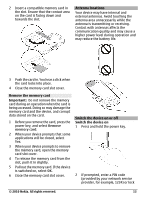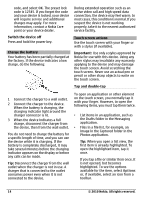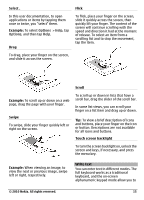Nokia C6-00 Nokia C6-00 User Guide in US English - Page 17
Handwriting, Handwriting training, Settings, Phone, Touch input, Alphanumeric, keypad - specifications
 |
View all Nokia C6-00 manuals
Add to My Manuals
Save this manual to your list of manuals |
Page 17 highlights
until the desired character is displayed. The order and availability of letters depends on the selected writing language. To insert a space, swipe forwards (see Figure 2). Touch input Handwriting The input methods and languages supported by the handwriting recognition vary by region and may not be available for all languages. To activate handwriting mode, select > Handwriting. Write legible, upright characters on the text input area, and leave a space between each character. To teach the device your handwriting style, select > Handwriting training. This option is not available for all languages. To enter letters and numbers (default mode), write words as you would normally. To select number mode, select . To enter non-Latin characters, select the corresponding icon, if available. To enter special characters, write them as you would normally, or select and the desired character. To delete characters or move the cursor back, swipe backwards (see Figure 1). Touch input settings Select Menu > Settings and Phone > Touch input. To configure text input settings for the touch screen, select from the following: Handwriting training - Open the handwriting training application. Train the device to recognize your handwriting better. This option is not available in all languages. Writing language - Define which language-specific characters in your handwriting are recognized and how your on-screen keyboard is laid out. Writing speed - Adjust the speed at which handwriting is recognized. Guiding line - Show or hide the guiding line in the writing area. The guiding line helps you write in a straight line, and it also helps the device recognize your writing. This option may not be available in all languages. Pen trail width - Change the thickness of the text. Writing color - Change the color of the text. Adaptive search - Filter the contents of a list in an application according to the characters entered in the search field. Icons and functions Use the on-screen keypad (Alphanumeric keypad) to enter characters like you would with a traditional phone keypad with numbers on the keys. For an © 2010 Nokia. All rights reserved. 17